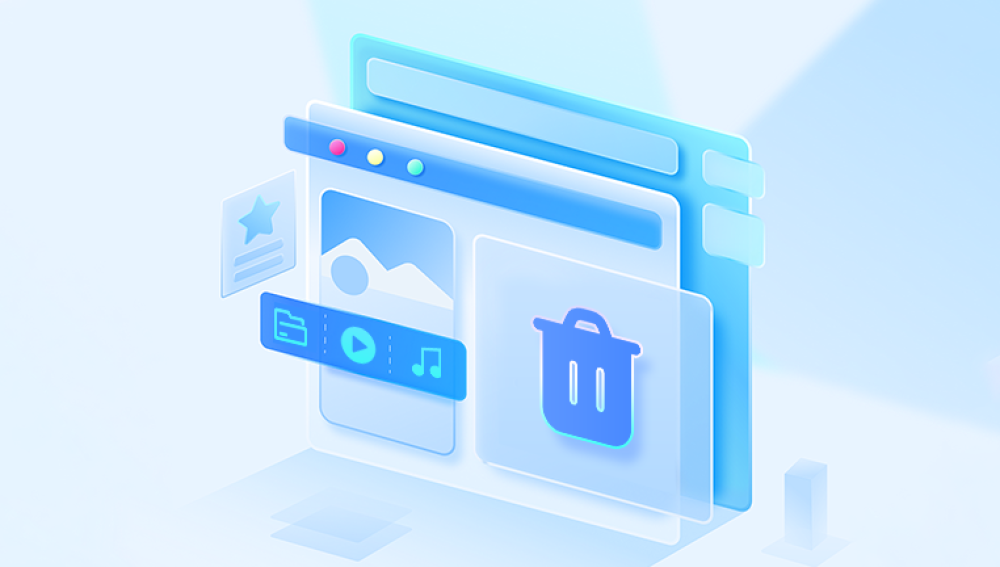Microsoft Word is one of the most widely used applications for creating, editing, and sharing text documents. Whether you're a student working on an assignment, a professional drafting a report, or a writer composing a manuscript, Word files can contain vital content. Unfortunately, it's also all too easy to delete these files accidentally hitting the wrong key, closing a document without saving, or emptying the Recycle Bin without a second thought. Losing a Word file can be incredibly stressful.
Section 1: Deletion Scenarios
Before diving into recovery methods, it helps to understand the different types of deletion and file loss:
1. Accidental Deletion
A file was manually deleted using right-click > Delete or the Delete key and moved to the Recycle Bin.
2. Permanent Deletion
A file was deleted using Shift + Delete, bypassing the Recycle Bin, or the Recycle Bin was emptied.
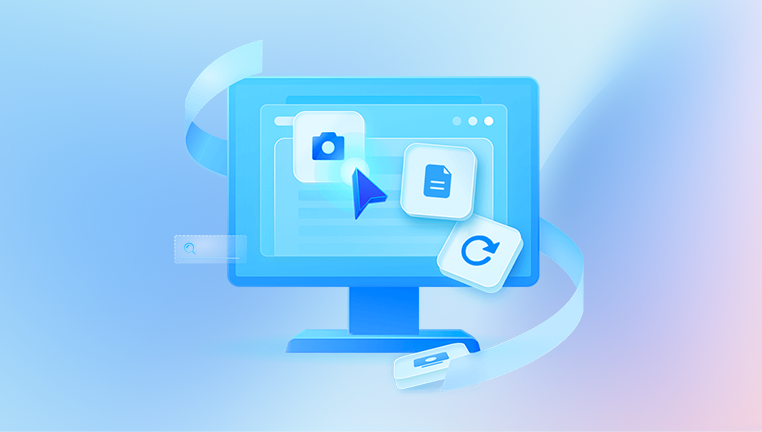
3. Unsaved Document
The Word file was created or edited, but the program was closed without saving.
4. File Overwrite
A Word file was replaced by another file with the same name.
5. System Crash or Power Failure
Word or Windows crashed before changes were saved, resulting in loss of unsaved content.
Section 2: Restoring from the Recycle Bin
Step-by-Step: Recover from the Recycle Bin
If the file was recently deleted and the Recycle Bin hasn’t been emptied:
Go to your desktop and double-click the Recycle Bin icon.
Use the search bar to find your Word file (look for .doc or .docx extensions).
Right-click on the file and select "Restore."
The file will be returned to its original folder.
Tips:
Sort the Recycle Bin by Date Deleted for quicker results.
If you’re unsure of the name, look for recently deleted Microsoft Word documents.
Section 3: Recovering Unsaved Word Documents
If you closed Word without saving, follow these steps:
Method 1: Recover Unsaved Documents from Word
Open Microsoft Word.
Go to File > Info > Manage Document.
Select "Recover Unsaved Documents."
A folder with unsaved drafts will appear. Choose the correct file and click Open.
Save the file with a new name.
Method 2: Search for AutoRecover Files
Word automatically saves backup copies:
Look in the following directory:
mathematica
CopyEdit
C:\Users\[YourName]\AppData\Local\Microsoft\Office\UnsavedFiles
Alternatively, search your computer for files ending in .asd.
Method 3: Check Temporary Files
Press Windows + R, type %temp%, and press Enter.
Look for files starting with ~WRL or with .tmp extensions.
Rename these to .docx and try to open them in Word.
Section 4: Restore from File History or Previous Versions
Windows can sometimes save backups of your files.
Step-by-Step: Using File History
Right-click the folder where the Word file was stored.
Select "Restore previous versions."
Browse through the list of available versions.
Click Restore to bring back a deleted or earlier version of the file.
Note: File History must be enabled beforehand for this to work.
Section 5: Restore from OneDrive or Cloud Backups
If you use Microsoft 365 and store documents on OneDrive, your deleted files may still be recoverable.
Steps:
Go to https://onedrive.live.com and sign in.
Click Recycle bin on the left panel.
Select the file you want and click Restore.
This also works for:
Google Drive
Dropbox
iCloud Drive
Most cloud storage platforms retain deleted files for up to 30 days.
Section 6: Using Data Recovery Software
Drecov Data Recovery
Microsoft Word files whether .doc or .docx are vulnerable to loss from accidental deletion, power failures, formatting errors, or virus attacks. If the file is no longer in the Recycle Bin, chances are that it still resides on your drive, waiting to be overwritten. Drecov Data Recovery uses advanced scanning algorithms to search for these traces and restore your documents before they are lost for good.
How to Recover a Word File with Drecov Data Recovery:
Download and install Drecov Data Recovery on your computer. Avoid installing it on the same drive where the file was deleted.
Launch the program and select the drive where the Word file was stored.
Choose Deep Scan for a thorough search, especially if the file was permanently deleted.
Use the filter to narrow results to .doc / .docx files.
Preview the documents to ensure they’re the ones you need.
Click Recover, and save the files to a different location or drive.
Drecov Data Recovery supports recovery from internal drives, external USBs, SSDs, and even formatted partitions. It's user-friendly, efficient, and a trusted tool for retrieving lost Microsoft Word documents.
Section 7: Check Email Attachments
Sometimes, Word documents are shared as email attachments.
How to Search:
Use your email's search feature with the file name or keywords.
Look under Sent, Inbox, or Drafts.
Download the attachment again and save it.
Section 8: Restore from Microsoft Word Backups
If you had enabled Word’s built-in backup feature:
Check for .wbk Files:
Open Word.
Go to File > Open > Browse.
In the file type dropdown, select "All Files."
Look for files with the .wbk extension.
You can also search your drive for *.wbk.
Section 9: Using System Restore (for advanced users)
System Restore can roll your entire system back to a point when the file existed.
Steps:
Press Windows + S and type “System Restore.”
Open Create a restore point.
Click System Restore and follow the prompts.
Choose a restore point before the file was deleted.
Warning: This reverts system settings and may uninstall recent apps.
Section 10: Prevention Tips for the Future
While recovering Word files is possible, prevention is better than cure.
1. Enable AutoSave
If you use Microsoft 365. turn on AutoSave in the upper-left corner of the Word window.
2. Set AutoRecover Interval
Go to File > Options > Save.
Ensure AutoRecover is enabled and set to save every 5 minutes or less.
3. Backup Regularly
Use cloud storage, external drives, or backup tools like:
Windows File History
OneDrive sync
Acronis True Image
Macrium Reflect
4. Use File Versioning
Some services (e.g., OneDrive, Dropbox) offer version history so you can restore earlier versions even if a file gets overwritten.
5. Be cautious with Shift + Delete
Avoid using Shift + Delete unless you’re absolutely sure the file is not needed.
Losing a Word file may feel devastating, but with the right approach, most deleted or unsaved documents can be recovered. Start by checking the Recycle Bin and use Word’s built-in recovery options. If that fails, explore backups, cloud storage, or professional recovery software.
The key is to act quickly before new data overwrites the deleted file’s storage space. And going forward, set up preventive measures like AutoSave, frequent backups, and version control. This not only protects your work but also gives you peace of mind.