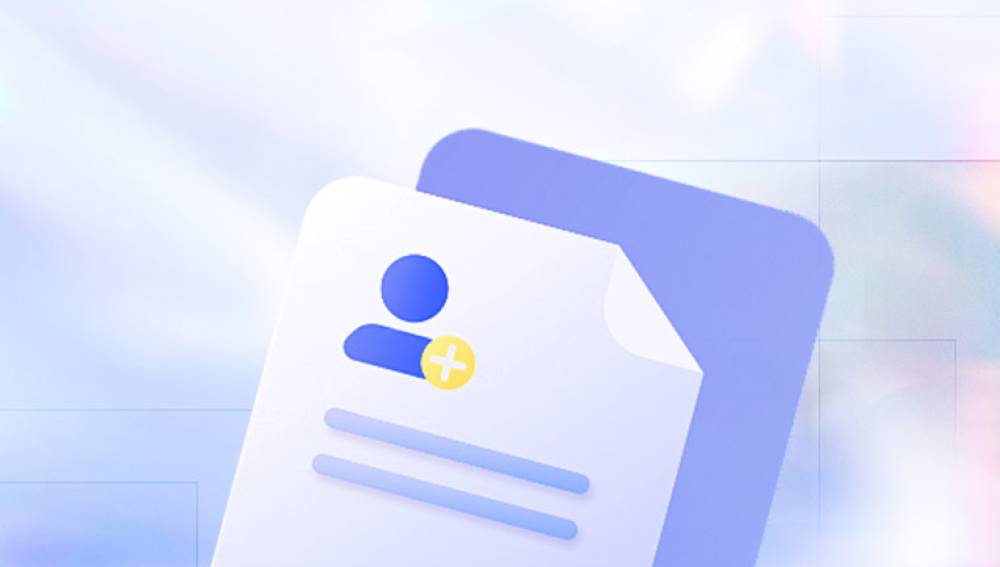When working with Microsoft Excel, losing files due to accidental deletion, crashes, or overwriting can be frustrating. Fortunately, Excel offers several built-in recovery options, and there are additional methods and tools available to help locate and recover lost Excel files.
Why Excel Files Go Missing
Before diving into recovery methods, it helps to understand why Excel files may disappear:
Closing without saving
Computer or software crashes
Power failures
Accidental overwriting
Deleting files and emptying the Recycle Bin
In each case, different recovery techniques may apply.
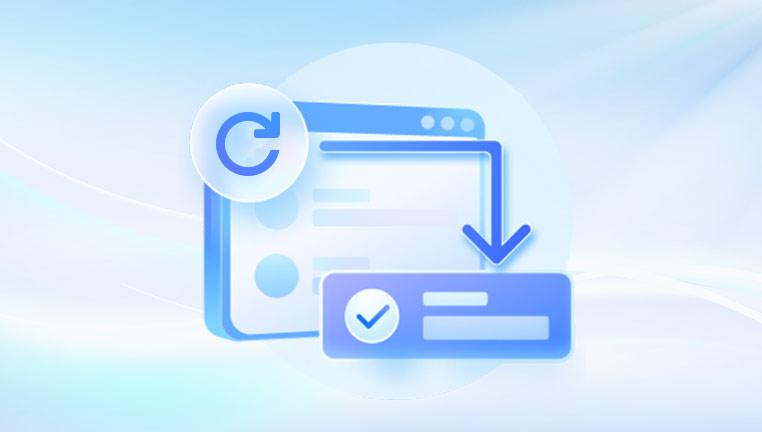
Step 1: Check Excel’s Built-in Recovery Options
Microsoft Excel includes features designed specifically to prevent data loss. Two key options are AutoRecover and AutoSave.
Using AutoRecover
AutoRecover automatically saves copies of open Excel files at regular intervals. To find AutoRecovered files:
Open Microsoft Excel.
Click on “File.”
Select “Info.”
Look for the section labeled “Manage Workbook.”
Click “Recover Unsaved Workbooks.”
Browse through the list of available files and open the desired one.
Save the recovered file immediately to a safe location.
AutoRecover only works if it was enabled before the file was lost. You can check AutoRecover settings by going to:
File > Options > Save
Ensure “Save AutoRecover information every X minutes” is checked.
Using AutoSave
AutoSave is a feature linked with OneDrive or SharePoint. If your Excel file was stored on the cloud, AutoSave might have preserved the latest version.
To check:
Open Excel.
Go to “File” > “Open” > “Recent.”
If stored online, check your OneDrive or SharePoint account for file versions.
Step 2: Search for Temporary Excel Files
Excel often creates temporary files during work sessions. These files might help you recover lost data even after closing the program.
Where to Find Temporary Excel Files
Temporary Excel files typically have these extensions:
*.TMP
*.XLK (Excel backup files)
To search manually:
Press Windows + E to open File Explorer.
Enter *.tmp or *.xlk in the search bar.
Look in these common directories:
C:\Users[YourUsername]\AppData\Local\Microsoft\Office\UnsavedFiles
C:\Users[YourUsername]\AppData\Local\Temp
Sort by date modified to find recent files.
Rename file extensions if needed (for example, change .tmp to .xlsx) and attempt to open them in Excel.
Note About Hidden Folders
AppData and similar folders may be hidden. To access them:
In File Explorer, click the “View” tab.
Check “Hidden items.”
Step 3: Look in the Recycle Bin
Sometimes, Excel files are deleted manually and may still reside in the Recycle Bin.
To check:
Double-click the Recycle Bin icon on your desktop.
Search for the missing Excel file.
If found, right-click and select “Restore.”
Once restored, the file will return to its original location.
Step 4: Use File History or Previous Versions
Windows includes a feature called File History, which allows you to restore previous versions of files.
How to Use File History
Right-click on the folder where the Excel file was originally saved.
Select “Properties.”
Go to the “Previous Versions” tab.
Browse through available versions and select the one you want to restore.
This method only works if File History was turned on before the file was lost.
Setting Up File History
To ensure this feature is available in the future:
Go to Settings > Update & Security > Backup.
Turn on “Back up using File History.”
Add the folders you want to protect.
Step 5: Use Windows Search to Locate Excel Files
If you aren’t sure where the file was saved, Windows Search can help.
Press Windows + S to open Search.
Type part of the file name or simply .xlsx.
Let Windows search through all indexed locations.
Sort results by date modified for easier identification.
Step 6: Recover Using Cloud Backup Services
If you save files to OneDrive, Google Drive, or Dropbox, these services often keep copies of deleted files for a limited time.
Checking OneDrive
Log into OneDrive.com.
Go to “Recycle bin.”
Look for the Excel file and restore it if available.
Checking Google Drive or Dropbox
The process is similar:
Access the cloud service’s website.
Check the trash or deleted files section.
Restore the file as needed.
Step 7: Recover Using Dedicated Data Recovery Software
Drecov Data Recovery
Drecov Data Recovery is a powerful tool that can help you recover lost or deleted Excel files, even if they’ve been emptied from the Recycle Bin. Excel files can be accidentally deleted, overwritten, or lost due to system crashes, and Drecov Data Recovery offers a reliable way to retrieve those files before they are permanently overwritten by new data.
How Drecov Data Recovery Works for Excel Files
When you delete an Excel file, it isn’t instantly erased from your hard drive. Instead, the space it occupies is marked as available for new data. Drecov Data Recovery works by scanning the drive for these “lost” files and attempting to recover them. The software looks for fragments of files or entire Excel documents that are still intact but not accessible through normal means.
Recovering Excel Files with Drecov Data Recovery
Download and Install: First, download and install Drecov Data Recovery on a different drive than the one where the deleted Excel file was located to prevent overwriting.
Select the Drive: Open Drecov Data Recovery and choose the drive where the Excel file was last stored.
Scan for Lost Files: The software performs a deep scan to find deleted or lost Excel files, including those with the extensions .xls or .xlsx.
Preview and Recover: After the scan is complete, preview the recovered Excel files. Once you’ve found the file(s) you need, select them and restore them to a safe location, preferably on a different drive to avoid data overwrite.
Step 8: Check Email Attachments or Shared Copies
If you previously emailed the Excel file to someone or shared it via a platform like Microsoft Teams, Outlook, or Slack, it may still exist in sent folders or shared files.
Search your email for attachments.
Check platforms where you share files for duplicates.
Step 9: Using Command Prompt to Search for Excel Files
If regular search methods don’t work, you can use Command Prompt to locate specific files:
Open Command Prompt.
Type dir C:\*.xlsx /s and press Enter.
This command searches the C: drive for all Excel files.
Step 10: Restore from a System Restore Point
While System Restore is more commonly used for system files, occasionally, restoring to a previous system state may bring back lost files.
How to Use System Restore
Open Control Panel.
Go to “Recovery.”
Select “Open System Restore.”
Choose a restore point from a date before the file was lost.
Follow prompts to restore.
Note: This method may undo recent changes, so use with caution.
Best Practices for Preventing Excel File Loss
After recovering your lost files, it’s a good idea to implement safeguards to avoid future loss:
Enable AutoRecover and AutoSave: Always check that these settings are active in Excel.
Use Cloud Storage: Regularly save files to OneDrive, Google Drive, or Dropbox.
Create Regular Backups: Use external hard drives or backup software.
Avoid Overwriting Files: Be cautious when saving files with the same name in the same folder.
Save Work Frequently: Get into the habit of pressing Ctrl + S while working.
Summary of Methods
Here is a quick overview of the steps covered:
Use Excel’s AutoRecover and AutoSave.
Search for temporary Excel files.
Check the Recycle Bin.
Restore previous versions using File History.
Use Windows Search and Command Prompt.
Check cloud services like OneDrive or Google Drive.
Employ dedicated data recovery software.
Look for shared copies or email attachments.
Use System Restore if appropriate.
Losing an important Excel file is a common problem, but there are many methods available to recover it. Whether through built-in Excel features, Windows tools, or third-party software, you can often retrieve lost files with a bit of patience and persistence.
For critical files, it’s always wise to create multiple layers of backup and protection. Relying solely on AutoRecover or temporary files can be risky. By establishing a regular backup routine and using cloud storage, you’ll minimize the chances of data loss in the future.