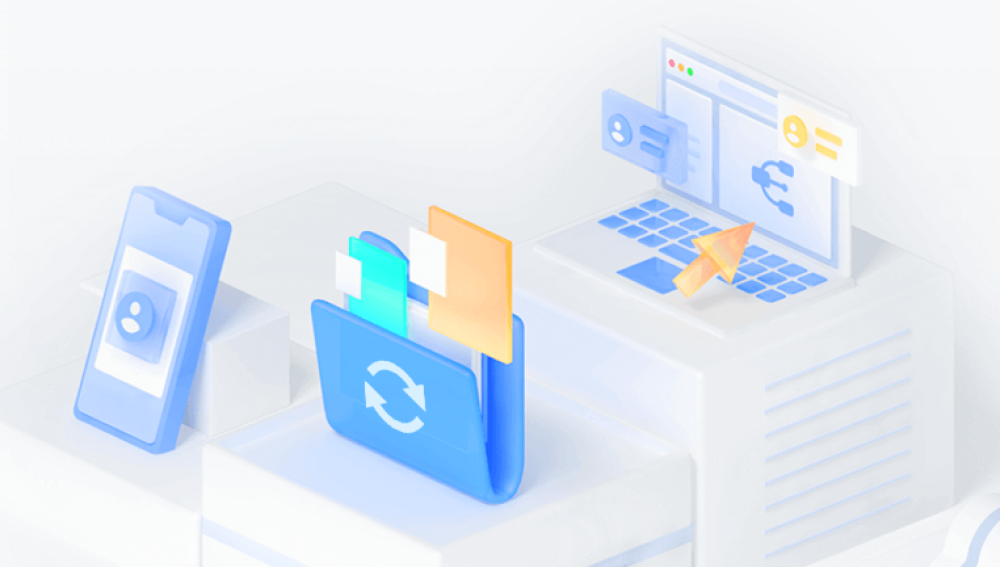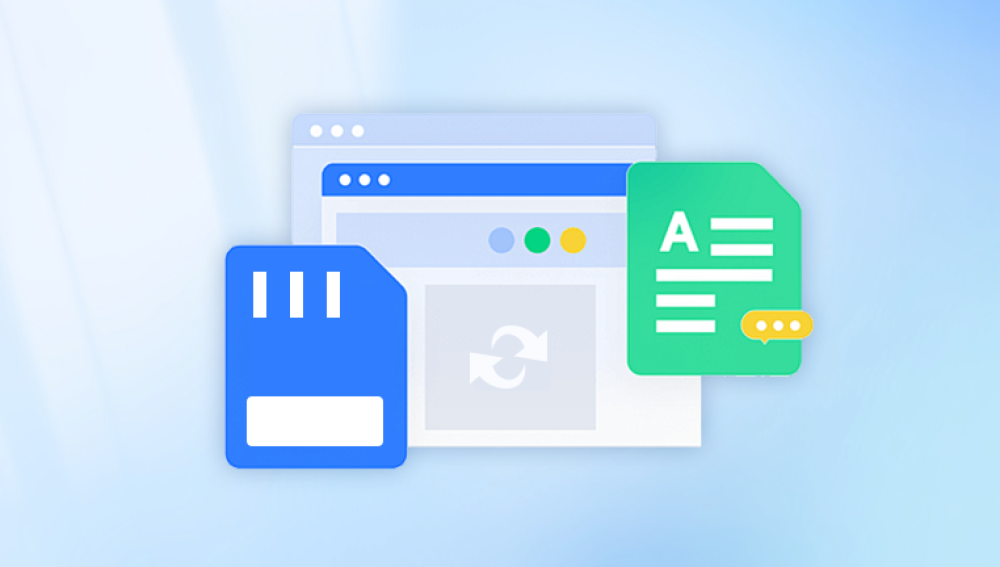Losing cherished photos can be distressing, whether they were deleted accidentally or due to a device malfunction. Fortunately, various methods can help you recover deleted photos from different devices and storage media.
1. Photo Deletion
Before diving into recovery methods, it's essential to understand what happens when you delete a photo:
File Deletion: When you delete a photo, it usually goes to the recycle bin or trash folder. In this state, it can be easily restored.
Permanent Deletion: If you empty the recycle bin or delete the photo using Shift + Delete (on Windows), it may still be recoverable until the storage space is overwritten by new data.
File System Changes: When photos are deleted, the file system marks that space as available for new data, making recovery more challenging as new files might overwrite the deleted ones.
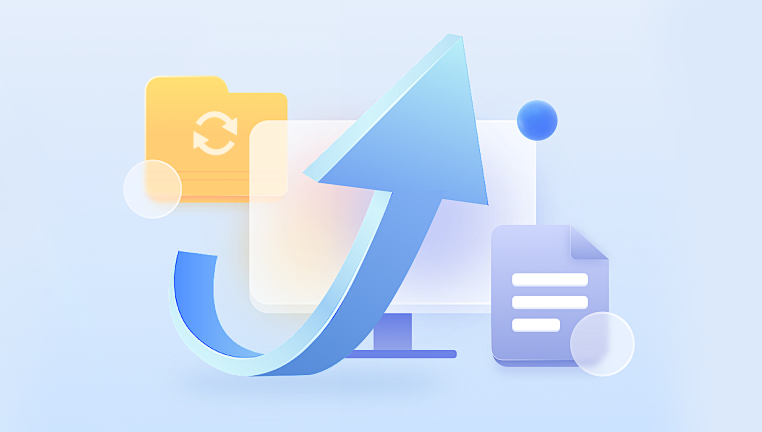
2. Recovery from Recycle Bin or Trash
For Windows:
Open Recycle Bin: Double-click the Recycle Bin icon on your desktop.
Locate Deleted Photos: Browse or use the search bar to find your deleted photos.
Restore: Right-click on the photo(s) you want to recover and select "Restore." The photos will return to their original location.
For macOS:
Open Trash: Click on the Trash icon in your Dock.
Find Deleted Photos: Look through the Trash for your deleted images.
Put Back: Right-click the photo and select "Put Back" to restore it to its original location.
3. Recovery from Cloud Services
If you use cloud storage services like Google Drive, iCloud, or OneDrive, your photos might be recoverable from these platforms.
Google Photos:
Open Google Photos: Go to the Google Photos app or website.
Check Trash: Click on "Trash" in the sidebar. Photos stay in the Trash for 30 days.
Restore Photos: Select the photos you wish to recover and click "Restore."
iCloud:
Access iCloud: Go to iCloud.com and log in.
Go to Photos: Click on the "Photos" app.
Recently Deleted: Look for the "Recently Deleted" album. Select the photos you want to restore and click "Recover."
4. Using Data Recovery Software
If your photos are not in the recycle bin or cloud storage, data recovery software can help retrieve them from your device or storage media. Here are popular options:
Drecov Data Recovery is a powerful software solution designed to help users recover lost or deleted files from various storage devices, including hard drives, USB drives, and memory cards. Known for its user-friendly interface and robust features, Drecov Data Recovery caters to both novice users and experienced data recovery professionals.
Key Features
Wide File Type Support: Drecov Data Recovery can recover a diverse range of file formats, including documents, images, videos, and audio files, making it a versatile tool for various data recovery needs.
Intuitive Interface: The software offers a straightforward interface that simplifies the recovery process. Users can easily navigate through the steps to find and restore their lost files without technical expertise.
Deep Scan Functionality: For more complex recovery situations, Drecov Data Recovery provides a deep scan option that thoroughly searches the storage medium for recoverable files. This feature is especially useful for recovering files that have been permanently deleted or lost due to formatting.
Preview Capability: Users can preview recoverable files before proceeding with the recovery, allowing them to confirm the files they wish to restore. This feature saves time and ensures that only the desired files are recovered.
Cross-Platform Compatibility: Drecov Data Recovery is compatible with various operating systems, including Windows and macOS, making it accessible to a broad audience.
Free Version Available: Panda offers a free version of its data recovery software, allowing users to test its capabilities before committing to a purchase. This is particularly advantageous for those unsure of their recovery needs.
5. Recovery from SD Cards
If your photos were stored on an SD card, the process is similar:
Stop Using the SD Card: Immediately stop using the card to prevent overwriting deleted data.
Use Recovery Software: Use one of the data recovery programs mentioned above, ensuring you connect the SD card to your computer.
Follow Software Instructions: Scan the card and recover your deleted photos following the software's guidelines.
6. Recovery from Smartphones
For Android:
Google Photos: Check the Google Photos app for deleted images in the Trash.
File Recovery Apps: Use apps like DiskDigger or EaseUS MobiSaver. Install the app and follow the prompts to recover deleted files.
For iPhone:
Photos App: Open the Photos app and check the "Recently Deleted" album.
iTunes or iCloud Backup: If you back up your iPhone, restore from a previous backup via iTunes or iCloud, but note that this will replace current data.
7. Professional Data Recovery Services
If you are unable to recover your photos using software, consider a professional data recovery service. These services can be costly but are often successful in retrieving data from damaged devices or corrupted storage.
Research: Look for reputable data recovery services in your area.
Consultation: Many offer free consultations to assess the situation.
Pricing: Get a quote before proceeding, as costs can vary significantly.
8. Prevention Tips
To avoid future data loss, consider the following preventive measures:
Regular Backups: Use external hard drives or cloud services to back up important photos regularly.
Avoid Deleting: Be cautious when deleting files and double-check before emptying your recycle bin.
Use Reliable Storage: Invest in high-quality storage devices to reduce the risk of failure.