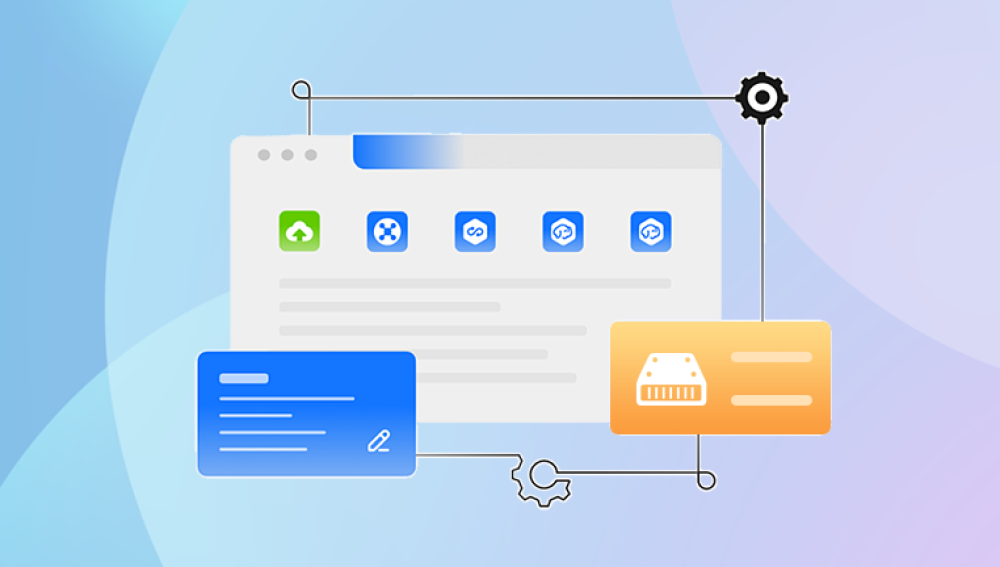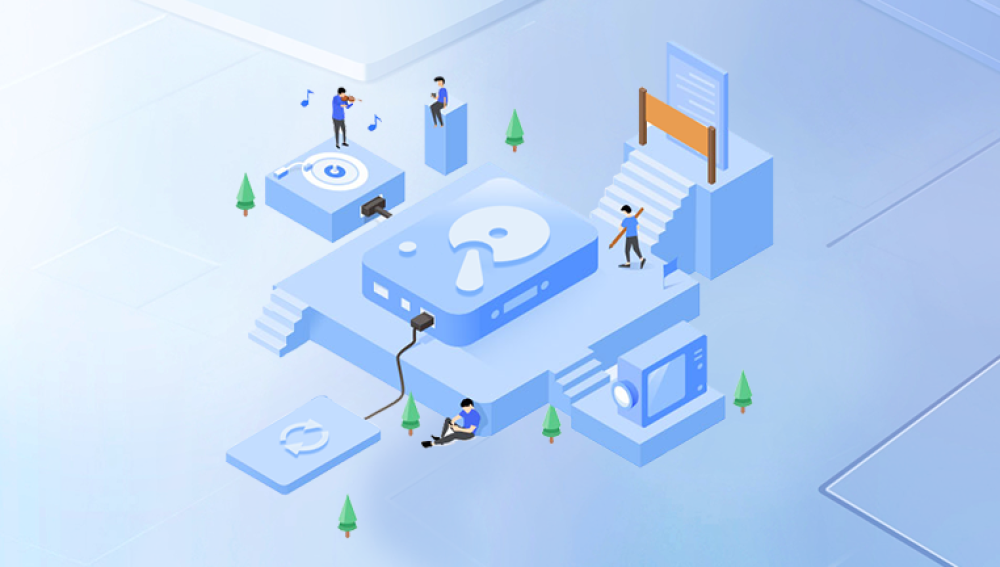Few technological mishaps cause as much panic as formatting a hard drive by accident. Whether you intended to clean the disk or were just trying to fix a system error, realizing that all your files are gone can be nerve-wracking. Fortunately, not all is lost. With the right knowledge and tools, it is possible to recover files from a formatted hard drive even when it seems like everything has vanished.
Chapter 1: Hard Drive Formatting
Before diving into recovery methods, it's crucial to understand what formatting does. Formatting a hard drive prepares it for data storage by creating a file system. There are two main types:
Quick Format: This removes file system entries and marks data sectors as free but doesn’t overwrite existing data. It’s fast and often recoverable.
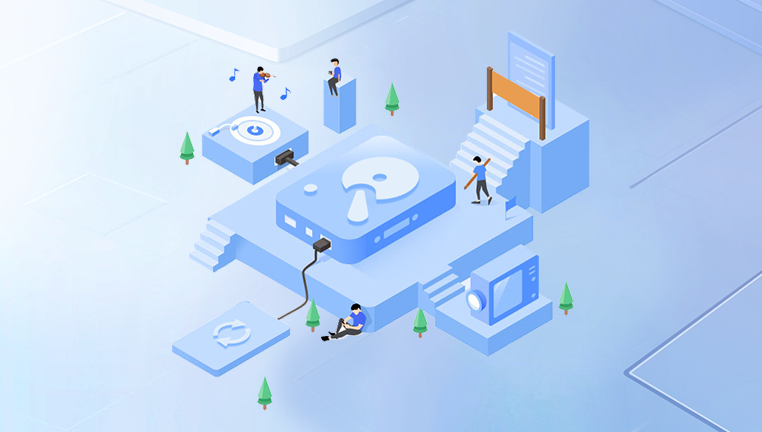
Full Format: This does overwrite data and scans the disk for errors. Recovery is harder but not always impossible.
Common reasons people format their drives include:
Operating system reinstallations
Drive repurposing or upgrades
Fixing file system errors
Virus removal efforts
Understanding the type of format used will help you determine your recovery odds and the right tools to use.
Chapter 2: What Happens to Data After Formatting
When you format a hard drive, the operating system doesn’t necessarily wipe all the data. Instead, it erases the references or “pointers” that tell the system where files are stored. Until new data is written over those sectors, the original files remain intact and potentially recoverable.
This is why it’s critical to stop using the drive immediately after formatting. Continued use increases the risk that new data will overwrite the recoverable files. The less activity on the drive, the better your recovery chances.
Chapter 3: Initial Steps After Formatting
When you realize a drive has been formatted, take the following steps immediately:
Stop using the drive: Disconnect it or shut down the system if it’s an internal drive.
Avoid saving new data: New installations or downloads could overwrite your old files.
Use another computer: Install recovery tools on a different system or drive.
Clone the drive: Make an exact copy of the drive to preserve the current state.
These precautions can drastically improve your chances of successful file recovery.
Chapter 4: Choosing the Right Recovery Tool
Drecov Data Recovery
Accidentally formatting a hard drive can be devastating, especially when it contains important documents, family photos, or irreplaceable work files. Fortunately, Drecov Data Recovery offers a reliable and user-friendly solution to recover files from a formatted hard drive whether the format was quick or full.
When a hard drive is formatted, the actual data isn’t erased immediately. Instead, the operating system marks the space as available for new data. This means your files may still be recoverable, as long as the sectors haven’t been overwritten. Drecov Data Recovery takes advantage of this window of opportunity by performing advanced scans that locate and retrieve lost files.
Using Drecov Data Recovery is straightforward. After installing the software on a separate drive (not the one that was formatted), launch it and select the affected hard drive. The program offers both quick and deep scan modes to ensure maximum data retrieval. Once the scan is complete, you can preview the recoverable files and select which ones to restore.
Chapter 5: Step-by-Step Recovery Process Using Recovery Software
Here’s how to recover files using standard recovery software:
Download and install: Make sure it’s not installed on the formatted drive.
Run the tool: Launch the program and select the formatted drive.
Scan the drive: Choose between a quick scan or deep scan, depending on your needs.
Preview files: Most tools let you preview before recovering.
Select files to recover: Pick the files or folders you want.
Choose a new destination: Always recover to a different drive to avoid overwriting.
Chapter 6: Recovering From a Quick Format
If your drive underwent a quick format, recovery is highly likely. Most data remains intact until overwritten. Tools like EaseUS and Disk Drill are very effective in this scenario.
Tips for Success:
Act quickly
Use deep scan if the first pass doesn’t find your files
Don’t save recovered files on the same drive
Chapter 7: Recovering From a Full Format
Recovering from a full format is trickier. Since the process may overwrite some data, specialized tools or professional services might be necessary.
Recommendations:
Try R-Studio or Stellar for deeper sector analysis
Clone the drive first to preserve current state
Be prepared for partial recovery
In severe cases, your best option might be sending the drive to a professional data recovery lab.
Chapter 8: Recovering Files From External Drives
External drives are often accidentally formatted when switching between systems or during troubleshooting. Recovery works the same way:
Connect the drive to your computer
Use any of the recommended tools
Scan and preview recoverable files
Pro Tip: Some tools allow filtering by file type, which can speed up the process when looking for specific documents or media.
Chapter 9: Recovering Files From Mac Formatted Drives
If your drive was formatted with macOS using APFS or HFS+, you’ll need software that supports these systems:
Disk Drill for macOS
Stellar Mac Data Recovery
PhotoRec (cross-platform, open source)
Follow the same process: scan, preview, recover to a separate location.
Chapter 10: Using Drive Imaging for Safer Recovery
Before performing any recovery, consider creating a disk image:
Why?: It captures the entire drive state, preventing accidental data loss
Tools: Clonezilla, Macrium Reflect, or even R-Studio have imaging features
Recover from the image rather than the original to preserve data integrity.
Chapter 11: When to Call a Professional
Software doesn’t always work. If you face:
Physical damage (clicking noises, unrecognized disk)
Failed recovery attempts
Critical business or legal files
...then professional help is needed.
Top Recovery Services:
DriveSavers
Ontrack
Secure Data Recovery
They use cleanroom environments and proprietary tools to extract data. Costs typically range from $300 to $2000. depending on damage severity and urgency.
Chapter 12: Preventing Future Formatting Mistakes
Prevention is better than recovery. Here’s how to avoid losing files next time:
Label drives clearly to prevent confusion
Use write-protection features where available
Set up permissions to restrict formatting access
Disable auto-mount options that prompt formatting
Chapter 13: Backup Strategies
To avoid relying on recovery tools:
Follow the 3-2-1 rule:
3 copies of data
2 different storage mediums
1 offsite backup
Use reliable backup tools:
Windows File History
macOS Time Machine
Acronis True Image
Leverage cloud storage:
Google Drive
Dropbox
OneDrive
Automation is key schedule regular backups so you never lose critical data again.