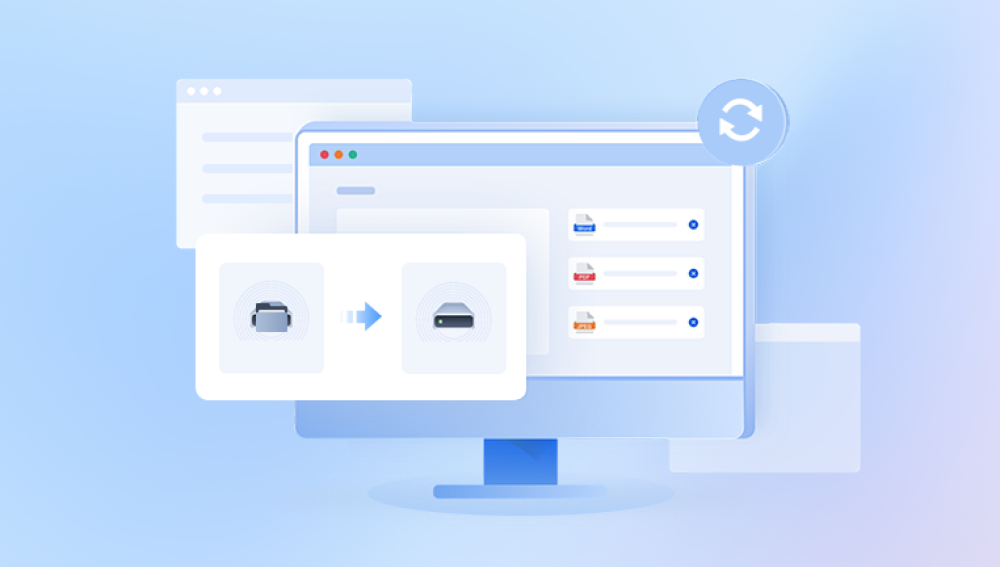Retrieving deleted photos from a digital camera can be a daunting task, but it is often possible with the right tools and techniques. This guide will walk you through the process of recovering deleted photos, explaining both manual and software-based recovery methods, and offering tips to help you improve your chances of success.
1. Digital Camera Storage and Deletion
Before diving into recovery methods, it's essential to understand how digital cameras store photos and what happens when you delete them. Most digital cameras use an SD card, microSD card, or other forms of removable storage to save images. When you take a picture, it is stored as a digital file on this memory card.
When you delete a photo, it isn't immediately erased from the memory card. Instead, the file is marked as "deleted," and the space it occupies is flagged as available for new data. As long as this space hasn't been overwritten by new files, there's a strong chance the photo can be recovered.
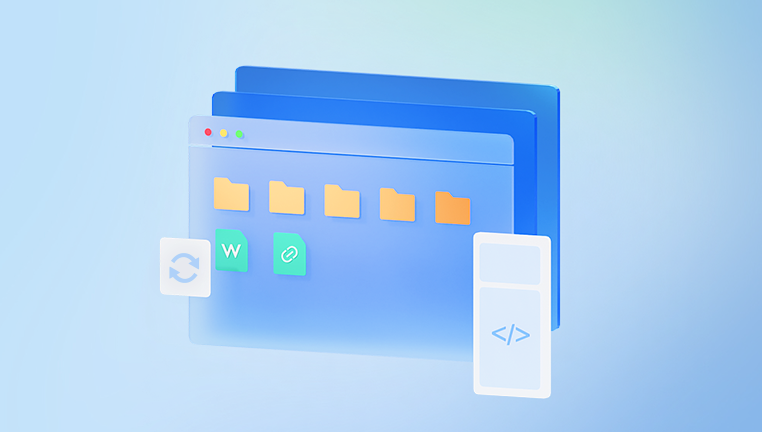
2. Stop Using the Camera Immediately
If you've accidentally deleted photos from your camera, the first thing you should do is stop using it. Continuing to take pictures or videos will increase the likelihood of overwriting the deleted files with new data, reducing the chances of successful recovery. Remove the memory card from the camera to prevent any further use.
3. Assessing the Situation
Before proceeding with photo recovery, assess the situation:
Was the photo on an SD card or internal storage? Most digital cameras use external memory cards, but some have internal storage. If you used an SD card, it’s easier to recover deleted files by removing the card and using recovery software. Internal storage can be trickier and might require specialized software or professional services.
Was the photo deleted manually or through formatting? If you simply deleted a photo by mistake, it may be relatively easy to recover. However, if the card was formatted, more effort may be required, though it’s still possible to recover some or all files.
4. Methods for Retrieving Deleted Photos from Digital Cameras
A. Using Photo Recovery Software
Drecov Data Recovery is a robust and user-friendly data recovery software developed by Panda Security, a leading cybersecurity company. This tool is designed to help users recover lost or deleted files from various storage devices, including hard drives, SSDs, USB drives, and memory cards. Whether the data loss occurred due to accidental deletion, system crashes, virus attacks, or hardware failures, Drecov Data Recovery aims to provide a straightforward solution for retrieving lost information.
Key Features of Drecov Data Recovery
Wide File System Support
Drecov Data Recovery is compatible with several file systems, including FAT, NTFS, and exFAT, making it suitable for both Windows and Mac users. This broad compatibility ensures that the software can be used across a variety of storage media, such as internal and external hard drives, USB drives, SD cards, and other memory devices.
Intuitive Interface
One of the standout features of Drecov Data Recovery is its intuitive interface, designed to be accessible to users with varying levels of technical expertise. The user-friendly interface guides users through the entire recovery process step by step. This means that even if you're not an IT professional, you can easily navigate the software and recover your lost files without hassle.
Deep Scan and Quick Scan
Drecov Data Recovery offers two scanning modes: Quick Scan and Deep Scan. The Quick Scan is ideal for situations where files were recently deleted, as it scans the storage device for any recently lost files. On the other hand, the Deep Scan is more comprehensive and is intended for more complex cases, such as when files have been lost due to a system crash or disk formatting. The Deep Scan examines the entire drive sector by sector, increasing the chances of file recovery.
Preview Files Before Recovery
Before proceeding with the recovery process, Drecov Data Recovery allows users to preview the found files. This feature is particularly useful for ensuring that you are recovering the right files, especially when dealing with large amounts of data. By previewing the files, you can avoid the risk of restoring irrelevant or corrupted files.
Support for Multiple File Types
Drecov Data Recovery supports a wide range of file types, including documents, photos, videos, music files, and more. Whether you need to recover Word documents, Excel sheets, PDF files, photos from your camera, or video files from a memory card, Drecov Data Recovery can assist you in restoring these files with ease.
File Recovery from Damaged or Formatted Drives
If your drive is damaged, or you've accidentally formatted it, Drecov Data Recovery offers solutions to recover files from these types of situations. While some data recovery tools struggle with formatted or corrupted drives, Drecov Data Recovery uses advanced algorithms to scan and restore data from drives with damaged file systems.
How Drecov Data Recovery Works
The process of using Drecov Data Recovery is simple and straightforward:
Select the Device to Scan:
After installing Drecov Data Recovery, launch the program and choose the device or partition from which you want to recover files.
Choose the Scan Type:
Decide whether to run a Quick Scan or Deep Scan based on your needs. Quick Scan is faster but suitable for recently deleted files, while Deep Scan can locate files lost due to formatting or drive corruption.
Preview and Select Files:
Once the scan is complete, you can preview the recovered files. This allows you to identify which files you want to restore. You can also filter the search by file type to narrow down the results.
Recover the Files:
After selecting the files you wish to recover, choose a location to save them. It is important not to save the recovered files back onto the same drive to avoid overwriting other recoverable data.
B. Using Built-In Camera Recovery Features
Some advanced digital cameras, such as high-end DSLRs and mirrorless models, come with built-in recovery features. These cameras may have a "Memory Card Recovery" option that helps restore deleted photos, as long as the photos haven’t been overwritten. Refer to your camera's user manual to check if this feature is available.
However, this option is not available on all cameras, and it may not work as well as dedicated recovery software. If your camera does not offer this feature, proceed with using recovery software as described above.
C. Using Backup Solutions
If you regularly back up your photos to a cloud service or an external hard drive, you might be able to retrieve deleted images from your backup. Some popular backup services that allow you to store and access photos include:
Google Photos: If you’ve backed up your photos to Google Photos, you can recover deleted images from the Trash folder within 30 days.
Apple iCloud: iCloud also offers a "Recently Deleted" folder for photos, which retains deleted images for 30 days.
Dropbox: Dropbox keeps a file history, and you can recover deleted files from the "Deleted Files" section if they were uploaded to Dropbox.
If you use any of these services and your deleted photos were backed up before deletion, restoring them is often as simple as accessing your backup account and recovering the images from the cloud.
D. Professional Data Recovery Services
In cases where software-based recovery methods fail, or if the memory card has been physically damaged, you may need to resort to professional data recovery services. These services can be expensive, but they offer a high chance of success for recovering lost photos.
Professional recovery services use specialized equipment and techniques to recover data from damaged or corrupted storage devices. Before sending your memory card or camera to a recovery service, make sure to back up any other files you don't want to lose.
5. Preventing Future Photo Loss
While recovering deleted photos is possible, it's always better to take steps to prevent data loss in the first place. Here are some tips to help safeguard your photos in the future:
Create Regular Backups: Backup your photos regularly to external drives or cloud services. This ensures that even if something goes wrong, you have a safe copy of your images.
Use Reliable SD Cards: Opt for high-quality, reliable SD cards from trusted brands to minimize the risk of card failure.
Avoid Overwriting Files: When deleting files or formatting a memory card, be sure to double-check that the files are not needed before deleting them. If unsure, try using a photo recovery program right away.
Use Multiple Storage Devices: When shooting important photos, consider using multiple memory cards or devices to store copies. This reduces the risk of losing everything if one card fails.
6. Troubleshooting Common Issues
Here are some common issues you may encounter while trying to recover deleted photos and how to address them:
No Files Found: If the recovery software doesn’t find any files, it could be that the files have already been overwritten. Try using a deep scan or a different recovery program.
Corrupted SD Card: If the SD card is physically damaged or corrupted, it may not be readable by your computer or camera. In this case, you might need to use specialized tools to repair the card, or consider professional recovery services.
File Format Issues: Sometimes, recovered photos may be in an unreadable format. This could happen if the card was corrupted or if the recovery program wasn’t able to retrieve the file properly. You can try opening these files with different image viewers or editing software.