One moment you’re looking through cherished memories, and the next they seem to vanish into the digital void. Whether they were family photos, important work images, or irreplaceable creative projects, losing pictures can be an emotional and frustrating experience. But here’s the good news: in most cases, those erased images aren’t gone forever. With the right steps and a calm, methodical approach you can often restore them.
When you delete a picture from your PC, it doesn’t instantly vanish from your storage drive. Instead, your operating system simply marks the file’s location as “free space” meaning it can be overwritten by new data. Until that happens, the picture file still exists on your hard drive or SSD, and with the right tools, you can bring it back.
Think of it like tearing the index card out of a library catalog: the book is still on the shelf, you just don’t have an easy way to find it anymore. File recovery software acts like a librarian who knows all the hidden corners of the shelves and can retrieve that “lost” book for you.
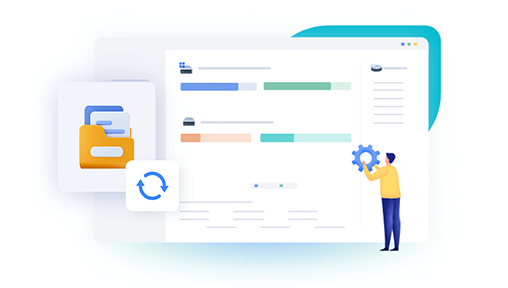
Step-by-Step Recovery Methods
Here are the most effective ways to restore erased pictures on a PC, starting with the easiest options and progressing to more advanced techniques.
1. Check the Recycle Bin
For recently deleted pictures, this is the first place to look.
Steps:
Double-click the Recycle Bin icon on your desktop.
Browse the files or use the search bar to look for your picture’s name or file extension (e.g., .jpg, .png).
Select the pictures you want to restore.
Right-click and choose Restore.
The images will return to their original folder.
Tips:
If your Recycle Bin is set to automatically empty after a certain size or time, the file may no longer be there.
Files deleted with Shift + Delete bypass the Recycle Bin, so skip to later recovery methods in that case.
2. Use File History (Windows Built-in Backup)
If you’ve enabled File History in Windows, you can easily restore earlier versions of files or folders.
Steps:
Navigate to the folder where your pictures were stored.
Right-click inside the folder and select Properties.
Go to the Previous Versions tab.
Choose a version dated before the deletion and click Restore.
Tips:
File History needs to have been turned on before the deletion happened.
You can also use Backup and Restore (Windows 7), which is still available in Windows 10 and 11.
3. Restore from a Cloud Backup or Sync Service
If you use services like OneDrive, Google Drive, Dropbox, or iCloud for Windows, your pictures may be recoverable from their cloud storage.
Steps:
Log into your cloud storage account.
Check the Trash or Deleted Files section.
Restore the pictures you need.
Tips:
Cloud services often have a retention period (e.g., 30 days) before permanently deleting trashed files.
Automatic syncing sometimes overwrites cloud-stored files, so restore quickly.
4. Check for Email or Messaging Attachments
It might sound surprising, but many lost pictures can be recovered from copies sent or received via email, social media, or messaging apps. If you ever sent those pictures to someone — or they sent them to you — they may still be stored on those platforms.
Steps:
Search your email inbox and sent folder for keywords or file attachments.
Check messaging apps like WhatsApp, Messenger, or Teams for shared images.
Download the pictures and save them back to your PC.
5. Use Windows System Restore for Indirect Recovery
System Restore doesn’t specifically recover files, but it can roll back system settings to an earlier date. If your pictures were lost due to a software problem, this might help recover them indirectly.
Steps:
Press Windows + S, type “System Restore,” and open Create a Restore Point.
Click System Restore and select a restore point from before the pictures were deleted.
Follow the prompts.
Caution:
System Restore won’t bring back files deleted from personal folders — only configurations. But in rare cases, it can restore certain system-stored media.
6. Recover from Windows Backup Drive
If you use an external hard drive or network storage for Windows Backup, restoring deleted pictures can be straightforward.
Steps:
Connect the backup drive to your PC.
Open Control Panel → Backup and Restore (Windows 7).
Click Restore my files and select your pictures.
7. Use Dedicated Data Recovery Software
Drecov Data Recovery
When you delete pictures from your PC, they’re not immediately gone the space they occupy is simply marked as available for new data. Until it’s overwritten, Drecov Data Recovery can locate and restore these files. The software works on various storage devices, including internal hard drives, SSDs, external drives, memory cards, and USB flash drives.
To recover erased pictures with Drecov Data Recovery, install the program on a different drive than the one containing the lost files. Open the software, select the drive where your pictures were stored, and choose between a quick scan for recent deletions or a deep scan for thorough recovery. Once the scan is complete, preview the found pictures and select the ones you want to restore. Save them to a separate location to prevent overwriting other recoverable files.
Drecov Data Recovery supports a wide range of image formats, including JPEG, PNG, BMP, TIFF, and RAW camera files, making it ideal for both casual users and photographers. Its intuitive interface ensures even beginners can perform recovery without technical expertise.
8. Check Temporary Folders and Caches
Some programs store temporary copies of pictures that can survive deletion.
Steps:
Open File Explorer and type %TEMP% in the address bar.
Browse for image files and copy any relevant ones to a safe folder.
Check your web browser’s cache if the pictures were uploaded online.
9. Restore from a Memory Card or External Device
If your pictures were erased from an external storage device, connect it to your PC and run the same recovery process using data recovery software. Make sure to scan the external device specifically.
Advanced Recovery Techniques
Sometimes basic recovery attempts fail because the file system is damaged, the partition is lost, or the pictures were deleted a long time ago. In such cases, more advanced methods may be needed.
1. Partition Recovery
If a whole partition was deleted or formatted, partition recovery tools can restore the file system structure, making it easier to recover pictures.
Tools:
MiniTool Partition Wizard, AOMEI Partition Assistant, TestDisk.
2. RAW Drive Recovery
If your drive shows up as “RAW” (unformatted), recovery software can often still retrieve pictures before you reformat it.
3. Professional Data Recovery Services
When DIY tools fail — especially for physically damaged drives — professional recovery labs are the last resort. These services can be expensive, but they often succeed where software can’t.
Tips to Improve Recovery Success
Act quickly: The longer you wait, the lower the chance of recovery.
Avoid writing new data: Install recovery software on a separate drive.
Scan the entire drive: Even if you remember the folder location, lost files may be scattered.
Recover to a different drive: Prevents overwriting potentially recoverable files.
Preventing Future Picture Loss
While recovery is possible, prevention is always easier. Here are ways to safeguard your pictures:
Enable File History or Windows Backup — Keep automatic backups running.
Use Cloud Storage with Version History — Services like OneDrive keep multiple versions of files.
Regular External Backups — Use an external HDD or SSD.
Adopt the 3-2-1 Backup Rule — Three copies, two different storage types, one offsite.
Be careful with Shift + Delete — This skips the Recycle Bin entirely.




