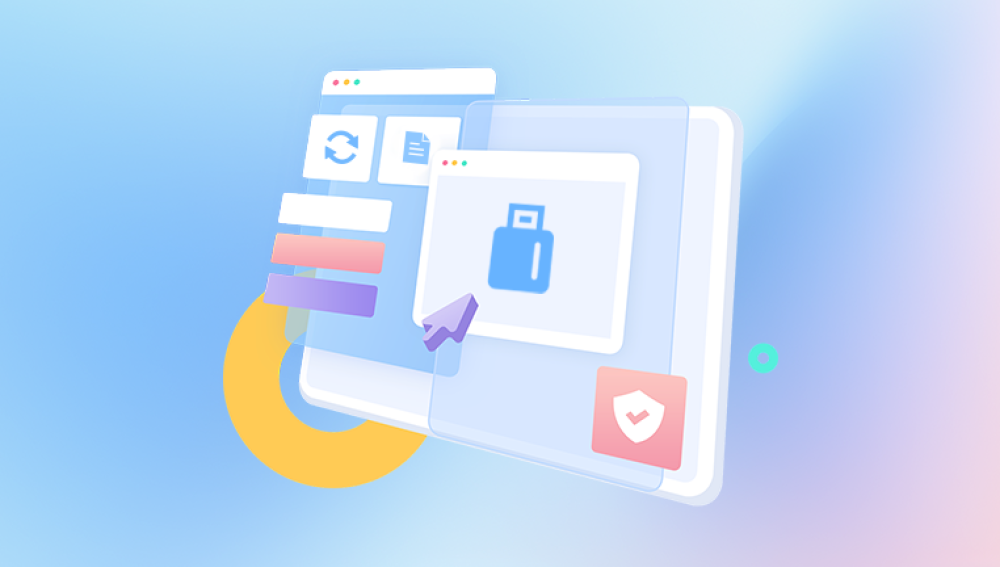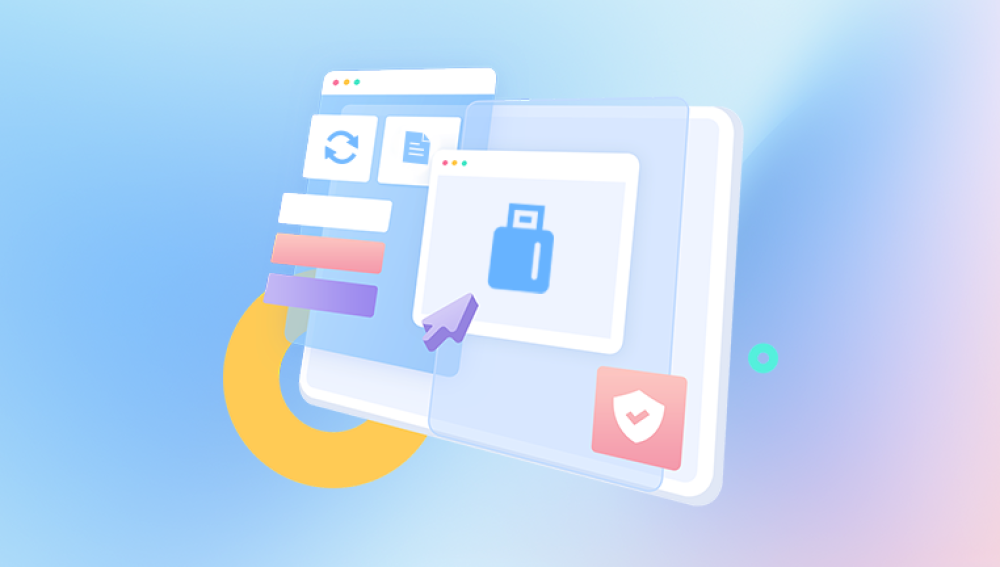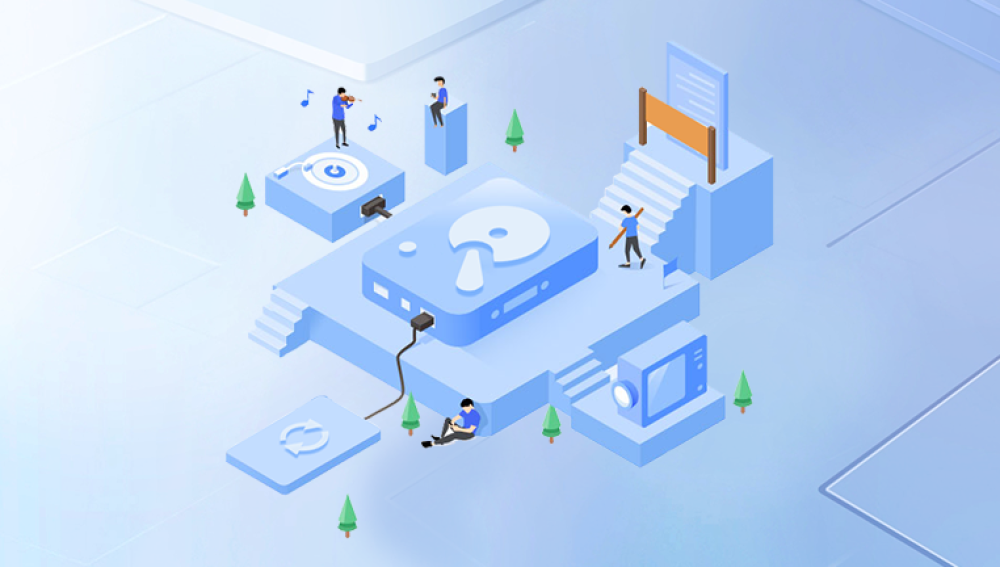USB sticks, also known as flash drives, thumb drives, or pen drives, have become ubiquitous in our digital lives. Their portability, ease of use, and affordability make them the go-to choice for transferring files, backing up data, and storing important documents on the go. But despite their convenience, USB sticks are vulnerable to data loss due to accidental deletion, formatting, corruption, virus attacks, or hardware failure.
Losing data on a USB stick can be distressing, especially if it contains important work files, cherished photos, or sensitive information. Fortunately, USB stick data recovery software exists to help users recover lost files quickly and effectively without needing professional services in most cases.
How USB Sticks Store Data
USB sticks store data on flash memory chips using a system called NAND flash. Data is organized in blocks and pages, managed by a controller that handles reading, writing, and erasing data efficiently. Unlike traditional hard drives, USB sticks have no moving parts, making them durable but susceptible to data corruption through electrical issues or physical damage.
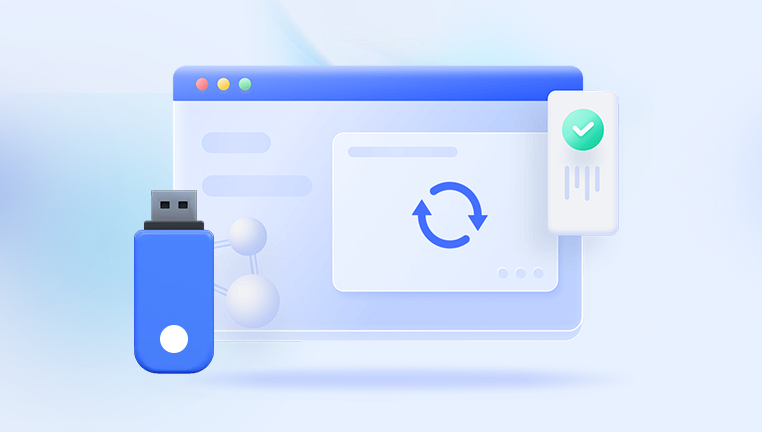
Common Causes of Data Loss on USB Sticks
Accidental Deletion: Users often delete files unintentionally or clear the entire drive by mistake.
Formatting: Formatting the USB stick, whether quick or full, wipes the file system structure.
File System Corruption: Improper ejection, power failure, or virus infections can corrupt the file system, making files inaccessible.
Virus or Malware Attack: Malicious software can delete or encrypt data on the USB stick.
Physical Damage: Dropping, exposure to water, or general wear can damage the memory chips.
Partition Loss: Sometimes partitions become inaccessible or deleted due to software errors or formatting.
Driver Issues: Outdated or corrupted USB drivers can cause the drive not to be recognized.
Why Data Loss Doesn’t Always Mean Permanent Loss
When files are deleted or a drive is formatted, the actual data is not immediately erased from the memory cells. Instead, the system marks the space as available for new data. Until that space is overwritten, recovery software can scan the drive at a low level, locate the deleted file fragments, and rebuild the files.
Principles Behind USB Stick Data Recovery Software
USB data recovery software works by bypassing the file system layer to scan the raw data on the flash memory. Here are the main approaches:
File System Analysis
Software first attempts to read the drive’s file system (FAT32. exFAT, NTFS, or others). It tries to find deleted file entries or damaged file tables to reconstruct files and folders.
File Signature or Carving Recovery
If the file system is too damaged or missing, software performs signature-based scanning. It looks for known patterns or headers of file types (e.g., JPEG, DOCX, MP4) to identify file fragments and piece them together.
Partition Recovery
Some tools can scan the drive for lost or deleted partitions and restore them, which can recover multiple files and folder structures in one step.
Preview and Selective Recovery
Modern software often allows users to preview files before recovery and select specific files to recover, saving time and storage space.
Top USB Stick Data Recovery Software (Overview)
Drecov Data Recovery
Drecov Data Recovery is a trusted and user-friendly software solution specifically designed to help users recover lost or deleted data from USB sticks and other flash storage devices. Whether you’ve accidentally deleted important files, formatted your USB drive, or encountered data corruption, Drecov Data Recovery provides an effective and straightforward way to retrieve your valuable information.
The software supports a wide variety of file types, including documents, photos, videos, audio files, and more. It uses advanced scanning algorithms to thoroughly analyze the USB stick, even when the file system is damaged or the drive has been formatted. This means it can detect and reconstruct lost data by searching for recognizable file signatures, greatly improving the chances of successful recovery.
One of Drecov Data Recovery’s key strengths is its intuitive and simple interface, making the recovery process accessible to users of all technical levels. After installing the program, users can easily select their USB drive, initiate a scan, and preview recoverable files before deciding which ones to restore. This selective recovery helps save time and storage space.
Step-by-Step Guide to Recover Data from a USB Stick Using Recovery Software
Step 1: Stop Using the USB Stick Immediately
Once you realize data loss, do not save new files or modify the USB stick. This prevents overwriting the deleted data.
Step 2: Connect the USB Stick to a Healthy Computer
Use a reliable computer with stable USB ports to avoid disconnections or errors during scanning.
Step 3: Download and Install Data Recovery Software
Download your chosen recovery tool.
Install it on a different drive than your USB stick to avoid overwriting.
Step 4: Launch the Software and Select the USB Stick
Open the program.
Locate and select your USB stick from the list of drives.
Step 5: Choose the Scan Type
For accidental deletions, try a Quick Scan first.
If that fails or the USB was formatted, select Deep Scan or Formatted Recovery.
Some tools also offer Partition Recovery if partitions are lost.
Step 6: Start the Scan and Wait
The scan may take from a few minutes to hours depending on drive size.
Avoid interrupting the process.
Step 7: Preview Recoverable Files
After scanning, browse through the list of recoverable files.
Use preview features for photos, documents, and videos.
Step 8: Select Files and Recover
Choose the files you want to save.
Save them to a different storage device (not back to the USB stick).
Step 9: Verify the Recovered Files
Open files to confirm integrity.
Some files may be partially corrupted depending on damage.
Tips to Maximize Data Recovery Success
Stop Using the Drive: Avoid adding any new data to the USB stick after data loss.
Create a Disk Image: Use cloning tools to make a bit-by-bit copy of the USB stick. Work on the copy to avoid further damage.
Try Multiple Software: If one tool fails, try another to increase chances.
Use File Signature Recovery: If the file system is heavily damaged, signature scanning is often more effective.
Use Recovery Software Updates: Software developers regularly update tools to support new file systems and improve scanning algorithms.
Check for Hidden or Lost Partitions: Sometimes data resides in an orphaned partition.
Consider Professional Help: If the USB stick has physical damage or software recovery fails repeatedly.
Understanding the Limitations of USB Data Recovery
Overwritten Data: Once data is overwritten by new files, recovery becomes impossible.
Physical Damage: Hardware failures require specialized lab recovery.
TRIM on USB Drives: Some USB drives implement TRIM-like commands that erase data immediately after deletion, reducing recovery chances.
Encrypted Drives: Recovering encrypted files without passwords is very difficult.
How to Prevent USB Stick Data Loss
1. Regular Backups
Always maintain backups of important files on multiple devices or cloud storage.
2. Use the Safely Remove Hardware Option
Always eject your USB stick properly to avoid file system corruption.
3. Avoid Using USB Drives on Public or Untrusted Computers
This reduces the risk of virus infections.
4. Use Reliable Antivirus Software
To prevent malware that can corrupt or encrypt your USB data.
5. Format Only When Necessary
Avoid unnecessary formatting. When formatting, use the full format option to detect bad sectors.
6. Label Drives Clearly
Keep multiple USB sticks clearly labeled to avoid confusion and accidental formatting.
Professional USB Data Recovery Services
If software fails or your USB stick is physically damaged, professional recovery services may be necessary. These labs use cleanrooms and specialized equipment to extract data directly from flash chips or repair hardware issues. They can also recover data from encrypted or complex RAID USB devices.
Professional services are costly, typically ranging from $300 to over $1500. depending on complexity and urgency. Always choose a reputable provider with a no-data-no-fee policy.
Losing data on a USB stick is stressful, but most data loss scenarios can be resolved with the right recovery software and timely action. Understanding how USB sticks store data, the causes of data loss, and the tools available allows you to take informed steps toward recovery.
By acting quickly, avoiding further data writing, and using proven recovery software, many users successfully retrieve their lost files without professional help. For cases involving physical damage or complex failures, professional recovery services offer the best chance of restoring precious data.