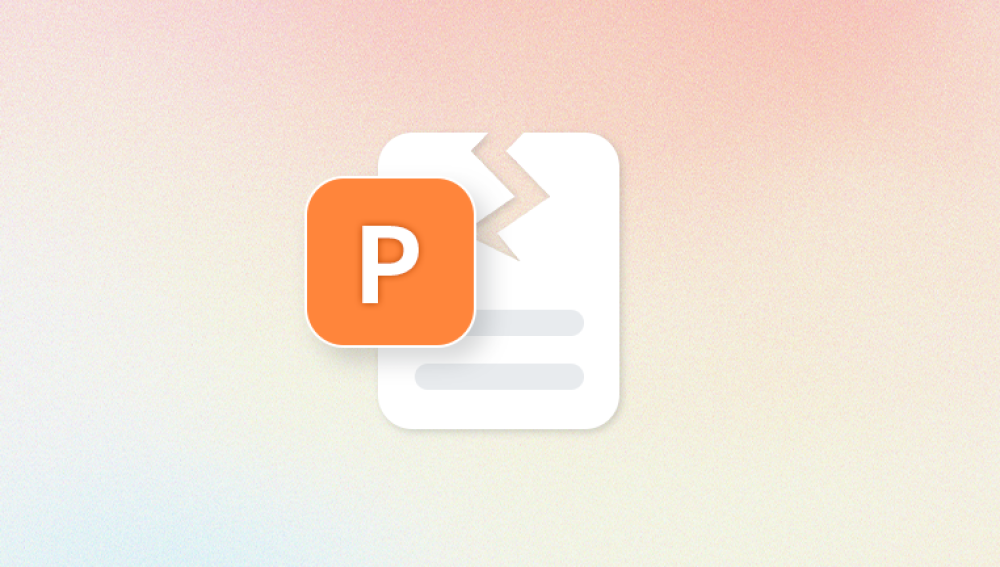Computer files are the backbone of the digital experience documents, photos, videos, system components, applications, and more all rely on uncorrupted data. In Windows 10. file corruption can happen for a variety of reasons: abrupt power outages, faulty drives, software conflicts, malware attacks, and even improper shutdowns. When files become corrupted, they may not open properly, display strange behavior, or become completely inaccessible.
What is File Corruption?
File corruption occurs when the data in a file is altered unintentionally, rendering it unreadable or causing it to behave erratically. A corrupted file might open partially, not open at all, or throw error messages. In system files, corruption can lead to serious performance issues or boot failures.

Common Symptoms of File Corruption
Programs won’t launch or crash unexpectedly
Error messages like “The file is corrupted and cannot be opened”
Files refuse to open or display missing content
Blue screens (BSOD) or random system crashes
Unusual system behavior after installing software or updates
Causes of File Corruption
Power failure during file save or system update
Bad sectors on hard drives or SSDs
Malware or ransomware attacks
Improper shutdowns or forced restarts
Faulty RAM or hardware failures
Incompatible or buggy third-party applications
Method 1: Use System File Checker (SFC)
System File Checker (SFC) is a command-line utility that scans and repairs missing or corrupted system files in Windows.
How to Run SFC:
Press Windows + S, type cmd, right-click Command Prompt, and select Run as administrator.
In the Command Prompt window, type:
bash
CopyEdit
sfc /scannow
Press Enter.
SFC will scan system files and attempt to repair any it detects as corrupted. The scan can take several minutes. Once it completes, you’ll see one of the following messages:
Windows Resource Protection did not find any integrity violations.
Windows Resource Protection found corrupt files and successfully repaired them.
Windows Resource Protection found corrupt files but was unable to fix some of them.
If the last message appears, you’ll need to try the next method.
Method 2: Use DISM to Repair Windows Image
Deployment Image Servicing and Management (DISM) can repair the Windows 10 system image that SFC relies on.
Steps:
Open Command Prompt as Administrator.
Type the following command:
swift
CopyEdit
DISM /Online /Cleanup-Image /RestoreHealth
Press Enter and wait for the process to complete—it may take 10–30 minutes.
After DISM finishes, rerun the SFC /scannow command. If your system files were previously unrepairable, SFC should now succeed.
Method 3: Run CHKDSK to Scan the Disk
File corruption is often due to bad sectors or disk errors. CHKDSK (Check Disk) can find and repair file system issues on your drive.
Instructions:
Open Command Prompt as Administrator.
Type the following command:
bash
CopyEdit
chkdsk C: /f /r /x
C: refers to the drive you want to scan.
/f fixes errors, /r recovers readable data, and /x dismounts the drive before scanning.
If the drive is in use (like C:), you’ll be asked to schedule the scan on the next restart. Type Y and press Enter.
Restart your PC. CHKDSK will run during boot and repair issues if possible.
Method 4: Use Windows File History or Backup
If you’ve enabled File History, you can restore previous versions of corrupted files.
Restore a File Using File History:
Right-click the corrupted file or folder.
Select Restore previous versions.
Choose a previous version from the list.
Click Restore to replace the current version.
This method only works if File History or System Protection was enabled prior to the corruption.
Method 5: Repair or Reinstall the Application
If only files associated with one application are corrupted (e.g., Word documents), the issue might be with the software itself.
Fix Options:
Repair Office:
Go to Settings > Apps > Apps & Features.
Select Microsoft Office, then click Modify.
Choose Quick Repair or Online Repair.
Reinstall the Application:
Uninstall the application and download the latest version from the official website.
Use Application Repair Tools:
Many applications have built-in repair options. For example, Adobe apps have repair installers.
Method 6: Restore Windows 10 to a Previous State
If corruption occurred after a recent update or driver installation, System Restore may resolve the issue.
How to Use System Restore:
Type rstrui in the Start Menu and press Enter.
Follow the wizard to choose a restore point created before the corruption occurred.
Confirm and start the restore process.
This method won’t affect your personal files but may uninstall recent drivers or updates.
Method 7: Recover Corrupted Personal Files with File Repair Tools
Panda Repair
Corrupted files in Windows 10 can cause unexpected errors, crashes, or prevent access to important data. Whether it's a system file, document, photo, or video, corruption can stem from power failures, virus attacks, bad sectors, or improper shutdowns. When built-in tools like SFC or CHKDSK aren’t enough, Panda Repair offers a powerful and user-friendly solution for repairing corrupted files in Windows 10.
Panda Repair is designed to analyze, diagnose, and restore damaged files across various formats, including Word documents, Excel spreadsheets, PDFs, images, videos, and more. With its intuitive interface, users can fix files without needing technical skills.
To use Panda Repair, simply launch the application and add the corrupted file. The tool scans for structural inconsistencies, missing headers, broken metadata, and encoding errors. Once the scan is complete, you can preview the repaired version before saving it. This ensures your data is intact and accurate before recovery.
What sets Panda Repair apart is its compatibility with a wide range of file types and its ability to repair files stored on internal drives, external media, USBs, and even damaged partitions. Whether you're fixing corrupted work documents or restoring family videos, Panda Repair provides a reliable solution.
Method 8: Restore Files Using Shadow Copies
Windows sometimes creates Volume Shadow Copies (VSS), which can be accessed with third-party tools like ShadowExplorer.
How to Use ShadowExplorer:
Download and install ShadowExplorer.
Open the app and choose a date when the file was uncorrupted.
Navigate to the folder containing the file.
Right-click the file and select Export to restore it.
Note: This works only if System Restore or VSS was previously enabled.
Method 9: Use Windows Recovery Environment (WinRE)
If you can’t boot into Windows properly due to file corruption, use WinRE to troubleshoot and fix problems.
Steps:
Force shutdown your PC 2–3 times to enter Recovery Mode.
Choose Advanced Options > Command Prompt.
Run:
bash
CopyEdit
sfc /scannow dism /online /cleanup-image /restorehealth chkdsk C: /f /r
Or use Startup Repair from the Advanced Options menu.
This method can restore critical system files preventing Windows from booting.
Method 10: Perform a Repair Install of Windows 10
A repair install (also known as an in-place upgrade) reinstalls Windows while keeping your personal files, apps, and settings intact.
Steps:
Download the Windows 10 Media Creation Tool from Microsoft’s website.
Launch the tool and select Upgrade this PC now.
Follow the prompts and select Keep personal files and apps.
This process replaces corrupted system files with fresh ones while maintaining your data.
Preventing File Corruption in the Future
While no system is immune to corruption, you can reduce the risk by adopting a few best practices:
Tips:
Always use “Safely Remove Hardware” before disconnecting USB drives or external storage.
Avoid forced shutdowns; use the normal shutdown process.
Keep your system updated with the latest Windows patches.
Use quality hardware (e.g., SSDs, RAM, and storage devices).
Install antivirus software and scan your system regularly.
Enable System Restore and File History.
Backup important files regularly to external drives or cloud storage.
Avoid overclocking or unstable software that might crash your PC.
When to Seek Professional Help
If you’ve exhausted all recovery and repair methods and the corrupted files are critical (such as business documents, tax records, or family archives), consider reaching out to a professional data recovery service.
Services like Ontrack, DriveSavers, and Secure Data Recovery offer specialized solutions for hard drives, SSDs, USBs, and even ransomware-encrypted data. While these services come at a cost, they often succeed where software solutions fail.
Corrupted files in Windows 10 can be frustrating, especially when they involve important personal or professional data. Fortunately, the operating system provides multiple layers of repair tools—from SFC and DISM to System Restore and CHKDSK. For non-system files, repair software, backups, and recovery tools can come to your rescue.