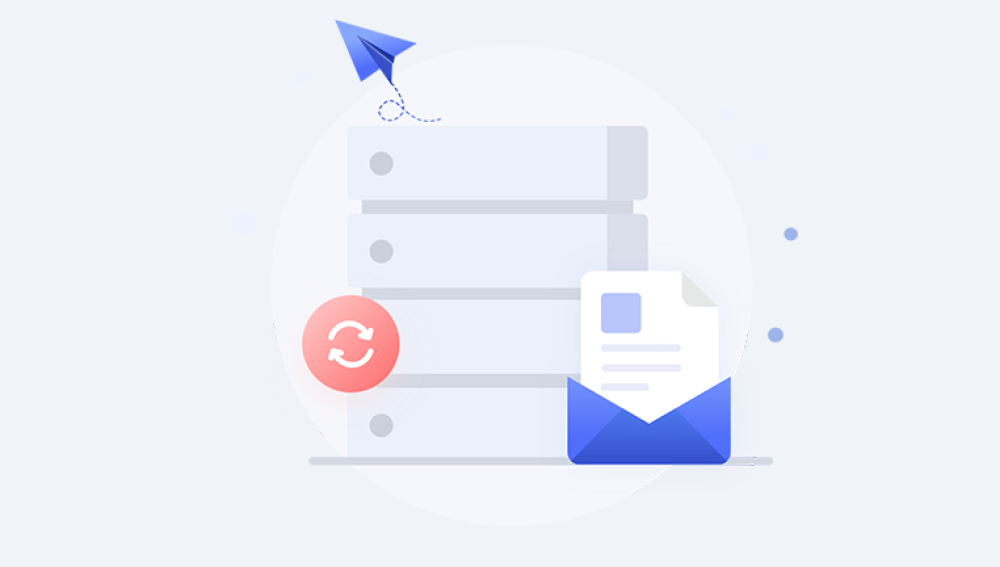I.Data Recovery from Hard Disk
Data loss from a hard disk can be a catastrophic event, whether it's due to hardware failure, software corruption, accidental deletion, or a natural disaster. Recovering data from a hard disk requires a combination of technical knowledge, the right tools, and a systematic approach.
II. Hard Disk Structure and Data Storage
A hard disk consists of platters, read - write heads, a spindle motor, and a controller. Data is stored magnetically on the platters in the form of binary digits (0s and 1s). The platters are divided into tracks, sectors, and cylinders. Sectors are the smallest addressable units of storage, usually 512 bytes or 4096 bytes in size.

The file system plays a crucial role in organizing and accessing data. Common file systems include FAT32. NTFS (used in Windows), HFS+ (used in Mac), and ext4 (used in Linux). The file system keeps track of file names, sizes, locations, and other metadata. When data is lost, understanding the file system can help in the recovery process.
III. Reasons for Data Loss from Hard Disk
Hardware Failure
Head Crash: The read - write heads of a hard disk can come into contact with the platters, usually due to a sudden shock or mechanical wear. This can cause scratches on the platters and result in data loss. For example, if a laptop is dropped while the hard disk is in use, there's a high chance of a head crash.
Motor Failure: The spindle motor that rotates the platters can fail. If the motor stops working, the platters won't spin, and the data becomes inaccessible.
Electronic Circuit Malfunction: The circuit board of the hard disk that controls the communication between the disk and the computer can malfunction. This can be due to power surges, overheating, or component aging.
Software - related Issues
Virus and Malware Attacks: Viruses and malware can corrupt or delete files on the hard disk. They can also modify the file system, making it difficult to access data. For instance, ransomware can encrypt all the files on a hard disk and demand a ransom for the decryption key.
Operating System Corruption: Problems with the operating system such as a failed update, disk errors during startup, or a corrupted registry can lead to data loss. When the operating system cannot boot properly, it may be unable to access the files stored on the hard disk.
Accidental Deletion or Formatting: Users may accidentally delete important files or format the wrong drive. Even after deletion, the data may still be present on the hard disk until it is overwritten by new data.
Natural Disasters and Environmental Factors
Floods and Water Damage: If a hard disk is exposed to water, it can cause short - circuits and damage to the internal components and data. The water can corrode the metal parts and the magnetic coating on the platters.
Fire and Heat Damage: High temperatures can cause the hard disk to malfunction. In a fire, the plastic casing can melt, and the internal components can be damaged beyond repair. Additionally, even exposure to excessive sunlight or heat sources can affect the performance and integrity of the hard disk.
IV. Pre - recovery Precautions
Stop Using the Affected Hard Disk Immediately
When you suspect data loss, it's crucial to stop using the hard disk as much as possible. Every time the disk is powered on and accessed, there's a risk of overwriting the lost data. If the data loss is due to accidental deletion, the deleted data is still on the disk until it's overwritten.
Backup the Entire Hard Disk (If Possible)
If the hard disk is still partially accessible, it's a good idea to create a backup of the entire disk. This can be done using disk imaging software. A disk image is a bit - by - bit copy of the entire hard disk, including the file system and all data. Tools like Acronis True Image or Macrium Reflect can be used for this purpose.
Check for Physical Damage
Inspect the hard disk for any signs of physical damage such as cracks, dents, or strange noises. If there is physical damage, it's advisable to consult a professional data recovery service. Do not attempt to open the hard disk casing yourself as it requires a clean room environment to prevent further damage from dust and other contaminants.
V. Software - based Data Recovery Methods
Using Recycle Bin or Trash (for Accidental Deletion)
In Windows, when a file is deleted, it's usually moved to the Recycle Bin. You can simply open the Recycle Bin, locate the file, and restore it to its original location. In Mac, files are moved to the Trash. The process is similar - you can open the Trash, select the file, and click "Put Back" to restore it.
Using File Recovery Software
Free Software Options
Recuva is a popular free data recovery tool for Windows. It can recover files that have been accidentally deleted, lost due to a disk format, or removed by a virus. It scans the hard disk for recoverable files and provides a preview of the files before recovery.
TestDisk is an open - source data recovery tool that can handle a wide range of file systems. It can repair damaged partition tables and recover lost partitions. It's available for Windows, Mac, and Linux.
Commercial Software Options
EaseUS Data Recovery Wizard is a comprehensive data recovery software. It offers advanced features such as recovering data from RAW partitions, encrypted drives, and virtual disks. It has a user - friendly interface and can recover a variety of file types including photos, videos, documents, and emails.
Stellar Data Recovery is another well - known commercial tool. It provides options for recovering data from hard disks, SSDs, memory cards, and other storage devices. It also offers a feature to create a bootable media to recover data when the computer cannot boot.
System Restore and Backup Recovery (in Case of Operating System - related Issues)
In Windows, System Restore can be used to roll back the computer's system settings to a previous state. This can be helpful if the data loss is due to a recent software installation or system update. If you have a backup of your hard disk using tools like Windows Backup or third - party backup software, you can restore the data from the backup. In Mac, Time Machine is a built - in backup solution. You can use it to restore files and the entire system to a previous state.
VI. Hardware - based Data Recovery
Replacing Faulty Components
If the hard disk has a faulty circuit board, in some cases, it may be possible to replace the circuit board with an identical one. However, this requires technical expertise and the correct replacement part. The circuit board contains the hard disk's firmware and other components that control the disk's operation. When replacing the circuit board, it's important to ensure that the firmware versions match to avoid compatibility issues.
Data Recovery in a Clean Room Environment (for Physical Damage)
For hard disks with physical damage such as a head crash or damaged platters, professional data recovery services use clean room facilities. A clean room is a dust - free and static - free environment that allows technicians to open the hard disk and repair or replace damaged components. The process involves carefully disassembling the hard disk, replacing the damaged heads or platters, and then attempting to recover the data. This is a complex and expensive process, but it's often the only option for severe physical damage cases.
VII. DIY Data Recovery vs. Professional Data Recovery Services
DIY Data Recovery
Advantages
Cost - effective: Using free or inexpensive software for data recovery can be a budget - friendly option for simple cases such as accidental deletion or minor file system corruption.
Quick Fixes: For some software - related issues, DIY methods can provide a relatively quick solution. For example, restoring a file from the Recycle Bin or using a system restore can be done in a short amount of time.
Disadvantages
Limited Success Rate for Complex Cases: DIY methods may not be effective for severe hardware damage or complex software - caused data loss. For example, if the hard disk has a head crash, DIY software will not be able to recover the data.
Risk of Further Damage: Inexperienced users may accidentally cause further damage to the hard disk while attempting DIY recovery. For example, using the wrong software or performing incorrect operations during the recovery process can overwrite the lost data.
Professional Data Recovery Services
Advantages
High Success Rate: Professional data recovery services have the expertise, tools, and facilities (such as clean rooms) to handle complex data recovery cases. They can recover data from hard disks with severe physical damage or complex software - related issues.
Data Security and Confidentiality: Reputable data recovery services ensure the security and confidentiality of the recovered data. They have strict security protocols in place to protect the client's data from unauthorized access.
Disadvantages
Cost: Professional data recovery can be expensive, especially for cases that require extensive hardware repair or clean room operations. The cost can range from a few hundred to several thousand dollars depending on the complexity of the case.
Time - consuming: The process of sending the hard disk to a professional service, waiting for the diagnosis, and then the actual recovery can take days or even weeks, depending on the workload of the service provider.