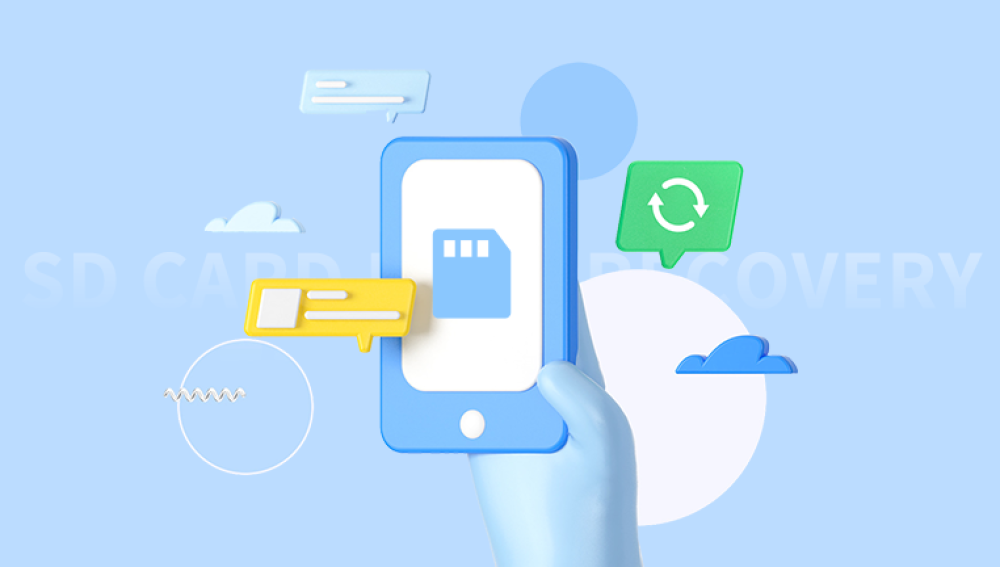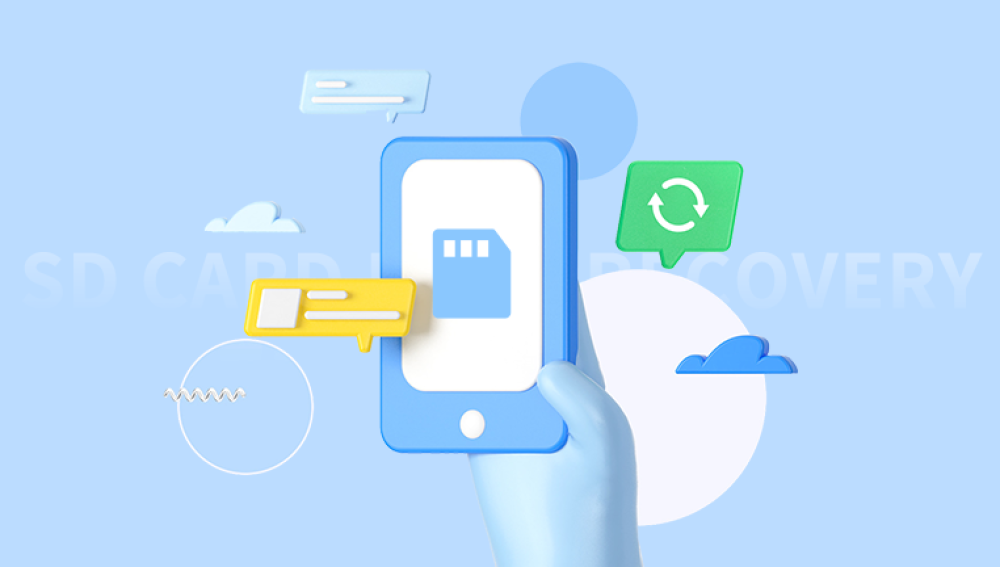SD cards are widely used across various devices smartphones, cameras, tablets, game consoles, and even security systems. They offer portable, high-capacity storage for documents, photos, videos, and apps. But despite their convenience, SD cards are surprisingly vulnerable to data loss. Files may disappear due to accidental deletion, formatting, corruption, virus attacks, or unexpected system crashes. Thankfully, free SD card recovery methods and tools make it possible to retrieve your lost data, even if it seems gone forever.
Accidental Deletion: You may have deleted files while cleaning up storage.
Formatting: Many users format SD cards when devices display “card needs to be formatted” or “card is corrupted.”
File System Errors: Improper ejection or interruptions during read/write operations may corrupt the file system.
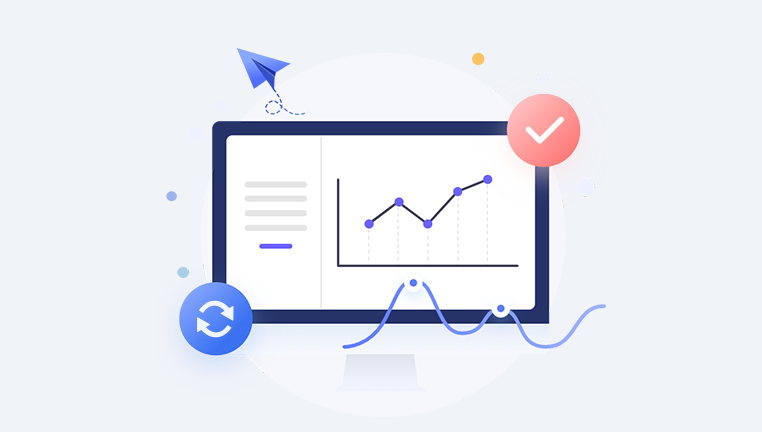
Virus or Malware: Harmful software can hide or delete files.
Physical Damage: Water, heat, bending, or shock can physically damage the card.
Storage Errors: Bad sectors or exhausted write cycles can lead to logical failure.
What’s important to know is that deleted files are not immediately destroyed. The system simply marks the space they occupy as available for reuse. Unless that space is overwritten, your files remain recoverable.
Step-by-Step Free Methods to Recover Files from SD Card
You don’t have to be a tech expert to recover files. With the right tools and approach, even first-time users can restore data. Below are the best free methods to recover files from an SD card.
Method 1: Use Free SD Card Recovery Software
There are several reliable software solutions that allow you to recover files from SD cards without spending a dime. One of the most effective and user-friendly is Recuva, but others like PhotoRec, TestDisk, and Drecov Data Recovery are also excellent. Here's how to use a typical free recovery tool:
Step 1: Download and Install a Free Recovery Tool
Drecov Data Recovery
Drecov Data Recovery supports a wide range of SD cards, including microSD, SDHC, and SDXC formats, and is compatible with most major file systems like FAT32. exFAT, and NTFS. Whether your files were accidentally deleted, the SD card was formatted, or it became corrupted, the software can scan deeply to locate and restore lost data.
Getting started is simple. Just download and install Drecov Data Recovery on your Windows PC, insert your SD card using a card reader, and launch the program. Select the SD card as the target device, run a quick or deep scan, and browse through the list of recoverable files. You can preview files before restoring them, which helps ensure you're recovering exactly what you need.
Best of all, Drecov Data Recovery offers a free version that allows users to recover files without hidden charges or forced upgrades. It’s a trustworthy choice for anyone looking to rescue their files from an SD card quickly and without cost.
Step 2: Insert the SD Card
Connect your SD card to your computer using a built-in card reader or an external USB card reader. The card should show up as a removable drive.
Step 3: Launch the Software and Select the Drive
Open your recovery tool. You’ll see a list of connected drives. Choose your SD card from the list. Be sure to identify the correct one—selecting the wrong drive may lead to permanent data loss.
Step 4: Choose Scan Type
Most recovery tools offer:
Quick Scan: Fast, suitable for recently deleted files.
Deep Scan: Thorough, can recover formatted or older files.
Start with a quick scan. If you don’t find what you’re looking for, go for the deep scan.
Step 5: Preview and Recover Files
Once scanning is complete, preview the recoverable files. Most tools let you sort by file type (photos, videos, documents, etc.) or search by name.
Select the files you want to recover and click “Recover.” Save the files to a different drive—not back to the SD card—to prevent overwriting.
Method 2: Recover Files Using CMD (Windows Only)
Windows has a built-in tool that lets you try basic recovery using Command Prompt.
Step-by-Step:
Connect SD Card to PC
Press Windows + R, type cmd, and hit Enter
Type the following command and press Enter:
bash
CopyEdit
chkdsk X: /f
Replace X: with the drive letter of your SD card.
After the check completes, navigate to your SD card. If successful, you may find your lost files in a folder called found.000.
This method doesn’t recover everything but can fix some file system errors and restore access to lost files.
Method 3: Recover Files Using Windows File History or Previous Versions
If you transferred files from the SD card to your computer before they were lost, and you have File History enabled, you can restore earlier versions.
How to Use:
Navigate to the folder where files were stored.
Right-click the folder and select Restore previous versions.
Browse through available backups and select the version to restore.
This method won’t help if files were never backed up to your computer, but it’s worth checking.
Method 4: Recover from Google Photos or Cloud Backup
If your SD card was used in a mobile device like a smartphone, and auto-backup was enabled (Google Photos, OneDrive, iCloud), your media might still be available online.
To Check:
Google Photos: Go to photos.google.com and log in.
iCloud Photos: Visit icloud.com and check Photos.
OneDrive/Dropbox: Open your account and look under "Photos" or "Recent Uploads."
This is a passive recovery method but effective if sync was enabled.
Important Tips for Successful SD Card Recovery
To increase your chances of success and avoid further damage, keep the following best practices in mind:
Stop Using the SD Card Immediately: Don’t save, delete, or move anything. Every write operation risks overwriting lost files.
Avoid Formatting: Even if your device prompts for formatting, don’t proceed.
Use Reliable Readers: A faulty card reader can prevent your SD card from showing up or may cause further errors.
Scan the Entire Card: Don’t limit your scan to certain file types unless you're sure what you’re looking for.
Avoid Online “Free” Tools That Require Payment: Many tools advertise free recovery but require payment to save files. Stick to truly free software like Recuva or PhotoRec.
Recovery Scenarios and Solutions
Scenario 1: Deleted Photos on Camera SD Card
You were reviewing images on your DSLR and accidentally hit “Delete All.” Here’s what to do:
Remove the SD card immediately.
Connect it to your computer using a card reader.
Use Recuva or PhotoRec for a quick scan, followed by a deep scan if needed.
Scenario 2: SD Card Shows "Corrupted" or "Unreadable"
Your phone or camera suddenly won’t recognize the SD card. In this case:
Try CMD with chkdsk.
If that fails, use recovery software with deep scan.
Avoid reformatting unless recovery fails.
Scenario 3: Formatted SD Card During Device Reset
Many users accidentally format their SD card while performing a factory reset on a device. Your steps:
Immediately connect the SD card to a computer.
Use TestDisk or Drecov Data Recovery with deep scan mode.
Filter files by date or type to locate the ones lost during reset.
Scenario 4: Hidden or Encrypted Files After Virus Attack
Your SD card was infected and now appears empty. Try the following:
Run antivirus software to clean the card.
Use CMD to unhide files:
bash
CopyEdit
attrib -h -r -s /s /d X:\*.*
Replace X: with your SD card’s drive letter.
Use recovery software afterward to recover any lost or damaged files.
What to Do If Recovery Software Fails
Sometimes, free software can't recover your data, especially in cases of physical damage or heavily corrupted file systems. In such cases:
Try multiple tools: What one tool misses, another may find.
Check Disk Management: See if the card is detected but not mounted.
Try Linux-based tools: Linux live CDs often detect drives Windows cannot.
Consider Professional Services: If the data is mission-critical, data recovery labs offer specialized services. Be prepared for higher costs.
Preventing Future Data Loss
Once you’ve recovered your data, take steps to protect it going forward.
Always Eject Properly: Don’t pull out the SD card without safely removing it.
Avoid Low-Quality Cards: Use reputable brands and look for UHS certification.
Backup Frequently: Store photos, videos, and files in the cloud or on external drives.
Replace Old Cards: SD cards wear out over time. Replace them every few years, especially if used heavily.
Install Antivirus Software: Protect your device from malware that could corrupt storage.