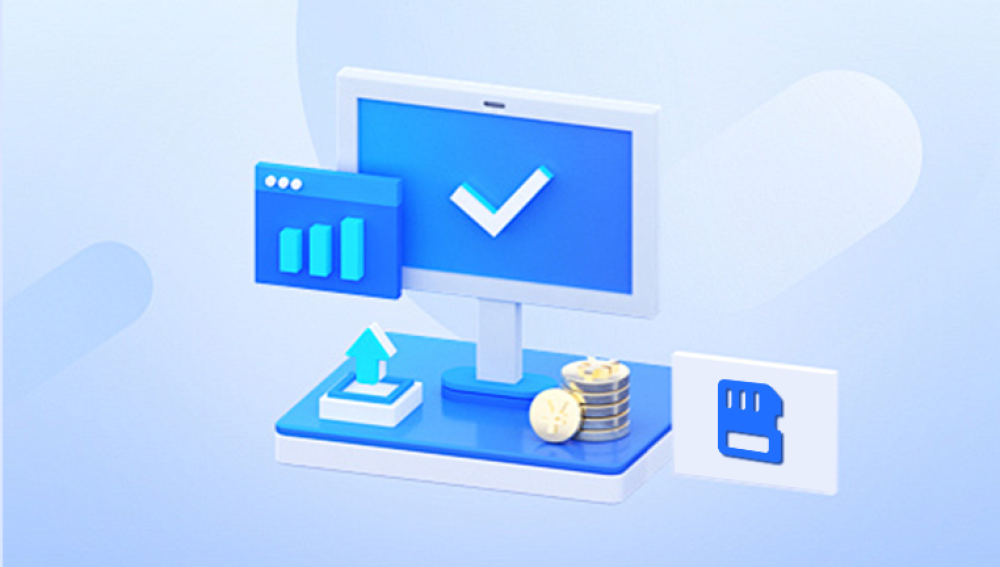SD cards are widely used in smartphones, cameras, tablets, and other portable devices due to their convenience and capacity. However, accidental deletion of files from an SD card is a common problem. If you've lost important data, don't panic in many cases, deleted files can be recovered.
When you delete a file from an SD card, it isn't immediately erased. Instead, the space the file occupied is marked as available for new data. Until new data overwrites that space, the original file can often be recovered.
Immediate Actions to Take After Deletion
Stop Using the SD Card Immediately: This prevents overwriting the deleted files.
Do Not Format the Card: Formatting may reduce the chances of recovery.
Remove the SD Card Safely: Use the "Eject" function to avoid file system damage.
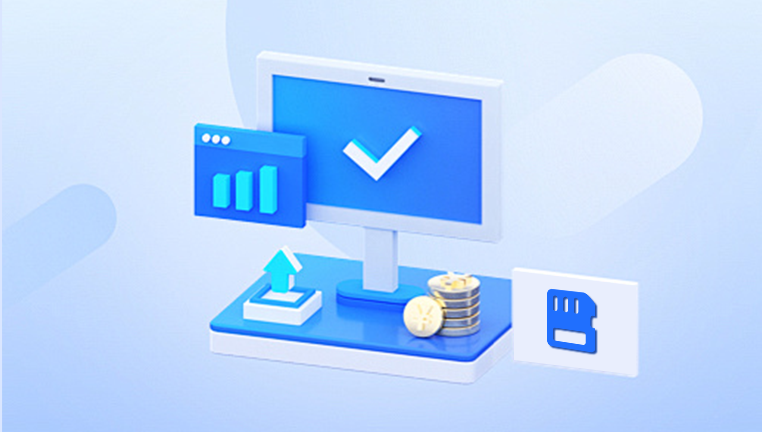
Common Scenarios for Deletion
Accidental deletion of files/photos/videos
Formatting the SD card by mistake
Virus/malware attacks
SD card corruption
Interruption during file transfer
Method 1: Restore from a Backup
If you regularly back up your SD card, restoring deleted files is easy.
Steps:
Open your backup tool (e.g., Google Photos, OneDrive, iCloud).
Locate the deleted files.
Download or restore them to your device.
Tip: Enable auto-backup on your devices to avoid future data loss.
Method 2: Use File Recovery Software
Drecov Data Recovery is a user-friendly and effective software tool designed to recover deleted files from various storage media, including hard drives, USB flash drives, and SD cards. Its core strength lies in its simplicity, which makes it suitable for users with minimal technical experience while still offering powerful recovery features for more advanced users.
To begin, download Drecov Data Recovery from the official website and install it on your computer avoid installing it on the same drive you're trying to recover data from to prevent overwriting lost files. Once installed, launch the software and connect your storage device, such as an SD card or USB drive. The tool will automatically detect all available drives.
Select the target device, then choose between two scanning modes: Quick Scan, which is faster and ideal for recently deleted files, or Deep Scan, which performs a more thorough search, useful for formatted or severely corrupted devices. The scan will begin and may take several minutes depending on the storage size.
Method 3: Recover from the Recycle Bin (If Applicable)
In some cases, if you've deleted files while the SD card was connected to a computer, they might go to the Recycle Bin (Windows) or Trash (Mac).
Steps:
Open Recycle Bin/Trash.
Look for the deleted SD card files.
Right-click > Restore.
Method 4: Use Command Prompt (Windows)
Sometimes files aren't deleted but hidden. The Command Prompt can help reveal them:
Open Command Prompt as Administrator.
Type: attrib -h -r -s /s /d X:*.* (Replace X with your SD card drive letter).
Press Enter. This will unhide any hidden files.
Method 5: Use macOS Terminal (Mac Users)
Open Terminal.
Type: ls -al /Volumes/YourSDCardName.
Hidden files (with a dot prefix) will be listed.
Method 6: Use Android File Recovery Apps (Rooted Devices)
If your SD card is used in an Android phone and the phone is rooted:
Use apps like DiskDigger, Dr.Fone, or Tenorshare UltData.
Install the app.
Grant root access.
Scan and recover files.
Note: Rooting a phone can void warranties and should be done carefully.
Method 7: Use Professional Data Recovery Services
If none of the above methods work, professional services are your last resort. These include:
DriveSavers
Ontrack
Secure Data Recovery
They offer cleanroom facilities and advanced tools but are often expensive.
Preventing Future Data Loss
Enable Auto-Backup: Use cloud services like Google Photos or OneDrive.
Safely Eject SD Cards: Always remove using the safe eject feature.
Avoid Using a Single Card for Everything: Distribute files across multiple cards.
Replace Old Cards: SD cards wear out over time.
Use High-Quality Brands: SanDisk, Samsung, Lexar, etc.
Keep SD Cards in a Case: Prevent physical damage.
Things to Avoid During Recovery
Don’t write new data to the SD card.
Avoid formatting until all recovery options are exhausted.
Don’t use unreliable or pirated recovery software.
Restoring deleted data from an SD card is achievable with the right tools and timely action. Whether you're using Drecov Data Recovery, system utilities, or professional services, the key is to avoid overwriting the card. Preventative habits such as regular backups, using quality SD cards, and safely ejecting devices will help you avoid data loss in the future. By following this guide, you'll maximize your chances of recovering deleted files successfully.