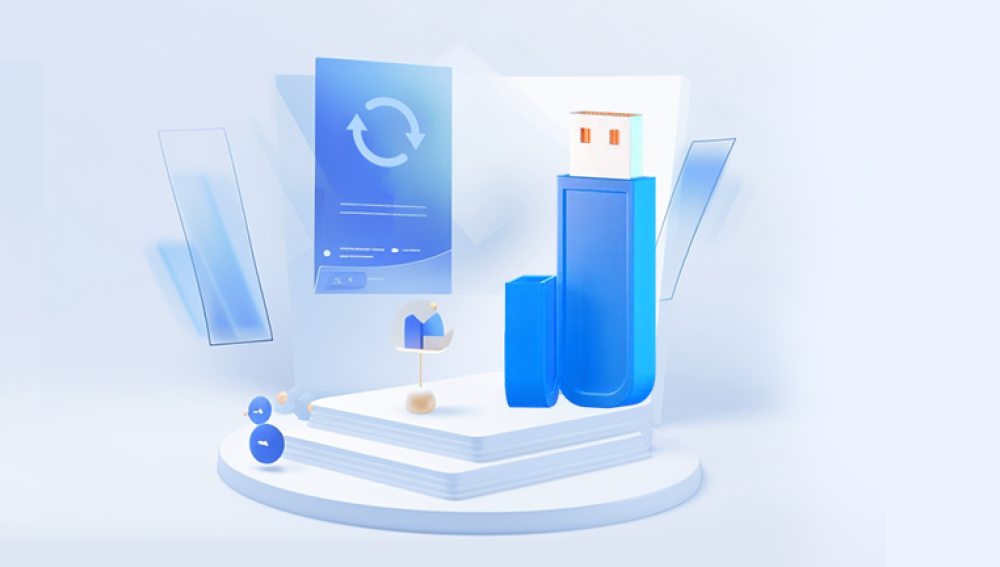Recovering files from a corrupted USB drive can be a delicate and complex process. The steps below provide a comprehensive guide on how to attempt this recovery, but it’s important to remember that success is not always guaranteed. This guide will cover various methods and tools you can use to try to recover your data.
Understanding USB Drive Corruption
USB drives can become corrupted for various reasons:
Improper ejection: Not safely ejecting the drive from the computer.
File system errors: Errors within the file system structure.
Virus/malware: Infections that damage the drive's data.
Physical damage: Wear and tear or accidents that physically damage the drive.
Power failures: Abrupt power loss during data transfer.
Preliminary Steps
Check the USB Drive on Different Ports and Devices:
Sometimes, the issue might be with the USB port or the computer. Try plugging the USB drive into different ports and computers to see if it’s recognized.
Check Disk Management (Windows) / Disk Utility (Mac):
On Windows, open Disk Management (diskmgmt.msc) to see if the drive is listed. If it’s visible but unassigned, you might be able to recover data.
On Mac, use Disk Utility (found in Applications > Utilities) to see if the drive is recognized.
Software-Based Recovery Methods
CHKDSK Utility (Windows Only):
Open Command Prompt as an administrator.
Type chkdsk /f /r X: (replace X with your USB drive letter) and press Enter.
This command attempts to fix file system errors and recover readable information.
First Aid in Disk Utility (Mac):
Select your USB drive and click First Aid. This might repair minor file system issues.
Data Recovery Software:
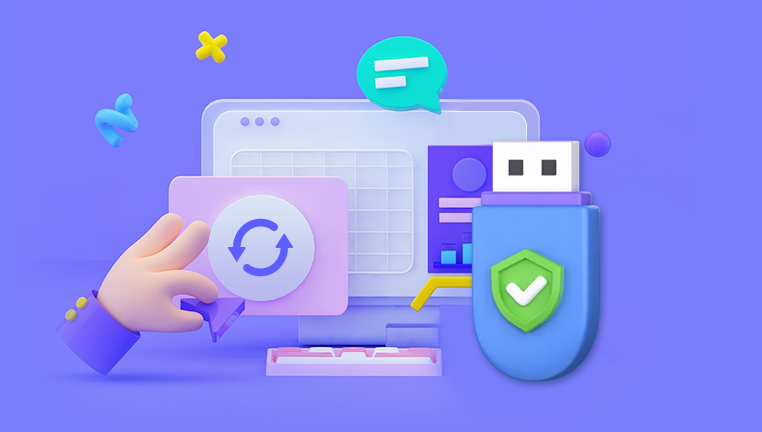
https://recovery.pandaoffice.com/ Download directly from the homepage!
Drecov Data Recovery : A free and powerful data recovery tool that can be easily operated in three steps.
Recuva (Windows): A user-friendly tool that can recover files from damaged disks.
TestDisk (Windows/Mac/Linux): Open-source software that can fix partition tables and recover deleted partitions.
PhotoRec (Windows/Mac/Linux): Companion to TestDisk, this tool focuses on recovering lost files, including documents and media.
EaseUS Data Recovery Wizard (Windows/Mac): A robust data recovery tool that can handle various types of data loss scenarios.
Disk Drill (Windows/Mac): Known for its simple interface and powerful recovery options.
Steps for Using Data Recovery Software (Example with Recuva):
Download and Install: Download Recuva from its official website and install it.
Run Recuva: Open Recuva and follow the wizard to select the type of files you want to recover and the location (your USB drive).
Scan: Allow the software to scan the USB drive for recoverable files.
Recover: Select the files you want to recover and choose a different location to save them (do not save them back to the USB drive).
Advanced Recovery Methods
Using Linux Live CD/USB:
Create a bootable Linux Live CD/USB (e.g., using Ubuntu).
Boot from the Linux Live CD/USB.
Open the terminal and use lsblk or fdisk -l to identify your USB drive.
Use ddrescue (a powerful data recovery tool) to attempt to clone the USB drive to an image file and recover data from the image.
Professional Data Recovery Services:
If the USB drive is physically damaged or the above methods fail, you might need professional help.
Data recovery services have specialized equipment and expertise to recover data from damaged or corrupted drives.
This option can be expensive, so consider the value of the data versus the cost of recovery.
Preventing Future Corruption
Safely Eject the USB Drive:
Always use the "safely remove hardware" feature before unplugging the USB drive.
Regular Backups:
Regularly back up important data to multiple locations (e.g., cloud storage, external hard drives).
Use Reliable USB Drives:
Invest in high-quality USB drives from reputable brands to minimize the risk of failure.
Update System and Antivirus Software:
Keep your operating system and antivirus software up to date to protect against malware that could corrupt your USB drive.
Avoid Physical Damage:
Handle USB drives carefully and avoid exposing them to extreme temperatures, moisture, or physical shocks.
Conclusion
Recovering files from a corrupted USB drive can be a challenging process, but by following these steps, you can maximize your chances of success. Start with the simplest solutions and gradually move to more advanced methods. If all else fails, professional data recovery services can be a last resort. Remember to always back up your important data to prevent future losses.