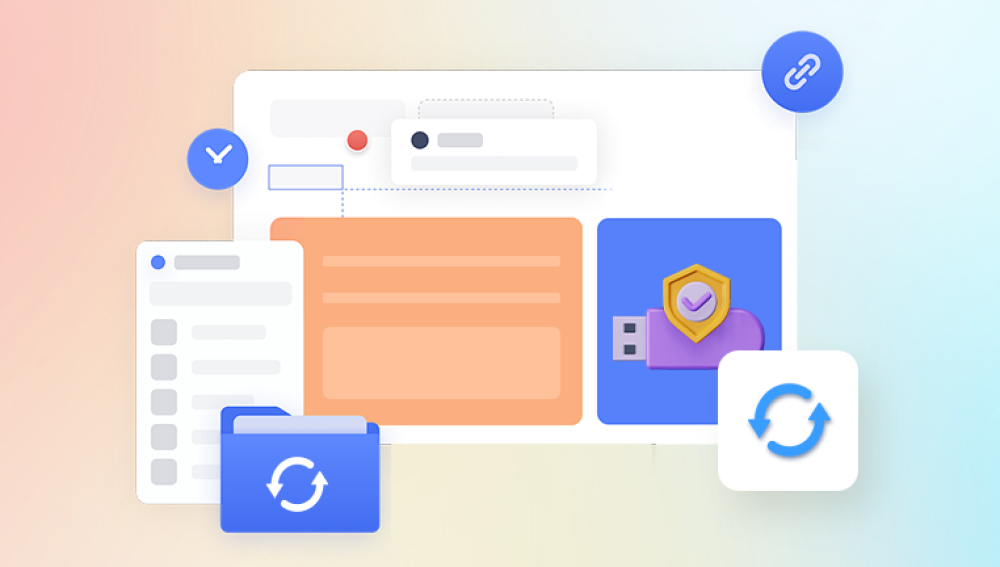USB flash drives are remarkably convenient. Their portability, versatility, and plug-and-play ease make them ideal for transferring and storing documents, photos, videos, and other data. But their compact form also makes them easy to lose, misplace, or worse accidentally format or delete important files from. If you've ever faced the panic of realizing you've deleted vital data from your USB drive, you’re not alone.
When you delete a file from a USB drive, especially via the File Explorer (Windows) or Finder (Mac), the file doesn’t vanish instantly. Instead, the space it occupied is marked as available for reuse. The file remains intact on the drive until new data overwrites it. This makes timely recovery not only possible but often quite effective if you act quickly.

USB Drive Behavior vs. Recycle Bin
One important thing to note is that unlike files deleted from your computer’s internal drive, files deleted from a USB drive typically bypass the Recycle Bin (on Windows) or Trash (on Mac). This means the system treats deletion as permanent but again, the data is still physically present on the drive for a time.
Common Causes of Data Loss on USB Drives
Understanding why files go missing can help you choose the right recovery method:
Accidental Deletion – You meant to delete one file and deleted the wrong one or the entire folder.
Formatting – You formatted the USB drive without realizing it contained important data.
Corruption – File system errors or improper ejection can corrupt the USB, making files inaccessible.
Malware or Virus Infection – Certain malware can delete or hide your files.
Physical Damage – Heat, moisture, or mechanical force can affect the device’s function.
Can You Recover Deleted Files from a USB Drive?
Yes, And Here's Why
Thanks to the way data is stored and deleted, most deleted files on USB drives can be recovered using specialized software tools—as long as the space hasn't been overwritten.
However, the success of recovery depends on several key factors:
Time elapsed since deletion
Whether new files have been written to the drive
The condition of the USB drive (corrupted or healthy)
Type of file system (FAT32. exFAT, NTFS)
What To Do Immediately After Deleting Files
Stop Using the Drive – This is critical. Continued use can overwrite deleted files, making recovery impossible.
Do Not Format the USB Drive – Even if the drive prompts you to format, resist the urge.
Disconnect the USB Drive Safely – Unplugging improperly can worsen corruption.
Start the Recovery Process – Use reliable tools or services as soon as possible.
Software-Based Recovery Options
Drecov Data Recovery
Drecov Data Recovery offers a user-friendly solution for recovering deleted files from USB drives. It supports quick and deep scans, previews recoverable files, and works with most major USB brands and formats.
Steps:
Install and open Drecov Data Recovery.
Select the affected USB drive.
Choose scan type (Quick or Deep).
Preview and select files.
Recover to a different storage location.
Example using Drecov Data Recovery:
Install the Software – Download Drecov Data Recovery and install it on your computer.
Insert the USB Drive – Plug the USB into a working port. Avoid using hubs.
Launch Drecov Data Recovery – The software will detect connected drives.
Select USB Drive – Choose the drive that shows your device name or letter (e.g., E: or F:).
Choose Scan Type – Start with Quick Scan. If results are insufficient, proceed with Deep Scan.
Preview Files – Check and verify recoverable files. Look for original names and structures.
Select and Recover Files – Choose the files you want to recover and save them to a different location (not on the USB drive itself).
Manual Recovery Methods
Method 1: Use Command Prompt (Windows)
If files are hidden due to malware or system glitches:
cmd
CopyEdit
attrib -h -r -s /s /d E:\*.*
Replace E: with your actual USB drive letter.
This command reveals hidden or system-protected files.
Method 2: Restore From Backup
If you've backed up files using File History (Windows) or Time Machine (Mac), navigate to the backup and restore the deleted files to your USB drive or computer.
Method 3: Previous Versions (Windows)
Right-click the USB drive in File Explorer.
Select Properties > Previous Versions.
If available, browse and restore.
Note: This only works if System Protection was enabled.
Professional USB Data Recovery Services
If software fails or the USB is physically damaged:
When to Use:
USB not recognized by any computer.
Clicking sounds or bent connectors.
Failed formatting or reformatting attempts.
What to Expect:
Free diagnostics.
“No data, no fee” models from most providers.
Recovery in cleanroom environments.
Non-disclosure agreements (for data privacy).
Recommended Services:
DriveSavers
Ontrack
Secure Data Recovery
Gillware
These services can often recover data from:
Severely corrupted drives
Fire/water damaged USBs
Broken connectors
File Systems and Recovery