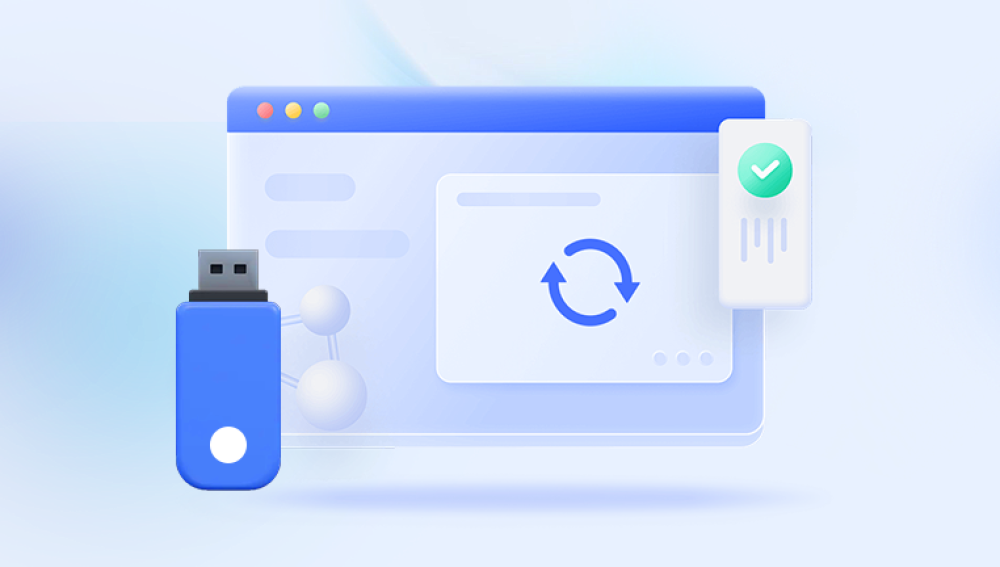They are lightweight, convenient, and offer substantial storage capacity for everything from work documents and school assignments to precious family photos and essential software backups. But despite their utility, USB flash drives are also notoriously vulnerable to damage. Whether snapped in a laptop port, corrupted after improper ejection, or no longer recognized by a computer, a broken USB flash drive can quickly turn a routine day into a stressful ordeal.
Why USB Flash Drives Break
USB flash drives are durable to a degree, but their portability and small form factor come with weaknesses. Unlike traditional hard drives, flash drives don’t have moving parts, but they still face many physical and logical threats.

Common Causes of Physical Damage:
Port Bending or Snapping: One of the most frequent causes. If the USB stick is inserted into a laptop and bumped or moved, the connector can snap off or loosen from the circuit board.
Moisture Exposure: Flash drives are not waterproof. Water or humidity can cause internal corrosion or short-circuits.
Heat or Fire Damage: High temperatures can melt internal components or deform the plastic casing.
Dropping or Crushing: Dropping a USB drive onto a hard surface or accidentally stepping on it can fracture the circuit board.
Common Causes of Logical Damage:
Improper Ejection: Removing the drive without safely ejecting it may corrupt the file system.
Virus or Malware: A malicious file can render the drive unreadable or delete important content.
Formatting Errors: A mistaken format operation can wipe out file structure and contents.
File System Corruption: Power outages or interrupted data transfers can corrupt the file system, making it impossible for the operating system to read the drive.
Understanding USB Flash Drive Components
To recover data from a broken USB, it helps to understand how the device is built. A typical flash drive includes:
USB Connector: The metal plug that connects to the USB port.
PCB (Printed Circuit Board): Houses the essential electronics.
NAND Flash Memory Chip: Stores the actual data.
Controller Chip: Manages communication between the computer and memory chip.
Crystal Oscillator: Controls data transmission timing.
In most physical damage cases, the USB connector or controller chip is broken, while the memory chip (where the data resides) is often intact. Recovery, then, becomes a matter of accessing this chip by other means.
Signs of a Broken USB Flash Drive
Knowing how to diagnose your flash drive can save time and prevent further damage. Here are common symptoms of a broken or unreadable USB:
The drive does not appear in File Explorer or Disk Management.
The system displays “USB Device Not Recognized”.
The USB plug feels loose, wobbly, or snapped off.
A burning smell, visible burns, or physical damage to the casing.
The drive freezes the computer when plugged in.
Files are visible, but opening them causes errors or crashes.
Initial Steps: What to Do and What Not to Do
If you suspect your USB flash drive is broken, taking the right first steps can make the difference between successful recovery and permanent loss.
Do:
Stop using the drive immediately to avoid overwriting or worsening damage.
Label the drive if it's part of multiple recovery cases.
Use a different USB port or computer to rule out issues with the host machine.
Inspect for physical damage—check the connector, circuit board, and casing.
Don’t:
Force the USB into the port if it's damaged.
Try to open or solder the drive yourself without expertise.
Format or reinitialize the drive when prompted by the computer.
Use cheap or unverified recovery software, which might worsen data loss.
Methods for Recovering Data from a Broken USB Flash Drive
1. Recovery from a Physically Intact But Unreadable USB
If your USB is not physically broken but your system can’t access its data, you might be dealing with logical corruption. Here’s what you can try:
Use Windows Tools:
Disk Management: Check if the drive appears and has a letter assigned. If not, try assigning one.
CHKDSK Command:
bash
CopyEdit
chkdsk X: /f
Replace X with your USB’s drive letter. This command scans for and attempts to fix errors.
Use Data Recovery Software:
Recuva: A user-friendly free tool for deleted file recovery.
EaseUS Data Recovery Wizard: Supports USB drives and recovers from RAW drives or formatted devices.
Disk Drill: Known for its deep scanning and file previewing features.
These tools scan the memory chip’s accessible sectors and attempt to rebuild file structures.
2. Recovery from a Physically Broken USB Flash Drive
If the USB is bent, cracked, or has a detached connector, physical recovery is required. Here are the options:
A. DIY Recovery (Risky and Not Recommended for Beginners)
If you have soldering skills and the USB connector is detached, you may attempt to reconnect the pins on the PCB. This method involves:
Opening the USB case carefully.
Using a magnifying glass to identify contact points.
Resoldering the USB connector or using jumper wires.
However, one misstep can fry the memory chip, so only attempt this if you're highly experienced in electronics repair.
B. Chip-Off Recovery
In cases of extreme damage (fire, water, crushed), professional recovery specialists will perform a chip-off recovery:
Remove the NAND memory chip from the board using heat tools.
Clean and mount the chip onto a reader.
Use specialized software to interpret raw data and reconstruct files.
This method bypasses the broken controller or interface and goes directly to the data source.
Choosing a Data Recovery Professional
If the drive is physically damaged or if software recovery fails, it’s time to consult a professional.
What to Look For:
Cleanroom Facilities: Necessary for handling delicate chip-off procedures without contamination.
Experience with USB Flash Drives: Not all data recovery is equal—USB flash drives require specific knowledge.
No Recovery, No Fee Policies: Avoid paying unless recovery is successful.
Transparent Pricing: Watch out for hidden fees or vague estimates.
Security and Confidentiality: Especially important for sensitive data.
How the Professional Recovery Process Works:
Initial Evaluation: The technician diagnoses the damage and provides a quote.
Recovery Attempt: Depending on the case, they may use advanced imaging, direct chip access, or controller emulation.
Data Extraction and Verification: Recovered files are previewed to confirm success.
Return of Data: Usually provided on a new external drive or via secure cloud download.
Estimated Costs for USB Flash Drive Data Recovery
Recovery pricing depends on damage type and complexity:
Logical Recovery: $100 – $300
Simple Physical Repair (e.g., USB connector re-solder): $250 – $500
Chip-Off Recovery: $600 – $1.200+
Emergency or Same-Day Service: Additional $300 – $700
Be wary of ultra-cheap services—they may use substandard tools or lack proper cleanroom environments.
Preventing Future USB Flash Drive Failures
After recovering your data, take steps to avoid repeating the ordeal:
Handle with Care:
Always remove the USB safely via system tools.
Avoid using the USB drive as a permanent storage device; they’re designed for transfer, not archiving.
Don’t leave the drive plugged in when not in use, especially in laptops.
Backup, Backup, Backup:
Use cloud services (Google Drive, Dropbox, OneDrive) to maintain current backups.
Automate backups with tools like FreeFileSync or SyncBack.
Consider a 3-2-1 backup strategy: 3 copies, 2 local (on different devices), and 1 offsite (e.g., cloud).
Special Considerations for USB Flash Drive Recovery
Encrypted Drives
If your USB flash drive uses hardware or software encryption, recovery is still possible but more complex. You’ll need to provide the correct password or encryption key. Without it, even raw chip access may yield unusable data.
Bootable USBs and OS Installers
These drives often use unique partition schemes and may be harder to recover. Specialized imaging tools are often required.
Drives with Proprietary Software
Some manufacturers bundle proprietary launchers or file systems with their drives (e.g., SanDisk SecureAccess). Recovery from these may require emulating the software environment.
When to Replace vs. When to Repair
Even if a broken USB can be repaired, it’s rarely worth using again for ongoing data storage. Once a device suffers physical damage, its reliability is permanently compromised.
Replace if the device is cracked, has failed once, or has been repaired.
Repair only for the purpose of one-time data recovery.
There are plenty of high-quality alternatives available for under $20. Look for metal-cased drives with reinforced connectors for durability.
Legal and Business Implications of Lost USB Data
For businesses, especially those in healthcare, law, or finance, losing data from a USB drive could mean non-compliance with data protection laws such as:
HIPAA (Health Insurance Portability and Accountability Act)
GDPR (General Data Protection Regulation)
SOX (Sarbanes-Oxley Act)
Consult with your legal or compliance team during recovery, and always ensure recovered data is handled in a secure, audited manner.