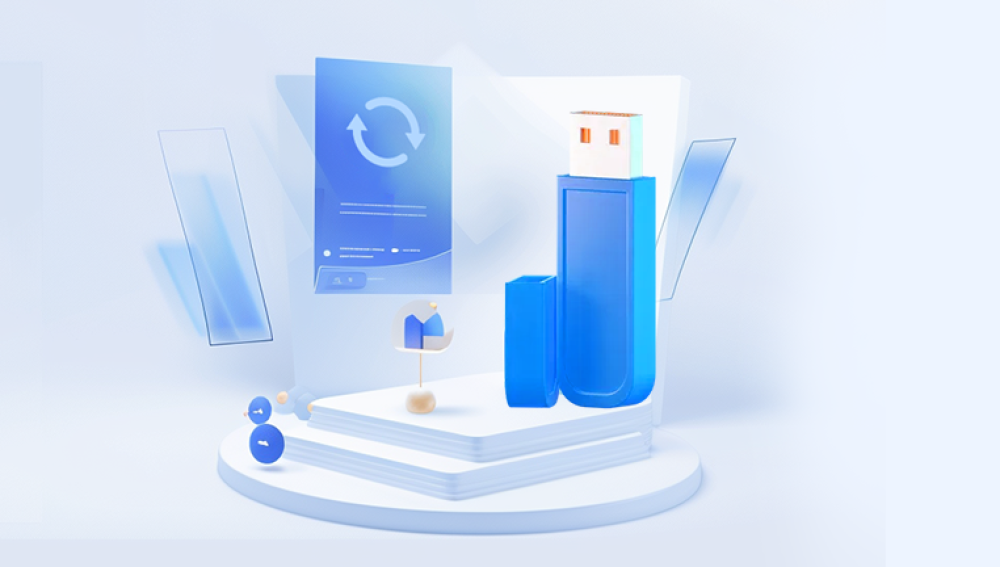Flash drives have revolutionized portable data storage. Compact, convenient, and universally compatible, these devices are relied upon to store everything from school reports and work documents to cherished family photos. But as convenient as they are, flash drives are also susceptible to human error, corruption, formatting mishaps, or even malware. One click too many, and you could find important files suddenly vanished. The good news? Just because a file is deleted doesn’t mean it’s gone forever.
Chapter 1: How Deletion Works on a Flash Drive
When you delete a file from your computer’s hard drive, it often goes to the Recycle Bin, providing a safety net. Flash drives, however, operate differently. Files deleted from a flash drive don’t go to the Recycle Bin—they are marked as "free space," and the system assumes they're no longer needed. The actual data remains on the device until new data overwrites it. This means that acting quickly is essential.
If you’ve just deleted a file, stop using the flash drive immediately. Continuing to save or transfer new files increases the risk of overwriting the deleted data, making it far more difficult or even impossible to recover.

Chapter 2: Preliminary Checks Before Recovery
Before jumping into advanced recovery techniques, it’s smart to run through a few basic checks:
1. Check Other Devices or Backups
Sometimes the file isn’t lost—it’s just been moved. Double-check your cloud backups, email attachments, or synced devices to ensure the file isn’t stored elsewhere.
2. Verify Visibility
Files might be hidden rather than deleted. To unhide them:
Open the flash drive in File Explorer.
Go to the “View” tab.
Check “Hidden items.”
3. Use a Different USB Port or Computer
Sometimes, a faulty USB port or driver issue can cause files to appear missing. Plug your flash drive into another port or computer and recheck the contents.
If these steps don't work, it's time to initiate the recovery process.
Chapter 3: Methods of Recovery
There are several ways to recover deleted files from a flash drive. These range from built-in system tools to advanced third-party recovery software.
Chapter 4: Using Command Prompt (Windows)
If you suspect the files were hidden due to a system glitch or malware, the Windows Command Prompt can help retrieve them.
Steps:
Connect the flash drive to your PC.
Press Win + R, type cmd, and press Enter.
In the Command Prompt window, type:
bash
CopyEdit
chkdsk X: /f
(Replace X: with the drive letter of your flash drive.)
Then type:
bash
CopyEdit
attrib -h -r -s /s /d X:\*.*
This command removes hidden, read-only, and system file attributes from all files.
This method doesn’t recover permanently deleted files, but it’s useful for uncovering hidden or corrupted ones.
Chapter 5: Recovering Files with File History or Backup
If you had previously backed up your flash drive’s contents to your computer using File History or another backup tool, recovery is straightforward.
Using File History:
Connect the flash drive.
Go to the folder where the files were last located.
Right-click and choose “Restore previous versions.”
Select a version from before the files were deleted and click “Restore.”
This method only works if backups were set up in advance.
Chapter 6: Using Third-Party Data Recovery Software
Drecov Data Recovery
Drecov Data Recovery is a powerful, user-friendly tool designed to help individuals and businesses retrieve lost or deleted files from various storage devices. Whether you’ve accidentally erased important documents, formatted a flash drive, or encountered a system crash, Drecov Data Recovery offers a reliable solution to restore your valuable data.
Supporting a wide range of file types including photos, videos, documents, and emails Panda works seamlessly with USB drives, SD cards, external hard drives, and internal system partitions. Its intuitive interface ensures even non-technical users can initiate scans and recover files in just a few clicks. Users simply select the drive, run a quick or deep scan, preview recoverable files, and restore them to a safe location.
Panda’s advanced recovery algorithms are designed to locate files even from damaged or corrupted sectors. It provides both quick scans for recently deleted files and deep scans for more complex data loss scenarios, ensuring comprehensive coverage. The preview function allows users to confirm file integrity before recovery, saving time and storage space.
Chapter 7: Step-by-Step Guide Using Drecov Data Recovery (Free and User-Friendly)
Download and Install Drecov Data Recovery
Visit the official website and download the free version.
Install the software on your computer (not on the flash drive).
Open Drecov Data Recovery
Connect your flash drive.
Launch the software and click “Next.”
Choose File Type
Select the type of file you’re trying to recover (e.g., pictures, documents).
You can also select “All Files” for a comprehensive scan.
Specify the Location
Choose “In a specific location.”
Browse to your flash drive.
Enable Deep Scan
When prompted, enable “Deep Scan” for a more thorough search.
Start the Scan
Click “Start” and let the software scan the drive. This could take a few minutes to hours depending on the drive size.
Review and Recover
After the scan, you’ll see a list of recoverable files.
Select the ones you want and click “Recover.”
Save the recovered files to your computer, not the flash drive.
Chapter 8: Using PhotoRec for Advanced Recovery (Free and Open Source)
PhotoRec doesn’t rely on the file system to find files, which makes it powerful in situations where the drive is severely damaged or formatted.
Download PhotoRec
Get the software from the official website. It comes bundled with TestDisk.
Run the Program
Open photorec_win.exe (Windows users).
Use keyboard navigation to select your flash drive.
Choose Partition Type
Generally, select “Intel” for most drives.
Choose File System Type
If unsure, select the default. For flash drives, it’s usually FAT or exFAT.
Specify Recovery Options
Choose where to save recovered files (on your PC).
Start the recovery process.
Check Recovered Files
Once complete, navigate to the save location to find the recovered files.
PhotoRec recovers files by type, not by name or folder structure, which can make it more difficult to identify files after recovery.
Chapter 9: Recovery After Formatting the Flash Drive
Accidentally formatting a flash drive can seem like the end—but even in this case, recovery is often possible.
Avoid Writing Anything New
Do not use the flash drive after formatting.
Use Data Recovery Software
Tools like EaseUS, Disk Drill, or MiniTool can scan formatted drives and recover lost files.
Steps
Follow similar steps as with Recuva or PhotoRec.
Make sure to select “Formatted Drive Recovery” if the software offers it.
Formatted drive recovery works well as long as no new data has been written.
Chapter 10: Data Recovery Services (When All Else Fails)
If your flash drive is physically damaged (e.g., broken connectors, water exposure), software solutions won’t work. In such cases, professional recovery services might be your only option.
How They Work:
Technicians use clean rooms and specialized tools to recover data.
Pricing can vary depending on the extent of the damage and data importance.
When to Consider:
Flash drive not recognized at all.
Clicking or burning smells.
DIY recovery tools didn’t work.
Professional services are often expensive but might be worth it for critical data.
Chapter 11: Tips for Maximizing Recovery Success
Act Fast
The sooner you attempt recovery, the better your chances.
Avoid Writing New Data
Stop using the flash drive immediately after deletion.
Use Reliable Recovery Software
Stick to well-reviewed tools. Avoid shady downloads.
Scan Entire Drive
Even if the file was in a subfolder, scan the whole device.
Backup Recovered Files Immediately
Don’t store recovered files back on the same flash drive.
Chapter 12: Common Mistakes to Avoid
Overwriting Files
Continuing to use the flash drive may overwrite deleted files.
Formatting Without a Backup
Quick formatting removes file system references. Never format a drive without checking its contents.
Installing Recovery Software on the Same Drive
Always install recovery tools on your computer, not the flash drive in question.
Assuming It's Gone Forever
Many users panic and give up. Recovery is often possible with the right steps.
Chapter 13: How to Prevent Future Data Loss
An ounce of prevention is worth a pound of recovery. Here are proactive strategies:
1. Backup Regularly
Use cloud storage, external drives, or backup software.
Automate the process if possible.
2. Avoid Unsafe Ejects
Always use the “Safely Remove Hardware” feature before unplugging.
3. Use Antivirus Software
Protect against malware that may corrupt or delete files.
4. Label Important Drives
Avoid confusion and accidental formatting.
5. Avoid Editing Files Directly on Flash Drives
Instead, copy files to your computer, edit them, and then move them back.
Losing files from a flash drive can be a frustrating, even panic-inducing experience. But with the right tools, knowledge, and quick action, recovery is often not only possible—it’s probable. Whether you're using command-line tricks, advanced recovery software, or relying on professional services, there’s almost always a path forward.
Equally important is adopting good data hygiene habits moving forward. Regular backups, careful handling, and safe ejection practices can save you from data loss heartache in the future. Flash drives are convenient but not foolproof. A little caution and a lot of preparation can go a long way in keeping your data safe.