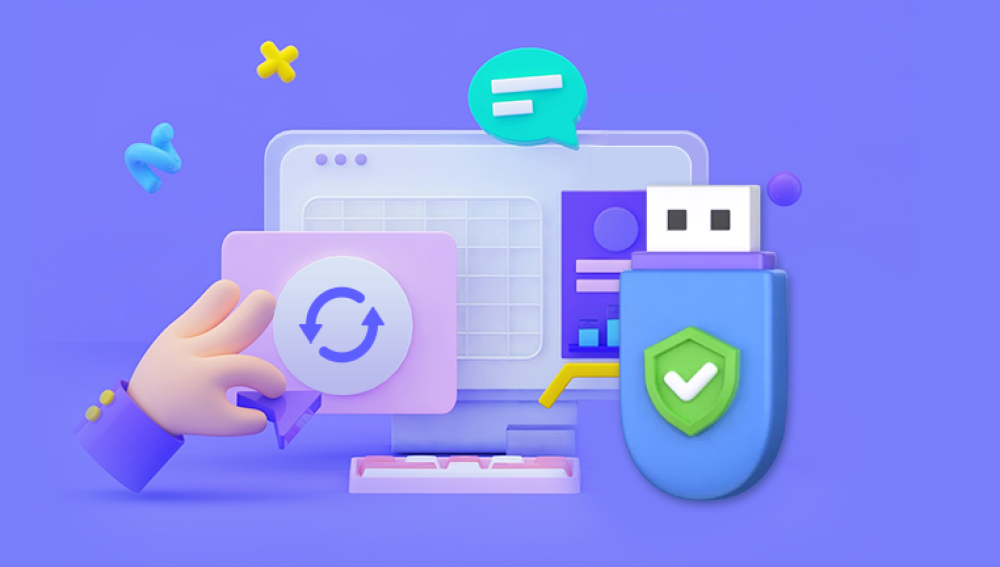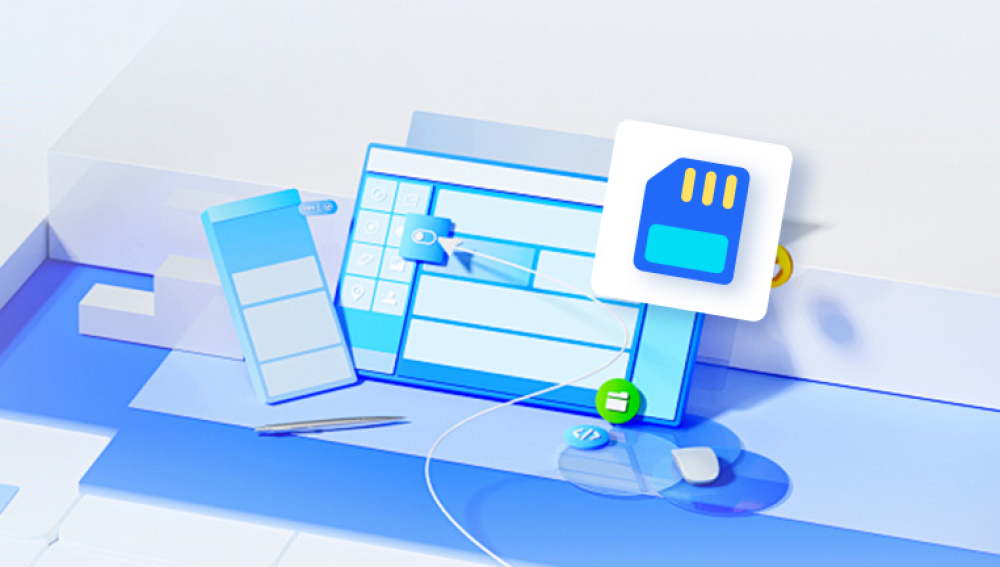Accidentally deleted an important presentation? Formatted your USB stick and lost years of photos? Can't access your files due to a corrupted flash drive? This is where USB stick recovery software steps in, offering a lifeline to recover your data.
1. Accidental Deletion
This is the most common reason for data loss. Users might delete files without realizing their importance or accidentally erase entire folders. Unlike a computer's recycle bin, deleting files from a USB stick often removes them immediately.
2. Formatting Errors
USB sticks sometimes prompt formatting when plugged into a device, especially if there’s file system incompatibility or corruption. A quick misclick can erase the entire contents of the drive.

3. File System Corruption
Improper removal of the USB stick, sudden power outages during data transfer, or malware can corrupt the file system, making files inaccessible or the drive unreadable.
4. Physical Damage
USB sticks are physically small and often unprotected, making them susceptible to bending, water damage, or connection issues that can lead to data loss.
5. Virus and Malware Attacks
Infected systems or unsafe downloads can introduce malware that hides, deletes, or encrypts files on a USB stick.
6. Bad Sectors and Wear
Flash memory has a limited number of write cycles. Over time, sectors may go bad, resulting in unreadable areas where data is stored.
How USB Stick Recovery Software Works
USB stick recovery software is designed to retrieve lost, deleted, formatted, or inaccessible files from flash drives. Contrary to what many believe, deleted files don’t disappear immediately. Instead, the system marks the space they occupied as free, and the actual data remains until it's overwritten.
Recovery software scans the drive for such remnants, locating file headers and data clusters to reconstruct the original files. Here’s how the process typically unfolds:
Device Detection: The software identifies all storage devices connected to your computer, including USB sticks.
Quick Scan: A fast scan identifies recently deleted files and basic file system information.
Deep Scan: If a quick scan doesn’t retrieve the desired files, a deep scan searches for file signatures and rebuilds lost data—even from formatted or corrupted drives.
Preview: The tool allows users to preview found files, helping to verify their integrity before recovery.
Recovery: Files can be restored to a secure location, preferably not the same USB stick to avoid overwriting recoverable data.
Essential Features of USB Stick Recovery Software
When selecting a recovery tool, it’s important to focus on key features that maximize the chance of retrieving your files:
1. File System Compatibility
Ensure the software supports common file systems used by USB sticks: FAT32. exFAT, and NTFS.
2. File Type Support
A good recovery tool can retrieve all kinds of files—photos, videos, documents, audio files, archives, and more.
3. Deep Scan Functionality
Deep scanning is crucial for finding files that were lost a long time ago, after formatting, or due to severe corruption.
4. File Preview
Being able to preview recoverable files before restoration ensures you're recovering the correct content.
5. Read-Only Operation
Recovery software should never write new data to the USB stick during the scan, preserving the original data for maximum recovery chances.
6. Filtering and Sorting
Advanced filtering lets users narrow down search results by file type, date, or size—saving time and avoiding unnecessary file restoration.
7. Recovery from Unbootable Devices
Some tools can create bootable media or recover data even if the USB is not recognized as a standard volume.
8. User-Friendly Interface
A clean, intuitive interface is especially important for users who aren’t tech-savvy. Recovery should be as straightforward as possible.
When to Use USB Stick Recovery Software
Not all data loss situations are recoverable using DIY tools. But in many cases, recovery software is effective and efficient.
Use software if:
You accidentally deleted files from the USB stick.
You formatted the USB drive and lost data.
Files disappeared or became inaccessible.
The drive shows as RAW or unallocated.
The USB stick is recognized by your computer but files are missing.
Do NOT use software if:
The USB stick is physically damaged (bent connector, waterlogged, broken casing).
The drive is not detected at all, even in Disk Management.
You hear clicking sounds or notice the drive overheating—these are signs of hardware failure requiring professional repair.
Step-by-Step Guide to Recover Files from a USB Stick
Recovering files from a USB stick using data recovery software typically involves the following steps:
Step 1: Stop Using the Drive
Immediately stop using the USB stick. Continuing to save or transfer files can overwrite deleted data, making it unrecoverable.
Step 2: Choose and Install a Recovery Tool
Select a reliable recovery tool compatible with your system. Avoid installing it on the same USB stick you’re recovering from.
Step 3: Connect the USB Stick
Insert the USB stick into a healthy USB port. Make sure it's properly detected by your computer.
Step 4: Launch the Software
Open the recovery software and select the USB stick from the list of connected devices.
Step 5: Scan the USB Drive
Start with a quick scan. If your files aren’t found, proceed to a deep scan. This may take longer but is more thorough.
Step 6: Preview Recoverable Files
Browse the scan results. Most recovery tools allow you to preview files such as images, documents, and videos.
Step 7: Select and Recover
Choose the files you want to recover and save them to a different storage location—preferably your computer or an external hard drive.
Recommended USB Stick Recovery Software
Drecov Data Recovery
Drecov Data Recovery is a reliable and efficient software solution designed to recover lost, deleted, or inaccessible files from USB sticks. Whether your data was accidentally erased, lost due to formatting, or became unreachable because of file system corruption, Drecov Data Recovery provides a user-friendly and powerful way to retrieve it.
What sets Drecov Data Recovery apart is its advanced scanning engine, capable of performing both quick and deep scans to locate files that most standard tools might miss. It supports a wide range of file types including documents, images, videos, audio files, and archives. The software works with all major file systems such as FAT32. exFAT, and NTFS, ensuring compatibility with most USB flash drives on the market.
The recovery process is simple: connect your USB stick, launch the software, choose the affected drive, and initiate the scan. Once scanning is complete, you can preview recoverable files before restoring them allowing you to recover only the data you truly need. Drecov Data Recovery operates in a read-only mode, meaning it won’t modify or overwrite anything on your USB stick during the process, protecting your remaining data.
Sometimes, a USB stick might not appear in your file explorer. This doesn’t always mean your data is lost forever. Try the following steps:
1. Check Disk Management (Windows) or Disk Utility (Mac)
These tools can detect drives even if they’re not assigned a drive letter. You may be able to assign a new letter or reformat (after attempting recovery).
2. Try Different Ports and Computers
Sometimes the problem lies with the USB port or the computer, not the stick itself.
3. Update USB Drivers
Outdated or corrupt drivers can prevent recognition. Try reinstalling the USB controller from your system’s device manager.
4. Use Command-Line Utilities
On Windows, tools like chkdsk can repair minor file system errors. Use with caution, as improper commands can cause further damage.
When to Call a Professional
If recovery software can’t access your USB stick or if the drive is physically damaged, it’s time to seek help from a professional data recovery service. These specialists work in controlled environments and use advanced tools to recover data from broken or severely damaged devices.
Signs you need professional recovery:
The USB stick heats up abnormally.
It’s physically broken, bent, or has exposed circuitry.
You hear clicking or buzzing sounds when connected.
The drive isn’t detected in any system or recovery tool.
While professional services can be expensive, they may be the only solution if your data is irreplaceable.
Preventing Future USB Stick Data Loss
While recovery tools are effective, prevention is always better than cure. Use the following best practices to minimize the risk of data loss:
1. Always Eject Properly
Use the “Eject” or “Safely Remove Hardware” option before unplugging your USB stick. This prevents corruption caused by sudden disconnection.
2. Keep Multiple Backups
Never rely on a single storage device. Use cloud storage, external hard drives, or backup software to maintain copies of important data.
3. Avoid Malware and Unsafe Computers
Don’t plug your USB stick into unknown or public computers, especially those without antivirus protection.
4. Don’t Use USB Sticks for Long-Term Storage
USB sticks are meant for short-term transfer, not long-term archiving. For important long-term storage, consider using SSDs or cloud solutions.
5. Monitor USB Health
Use utilities that monitor flash drive health and alert you to potential problems.
6. Protect from Physical Damage
Store USB sticks in cases, avoid exposing them to moisture, and keep them away from heat and magnetic fields.
USB stick recovery software can be a lifesaver when your valuable files disappear due to accidental deletion, formatting, or corruption. Understanding how data loss happens, how recovery tools work, and how to choose the right one can make the difference between a full recovery and permanent loss.
From user-friendly options like Drecov Data Recovery to powerful open-source tools like PhotoRec, there’s a solution for nearly every scenario. While no software can guarantee 100% recovery in all cases, following best practices, acting quickly, and choosing the right tool dramatically increase your chances.