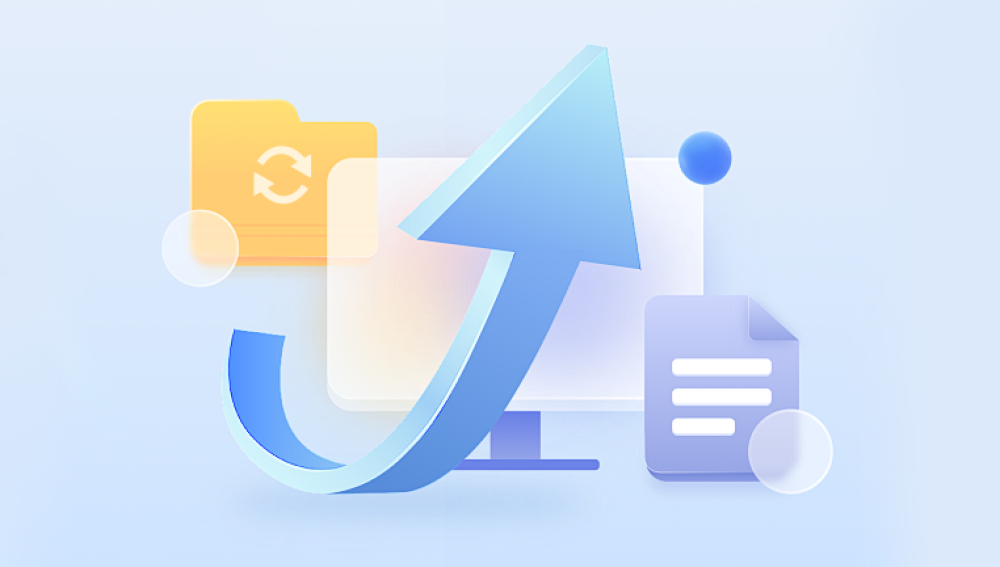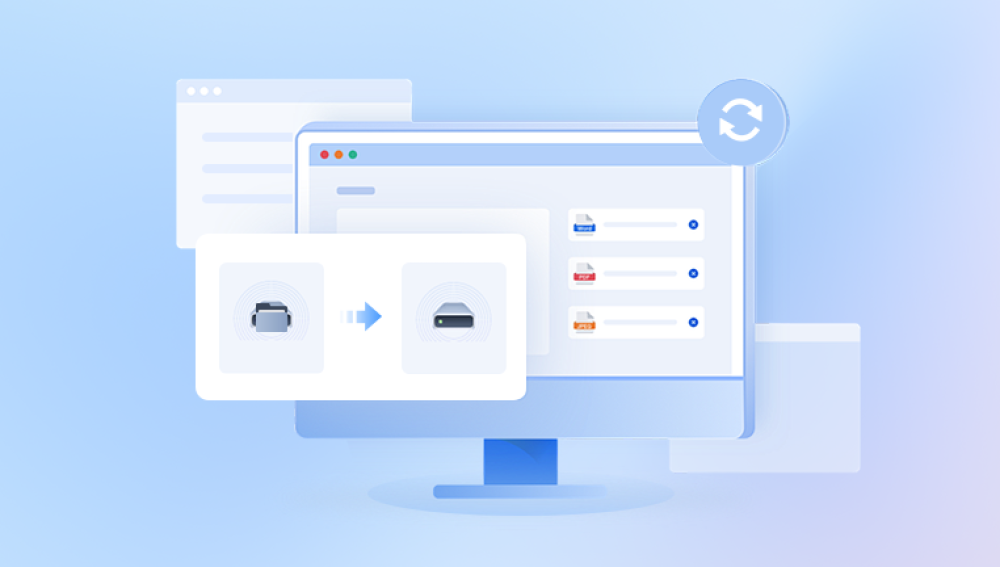Seagate is one of the most recognized names in the world of hard drives, renowned for producing high-quality storage solutions for personal, business, and enterprise use. From internal hard disk drives in laptops and desktops to external portable drives like the Seagate Backup Plus and Expansion series, Seagate products store trillions of gigabytes of valuable data globally. Despite their reliability, Seagate hard drives can still fail, be accidentally wiped, or suffer from corruption leading to data loss. Fortunately, in most cases, Seagate HDD data recovery is possible.
Seagate manufactures a wide range of hard disk drives tailored to different use cases:
Barracuda: Designed for desktops and mainstream computing.
FireCuda: SSHDs (Solid State Hybrid Drives) aimed at gamers and high-speed applications.
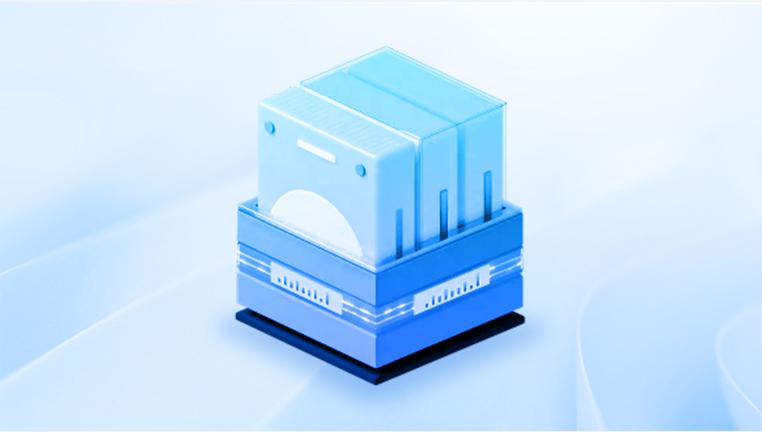
IronWolf: Built for NAS systems with 24/7 performance.
SkyHawk: Intended for surveillance storage.
Exos: Enterprise-level drives.
Backup Plus & Expansion: External HDDs used for portable data storage and backups.
Each drive type has its own specifications and tolerances, but all are susceptible to certain forms of data loss under the right (or wrong) conditions.
Common Causes of Data Loss on Seagate Hard Drives
Before diving into recovery techniques, it’s crucial to understand why data loss occurs. Here are the most common reasons:
1. Accidental Deletion
Files or folders may be deleted unintentionally, bypassing the recycle bin or trash folder.
2. Drive Formatting
You may have formatted your drive by mistake or to switch file systems, unaware of the data still on it.
3. File System Corruption
Power failures, unsafe ejection, or software errors can corrupt the file system, making the drive unreadable.
4. Mechanical Failure
Seagate drives, especially HDDs with moving parts, can fail physically due to age, wear, or trauma (e.g., being dropped).
5. Firmware Issues
Firmware glitches may render the drive inaccessible, despite no damage to the data itself.
6. Malware or Ransomware
Viruses can damage or encrypt your files, or even wipe your drive completely.
7. Bad Sectors
Over time, a drive can develop unreadable sections, making files inaccessible or causing the OS to crash.
Is It Possible to Recover Data from a Seagate HDD?
In most scenarios, yes, you can recover data from a Seagate hard drive. The success rate depends on the cause of the data loss:
Logical failures (e.g., deletion, formatting) have a high success rate using software.
Physical failures require professional recovery services and may be expensive.
Firmware issues may need specialized tools or support from Seagate.
The key is to act quickly and avoid using the drive further once you suspect data loss. Every new read or write operation risks overwriting recoverable data.
Initial Steps Before Attempting Recovery
Whether you're using software or a service, follow these precautions:
Stop Using the Drive Immediately
Don’t save, delete, or move files on the affected Seagate drive.
Disconnect the Drive if Necessary
If it’s an external drive, safely eject it. For internal drives, power down your computer and consider connecting it to a different system for recovery.
Check if It’s Recognized
Go to Disk Management (Windows) or Disk Utility (Mac) to see if the system detects the drive.
Listen for Unusual Noises
Clicking or grinding sounds are signs of mechanical failure. Avoid DIY recovery and seek professional help.
Avoid Running CHKDSK or Disk Repair Tools Without Backups
These utilities may attempt to fix the file system but could overwrite recoverable data.
Method 1: Recover Data Using Drecov Data Recovery
Drecov Data Recovery is a powerful, user-friendly tool that works well with Seagate HDDs. It supports deleted file recovery, formatted drives, RAW partitions, and even corrupted file systems.
Steps:
Install Drecov Data Recovery on a different drive (not the affected one).
Launch the application, and select your Seagate hard drive from the list.
Choose between a Quick Scan and Deep Scan. Deep Scan is slower but more thorough.
Preview recoverable files and select what you want to restore.
Save files to another storage location—never to the same Seagate drive.
Drecov Data Recovery is especially effective for recovering from logically damaged drives or mistakenly deleted data.
Method 2: Use Seagate File Recovery Software
Seagate offers its own branded recovery software for Windows and macOS, often bundled with its Rescue Data Recovery Service subscription.
Features:
Optimized for Seagate drives.
Supports FAT32. exFAT, NTFS, HFS+, and APFS file systems.
Capable of recovering from formatted and corrupted drives.
Download it from the Seagate website and follow a similar scan and recovery process as with third-party tools.
Method 3: Use File History or Backup Solutions
If you were using backup solutions prior to the data loss, restoration might be easy.
Windows File History:
Go to Control Panel > File History.
Browse to the folder you need.
Click Restore to recover files.
Time Machine (Mac):
Connect your Time Machine backup drive.
Launch Time Machine.
Browse to the desired date and folder.
Restore your files with a click.
Method 4: Try Disk Management Tools
Windows and MacOS include diagnostic tools that can sometimes help in mild corruption scenarios.
Windows:
Disk Management: Check if the drive is assigned a letter.
CHKDSK: Run chkdsk X: /f /r (replace X with the drive letter), but only if you’ve backed up the drive or aren’t concerned about losing more data.
Mac:
Disk Utility: Use "First Aid" to check and repair errors.
This tool doesn’t recover files but can make a corrupted drive accessible again.
Method 5: Use a Linux Live CD/USB
Linux is often better at reading drives Windows can’t access.
Download a Linux distro like Ubuntu.
Create a bootable USB using tools like Rufus.
Boot into Linux and mount the Seagate drive.
Try to access and copy data to another drive.
This is a helpful trick if your Seagate HDD is recognized but unreadable by Windows.
Method 6: Use a Professional Data Recovery Service
If your Seagate drive is physically damaged or completely unresponsive, professional help is the safest and sometimes only option.
What to Expect:
Diagnostic Evaluation: Most recovery labs will evaluate your drive and provide a quote.
Clean Room Repairs: Technicians open the drive in dust-free environments to avoid further damage.
Data Imaging: A clone of your drive is made to safely attempt recovery.
File Recovery Report: You'll receive a list of recoverable files.
Return of Data: Your recovered data is usually sent back on a new drive.
Reputable Providers:
Seagate Rescue Services
Ontrack
DriveSavers
Gillware
CBL Data Recovery
If your Seagate drive is under warranty, check whether it includes Seagate Rescue Data Recovery services.
Special Considerations for External Seagate HDDs
Portable Seagate drives are widely used but also prone to physical damage and file system issues due to frequent plug/unplug cycles.
If the drive isn’t recognized:
Try a different USB cable or port.
Check Disk Management to see if it appears.
If the light turns on but no drive appears, the enclosure could be faulty. Try connecting the bare drive using a SATA-to-USB adapter.
Recovery on Mac vs Windows vs Linux
Windows:
NTFS is the standard file system.
Many recovery tools cater to this environment.
Use software like Drecov Data Recovery, Recuva, or Seagate's own tools.
Mac:
APFS and HFS+ file systems require tools that support macOS structures.
Disk Drill, Stellar Data Recovery, and EaseUS have Mac-compatible versions.
Avoid mounting the drive read-write after deletion to protect your data.
Linux:
Ext4 and other Linux file systems can be recovered with TestDisk or PhotoRec.
Drives formatted for Windows or Mac can also be accessed via Linux for recovery.
How to Prevent Future Data Loss
Recovering data is time-consuming and not always guaranteed. Prevention is better than recovery. Here are tips to protect your Seagate HDD:
Back Up Regularly: Use cloud storage, external backups, or RAID solutions.
Handle External Drives with Care: Avoid drops and always eject safely.
Power Protection: Use a UPS or surge protector to avoid sudden shutdowns.
Antivirus Software: Prevent malware and ransomware attacks.
Monitor Drive Health: Tools like CrystalDiskInfo or SeaTools can alert you to early signs of failure.
Keep Firmware Updated: Visit Seagate’s support site for firmware updates.
Signs of Imminent Seagate HDD Failure
Early detection can help you recover files before total failure:
Frequent Freezes or BSODs.
Sluggish file access or OS lag.
Clicking or buzzing noises from the drive.
Drive disappearing and reappearing in File Explorer.
Corrupted or disappearing files.
Use these warning signs to take action backup immediately and consider replacing the drive.
Seagate HDDs are durable and efficient, but like all storage media, they can fail or suffer data loss. Thankfully, there are many reliable methods to recover lost files ranging from user-friendly software like Drecov Data Recovery and Seagate File Recovery to professional data recovery labs. Acting quickly, avoiding data overwriting, and choosing the right recovery approach based on the failure type are critical to a successful outcome.