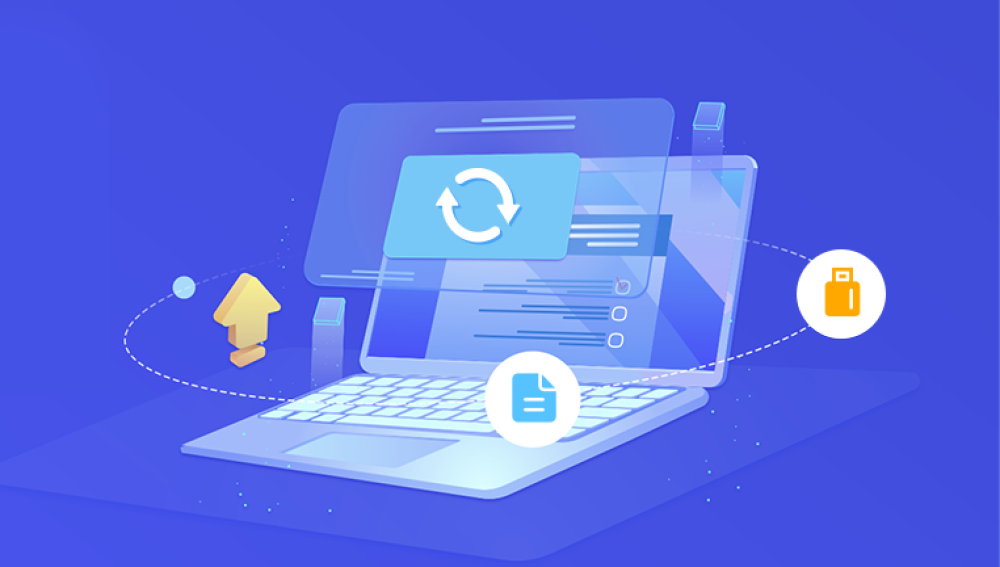Losing access to an important old Word document can be frustrating and stressful. Whether the file was accidentally deleted, overwritten, corrupted, or lost due to software crashes, there are multiple ways to recover your valuable work.
1. Introduction: Why Word Document Recovery Matters
Word documents often contain crucial data: school papers, business reports, contracts, or personal journals. Losing these files can disrupt work or cause emotional distress. Fortunately, many modern tools and strategies exist to recover old Word files—even if you think the document is gone forever.
2. Common Causes of Lost Word Documents
Understanding why documents are lost helps choose the right recovery method. Common causes include:

Accidental Deletion: You may delete files by mistake or empty the Recycle Bin without realizing.
File Overwriting: Saving a new file over an old one can erase the original.
Software Crashes or Power Failure: If Word or your computer crashes before saving, documents may be lost.
Corruption: Files may become corrupted due to viruses, storage device issues, or improper shutdowns.
Formatting or Disk Errors: Formatting a drive or disk errors can erase or make files inaccessible.
Renaming or Moving Files: Sometimes files get “lost” because they were moved or renamed unknowingly.
3. Initial Checks Before Recovery
Before diving into complicated solutions, perform these simple checks:
Check Recent Documents in Word: Go to File > Open > Recent to see if your document is listed.
Use Windows Search: Search your PC for your file by name or extension (.doc, .docx).
Look in Common Folders: Check Desktop, Documents, Downloads, and other folders where the document may reside.
Check Email or Cloud: If you emailed or stored the file on cloud services like OneDrive, Dropbox, or Google Drive, check there.
4. Recovering Unsaved Word Documents
If Word crashed or you closed without saving, Word’s built-in AutoRecover can help:
How to Use AutoRecover
Open Microsoft Word.
If a Document Recovery pane appears, check for your file and save it.
If not, manually check the AutoRecover folder:
Go to File > Options > Save.
Note the AutoRecover file location.
Navigate to that folder via File Explorer.
Look for files ending with .asd (AutoRecover files).
Open these files in Word to recover your content.
Using the “Recover Unsaved Documents” Feature
In Word, go to File > Open.
Scroll down and click Recover Unsaved Documents.
Browse and open any listed files.
Save any recovered files immediately.
5. Recovering Deleted Word Documents from Recycle Bin
If you deleted the document recently, it might be in the Recycle Bin:
Open Recycle Bin on your desktop.
Look for your Word file.
Right-click and select Restore to return it to its original location.
If the Recycle Bin is emptied, data recovery software might be needed.
6. Using Microsoft Word’s AutoRecover Feature
AutoRecover automatically saves document versions at intervals (usually every 10 minutes).
Open Word and check if a Document Recovery pane opens.
If yes, select your document to recover it.
Save the recovered file with a new name to avoid overwriting.
To adjust AutoRecover settings:
Go to File > Options > Save.
Enable Save AutoRecover information every X minutes.
Ensure Keep the last autosaved version if I close without saving is checked.
7. Recovering Previous Versions of Word Documents
Windows offers a feature called Previous Versions that may allow recovery of older file versions:
Steps to Restore Previous Versions
Navigate to the folder where the document was saved.
Right-click the file (or the folder if the file is missing).
Select Properties > Previous Versions tab.
Look for available versions listed by date.
Select a version and click Restore or Copy to save it elsewhere.
This requires that System Protection or File History was enabled before the document loss.
8. Searching for Temporary and Backup Files
Microsoft Word sometimes creates backup or temporary files that can help:
Backup files have the extension .wbk. Search your computer for *.wbk.
Temporary files may start with a tilde (~) and have a .tmp extension.
Common temp file locations:
C:\Users\[YourUsername]\AppData\Local\Microsoft\Office\UnsavedFiles
C:\Users\[YourUsername]\AppData\Local\Temp
Try opening these files in Word or renaming them with .docx.
9. Recovering Word Documents Using File History (Windows)
Windows 10/11’s File History automatically backs up files if enabled.
How to Use File History
Go to the folder where the Word file was located.
Right-click and select Restore previous versions.
Browse backups by date.
Select the version you want and click Restore.
If File History is not set up, consider enabling it to avoid future losses.
10. Using OneDrive or Cloud Backup Recovery
If you save Word documents in OneDrive or another cloud service:
Check the Recycle Bin or Deleted Files section of the cloud storage.
Many cloud services maintain version history. For OneDrive:
Go to the OneDrive website.
Navigate to your file.
Right-click and select Version History.
Choose an older version and restore or download it.
Google Drive, Dropbox, and other cloud providers offer similar version control and recovery features.
11. Using Third-Party Word Document Recovery Software
Drecov Data Recovery
Drecov Data Recovery is designed to scan your computer’s storage devices deeply, including hard drives, SSDs, USB drives, and memory cards, to locate deleted or lost Word files. It supports popular Word formats like .doc and .docx, ensuring that your documents can be recovered intact with their formatting preserved.
One of the standout features of Drecov Data Recovery is its user-friendly interface, which guides you step-by-step through the recovery process. Simply select the drive where your old Word document was stored, initiate a thorough scan, and preview recoverable files before restoring them. This preview feature helps confirm that the recovered file is the one you need.
The software works in a read-only mode during scanning, which means it does not write any data to the original drive, protecting your files from accidental overwriting and increasing the chances of successful recovery.
12. Repairing Corrupted Word Documents
If your Word document opens but shows errors, corruption may be the cause.
Built-in Repair Features
Open Word.
Go to File > Open.
Select the corrupted document.
Click the arrow next to the Open button and select Open and Repair.
Using Third-Party Repair Tools
Stellar Repair for Word and similar tools specialize in repairing damaged files.
These tools scan and rebuild corrupted document structures.
Manual Techniques
Try opening the document in other applications like Google Docs or LibreOffice.
Copy and paste content to a new Word document.
Extract text from the document using a text editor (not ideal for formatted files).
13. Using Command Prompt and Advanced Tools
For tech-savvy users, the Command Prompt or PowerShell can help recover lost files by scanning for deleted data or recovering from corrupted partitions.
Using chkdsk
Run chkdsk /f /r X: (replace X with your drive letter).
This checks and fixes disk errors which might restore access to files.
Using TestDisk
TestDisk is a free open-source utility that recovers lost partitions and repairs damaged filesystems.
Requires command-line skills but is powerful for complex recovery.
14. Preventive Measures to Avoid Data Loss
Recovering lost Word files is possible but prevention is best.
Regular Backups: Use external drives, cloud backups, or both.
Enable AutoSave: Microsoft 365 users should enable AutoSave to save changes continuously.
Use Version Control: Save copies or use cloud version history.
Keep Software Updated: Prevent bugs and crashes by updating Word and Windows.
Use Reliable Storage: Avoid failing drives and replace old hardware.
Use Antivirus Software: Prevent corruption due to malware.
Losing an old Word document is stressful, but multiple recovery options exist from built-in Word features like AutoRecover and version history, to advanced recovery software and professional tools. By following this guide, you can maximize your chances of retrieving valuable documents safely. Remember to act quickly, avoid overwriting data, and implement preventive backup habits to protect your files in the future.