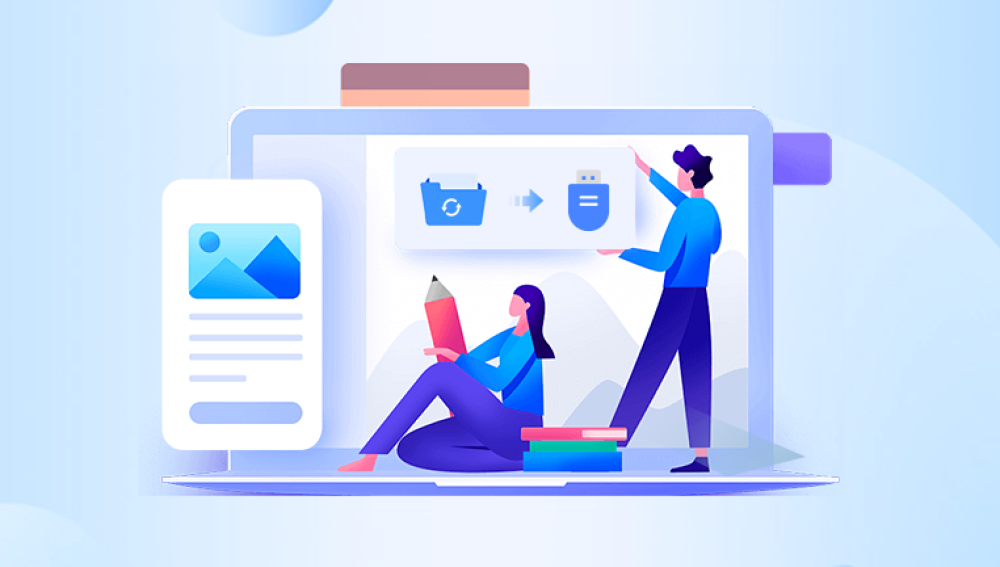Formatting a disk is a common operation that erases all data on the disk and prepares it for use. However, there are many situations where people may accidentally format a disk with important data or need to recover data from a formatted disk for other reasons. Fortunately, there are several methods and tools available to help recover data from formatted disks.
Before delving into data recovery methods, it's essential to understand what happens when a disk is formatted. When a disk is formatted, the file system on the disk is rewritten. The operating system marks the disk as empty and erases the file allocation table (FAT) or master file table (MFT) in the case of NTFS file systems. These tables contain information about the location and size of each file on the disk. However, the actual data on the disk is not immediately deleted. Instead, the space occupied by the data is marked as available for new data to be written. As long as new data has not overwritten the original data, there is a good chance of recovering the lost data.
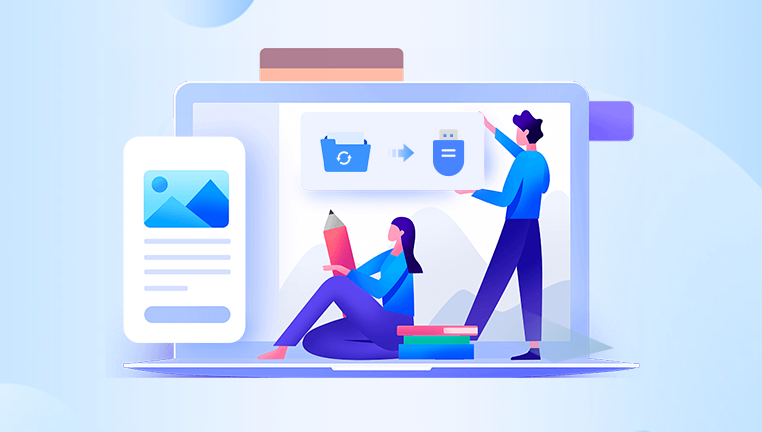
Data Recovery Methods
Method 1: Using Windows Built - in Tools
System Restore: If the disk was formatted recently and System Restore was enabled on the system, you can use this feature to restore the disk to a previous state. To do this, go to the Control Panel, select "System and Security," then "System," and click on "System Restore" in the left - hand menu. Follow the prompts to select a restore point before the disk was formatted and complete the restoration process.
Previous Versions: Some file systems, such as NTFS, support the concept of previous versions. If the disk was formatted and the files had previous versions saved, you can right - click on the folder or file where the data was located and select "Restore previous versions." This option allows you to access and restore older versions of the files that were saved automatically by the system.
Method 2: Using Third - Party Data Recovery Software
Drecov Data Recovery is a powerful tool designed to help users recover lost data from formatted disks. Whether you've accidentally formatted an internal or external hard drive, SSD, or USB drive, Drecov Data Recovery offers an efficient solution to retrieve lost files, including documents, photos, videos, and more.
With advanced scanning algorithms, the software can locate and restore data even from severely formatted or corrupted drives. It supports multiple file systems, including NTFS, FAT32. exFAT, and HFS+, ensuring compatibility across various storage devices.
Method 3: Command - Line Tools
Chkdsk: The Check Disk (Chkdsk) utility in Windows can be used to check the file system integrity of a disk and repair any errors. While it's not a dedicated data recovery tool, it can sometimes help recover lost files. To use Chkdsk, open the Command Prompt as an administrator. Then, type "chkdsk [drive letter]: /f" and press Enter. Replace [drive letter] with the actual letter of the formatted disk. Chkdsk will scan the disk for errors and attempt to repair them. In some cases, it may recover lost files and save them as .CHK files in the root directory of the disk. You can then try to open these .CHK files to see if they contain the data you need.
DiskPart: DiskPart is a command - line tool in Windows for disk management. It can be used to perform various operations on disks, including viewing disk partitions and recovering lost partitions. To use DiskPart, open the Command Prompt as an administrator and type "diskpart". Then, use commands like "list disk" to view the available disks and "select disk [disk number]" to select the formatted disk. You can then use commands such as "list partition" and "recover" to attempt to recover lost partitions. However, using DiskPart requires some knowledge of disk management and command - line operations.
Method 4: Linux - Based Recovery
Using TestDisk: TestDisk is a powerful open - source tool available on Linux. It is mainly used for partition recovery and can also help recover data from formatted disks. To use TestDisk, you need to have a Linux system or a live Linux CD/USB. Boot the system into the Linux environment and install TestDisk if it's not already installed. Then, run TestDisk and select the disk that was formatted. TestDisk will analyze the disk and attempt to find lost partitions and files. It provides options to repair the partition table and recover the data. The recovered files can be saved to a different location on the system.
Using PhotoRec: PhotoRec is another open - source tool for data recovery. It is particularly useful for recovering photos, videos, and other multimedia files from formatted disks. Similar to TestDisk, you need to run PhotoRec on a Linux system. Select the formatted disk as the source and choose the file types you want to recover. PhotoRec will then scan the disk and save the recovered files to the specified location.
Precautions for Data Recovery
Stop Using the Disk Immediately: As soon as you realize that the disk has been formatted and you want to recover data, stop using the disk immediately. Any new data written to the disk may overwrite the existing data, reducing the chances of successful recovery.
Choose the Right Recovery Tool: There are many data recovery tools available, but not all of them are suitable for every situation. Consider the type of disk, the file system, and the nature of the lost data when choosing a recovery tool. Some tools are better for recovering specific file types, while others are more effective for partition recovery.
Don't Save Recovered Data to the Original Disk: When recovering data, always save the recovered files to a different disk or storage device. Saving the data back to the formatted disk can cause overwriting and further data loss.
Backup Recovered Data: Once you have successfully recovered the data, make a backup of the recovered files as soon as possible. This ensures that you have a copy of the data in case of any future issues with the recovered files or the storage device.
Seek Professional Help if Needed: If the data on the formatted disk is extremely important and the above methods do not yield satisfactory results, it may be necessary to seek professional data recovery services. Professional data recovery companies have specialized equipment and expertise to handle complex data recovery situations, but their services can be expensive.