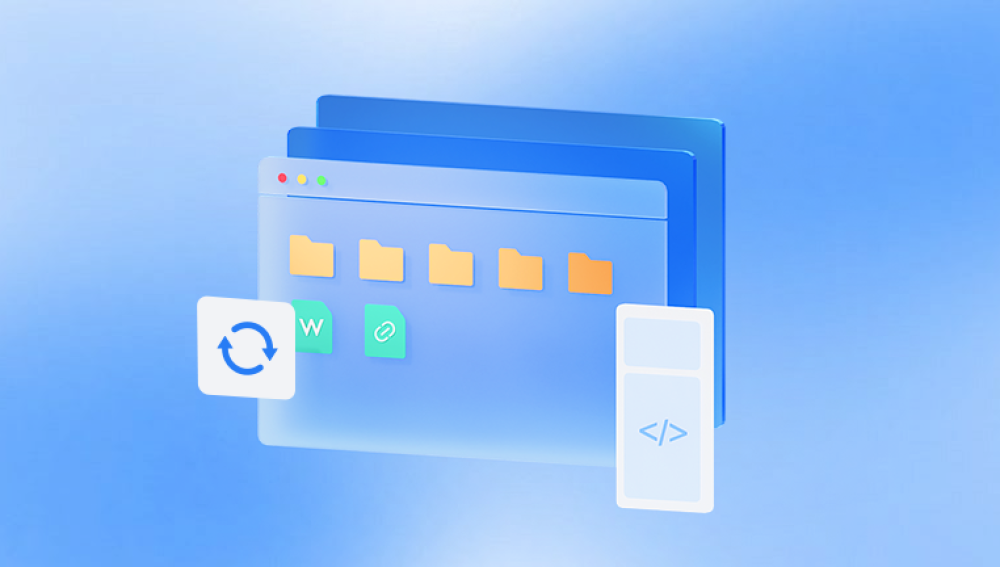Various recovery programs are available that specialize in restoring lost or deleted files from computers, external drives, USBs, memory cards, and more. These tools work by locating and reconstructing data that has been removed from visibility but not yet overwritten on the disk.
When a file is deleted from a storage device, whether through the Recycle Bin, Shift + Delete, or formatting, it is not immediately erased. Instead, the file system marks the space previously occupied by that file as available for reuse. The data remains physically present until it is overwritten by new content. File recovery programs are designed to scan for these remnants and piece them back together.
This window of opportunity makes file recovery feasible but time-sensitive. The key factor in successful recovery is to avoid using the drive where the file was stored after deletion, preventing accidental overwriting.

When Should You Use a File Recovery Program?
File recovery programs are especially helpful in the following scenarios:
Accidental deletion: Files were removed and not found in the Recycle Bin.
Formatting errors: A drive was formatted by mistake, erasing everything.
Partition loss: A disk partition was deleted or became corrupted.
Corruption or crashes: Files became inaccessible after a system crash or virus attack.
Reinstallation of Windows: Files were lost during OS reinstallation.
If your situation matches any of these, a recovery program could help bring your data back.
Features to Look for in File Recovery Programs
Choosing the right program is critical for effective recovery. Here’s what to look for:
File system support: Should support NTFS, FAT32. exFAT, HFS+, APFS, EXT, etc.
Device compatibility: Works with internal drives, external HDDs, SSDs, USBs, SD cards, and cameras.
File preview: Lets you see recoverable files before restoring.
Filter and search: Helps you locate specific file types or names.
Deep scanning: Performs sector-level scans to find hard-to-detect data.
File type support: Recovers documents, images, videos, audio, emails, archives, and more.
User interface: Easy to navigate, especially for non-technical users.
Speed and efficiency: Fast scanning with high recovery success rates.
Security: Safe to use without risk of overwriting or further damaging data.
Top Programs to Retrieve Deleted Files
1. Drecov Data Recovery
Overview: A newer yet effective program that combines ease of use with powerful scanning capabilities.
Features:
Quick and deep scans.
Wide file type compatibility.
Clean, beginner-friendly interface.
Great for Windows-based recovery.
Best for: Users who want a straightforward, effective solution.
2. EaseUS Data Recovery Wizard
Overview: EaseUS is a comprehensive recovery solution with a polished interface and powerful capabilities.
Features:
Recovers deleted, formatted, or lost partitions.
Preview feature.
Supports recovery from RAID, HDD, SSD, USB, and memory cards.
Supports over 1000 file types.
Best for: Users needing high recovery rates and deep scan ability.
3. Stellar Data Recovery
Overview: Stellar is known for professional-grade data recovery. It’s available for both Windows and Mac.
Features:
Partition recovery.
Video/photo repair modules.
BitLocker drive recovery.
Supports encrypted drives.
Best for: Professionals and users dealing with complex or serious data loss.
4. Disk Drill
Overview: Disk Drill is user-friendly and offers powerful recovery algorithms. It supports recovery on multiple platforms.
Features:
File previews.
File filtering by type, date, and size.
Cross-platform recovery (Windows and macOS).
Recovers from formatted drives and lost partitions.
Best for: Mac and Windows users who want a visually intuitive interface.
5. PhotoRec (by CGSecurity)
Overview: An open-source recovery program known for deep file carving and reliability.
Features:
Supports over 480 file extensions.
Works on Windows, Mac, Linux.
No graphical interface—runs from command line.
High success rate on corrupted drives.
Best for: Tech-savvy users, advanced recovery scenarios, open-source fans.
6. R-Studio
Overview: A professional tool designed for advanced users, offering a range of forensic and recovery functions.
Features:
RAID reconstruction.
Network data recovery.
Disk imaging.
Hexadecimal viewer.
Best for: Data recovery professionals, IT administrators.
How to Use a File Recovery Program: Step-by-Step
Here’s a typical recovery workflow using most modern tools:
Download and install the program – Ensure it’s installed on a different drive from the one you're recovering data from.
Launch the tool – Open the program and grant necessary permissions.
Select the drive – Choose the location where files were deleted.
Scan the drive – Start with a quick scan. If that fails, run a deep scan.
Preview results – View file previews and details (name, type, size, date).
Select files to recover – Choose only what you need to avoid clutter.
Choose recovery location – Save recovered files to another safe location.
Complete recovery – Confirm and check restored files.
Tips for Successful File Recovery
Stop using the affected drive immediately after file loss.
Do not install recovery software on the same drive you're trying to recover from.
Recover files to a different drive to avoid overwriting.
Avoid multiple recovery attempts with different programs unless necessary—some may damage recoverable data.
Act quickly—the longer you wait, the lower the chance of successful recovery.
Common File Types Recovered
Recovery tools can restore:
Documents: DOC, DOCX, PDF, XLSX, TXT
Images: JPG, PNG, TIFF, GIF, RAW
Videos: MP4. AVI, MOV, MKV
Audio: MP3. WAV, AAC
Archives: ZIP, RAR, 7Z
Emails: PST, EML
System files: DLL, SYS, EXE (in some cases)
File Recovery for External Devices
Most recovery programs support external storage media:
USB flash drives
External HDDs and SSDs
SD/microSD cards
Cameras and media devices
RAID arrays (with advanced tools like R-Studio)
Just connect the device and select it as the scan target.
Limitations of File Recovery Programs
While powerful, these programs have boundaries:
Overwritten files are usually unrecoverable.
TRIM-enabled SSDs often erase deleted files permanently.
Physical damage (e.g., clicking hard drive) may require a lab-based solution.
Encrypted drives need valid credentials to access content.
Corrupted partitions may limit recovery scope unless rebuilt.
In such cases, professional data recovery services are your best option.
When to Use Professional Data Recovery Services
Sometimes, software won’t cut it. Consider contacting a data recovery lab if:
The drive isn’t detected at all.
You hear strange noises from the drive.
You've dropped or physically damaged your device.
You've exhausted software recovery with no results.
Top labs include DriveSavers, Ontrack, and Secure Data Recovery. While pricey, these services often save mission-critical data when all else fails.
Preventing Future Data Loss
Recovery is reactive; prevention is proactive. Here’s how to stay protected:
Back up regularly using File History, cloud services, or external drives.
Use cloud syncing with OneDrive, Dropbox, or Google Drive.
Avoid risky behavior—don’t delete unknown files or interrupt file transfers.
Create disk images for critical systems.
Protect hardware from physical shocks and electrical surges.
Use antivirus software to prevent malware-related loss.