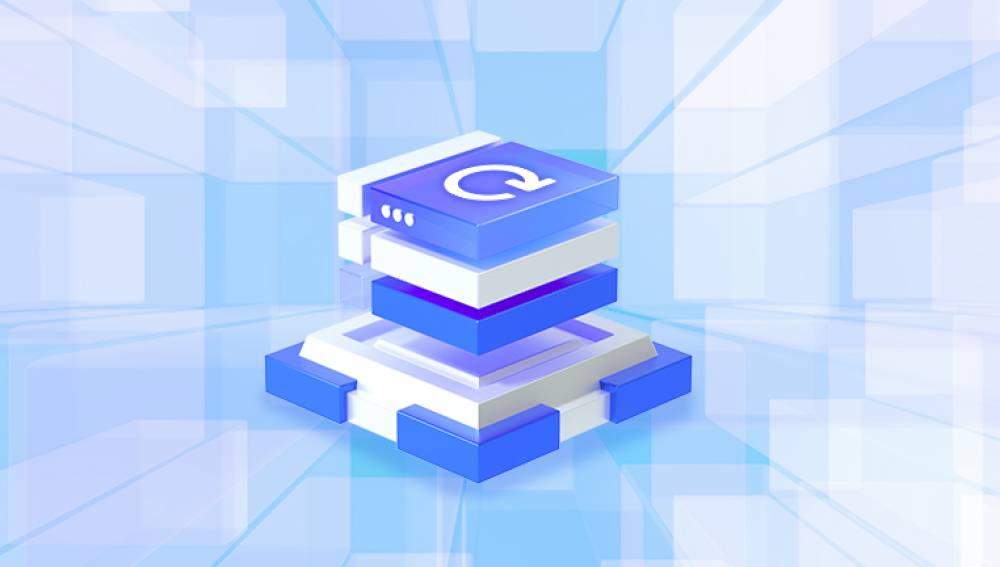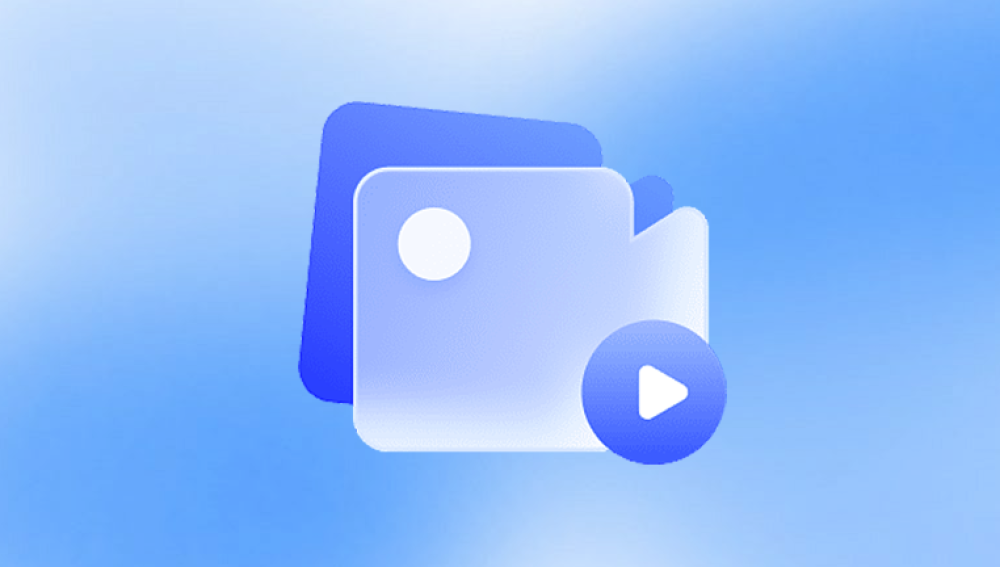Social media platforms like Instagram have become integral to our daily lives, providing a convenient way to share and store memories through photos, videos, and stories. However, there may come a time when you accidentally delete a photo or video from your Instagram account, whether it’s from your feed, story, or direct messages. Deleting photos on Instagram can feel like a disaster, especially if they are irreplaceable memories. Fortunately, there are ways to recover deleted Instagram photos, depending on how they were deleted and whether or not they were backed up.
1. Accidental Deletion
Accidentally deleting photos on Instagram is one of the most common causes of photo loss. Whether you mistakenly pressed the delete button, removed a post to clean up your feed, or deleted a story, these actions may result in losing photos that you regret removing.
2. App Glitches or Errors
Sometimes, Instagram may experience glitches or bugs that result in the disappearance of photos from your profile. This is more likely to happen during app updates, software malfunctions, or if your Instagram account gets logged out unexpectedly.
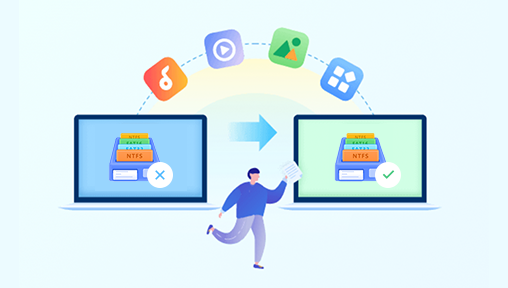
3. Profile Deletion or Account Hacking
If your Instagram account is hacked or deleted, your photos may also be lost. In some cases, hackers might delete photos, or your account might be compromised and removed by Instagram itself.
4. Temporary Deletion via Archive
Instagram offers a feature called Archive, which allows you to hide posts, stories, and reels from your feed without permanently deleting them. However, some users may mistakenly believe they’ve permanently deleted their photos when they’ve only archived them.
5. Account Deactivation
If you deactivate your Instagram account, your photos will be temporarily hidden. While this is not a permanent deletion, it can be perceived as such if you're unaware of the deactivation process.
6. Instagram Updates or Changes
Occasionally, Instagram will update its features, which may cause some data loss. For instance, new features like changes in the story archive or photo syncing settings can sometimes impact your existing photos.
Step 1: Check Instagram’s Archive Feature
Instagram provides an Archive feature that allows you to hide posts, stories, and reels from your feed without permanently deleting them. If you’ve removed a photo from your feed but didn’t want to lose it entirely, it might still be in your Archive.
How to Check the Instagram Archive for Deleted Photos
Open Instagram: Launch the Instagram app on your mobile device or visit the Instagram website on your desktop.
Go to Your Profile: Tap on your Profile Icon in the bottom-right corner of the app.
Access the Archive: Tap the three horizontal lines (menu icon) in the top-right corner and select Archive. On the desktop version, you can access the Archive by clicking the menu button on your profile page.
Check for Archived Posts: The Archive section will display your archived posts, stories, and reels. If you’ve hidden a photo from your feed, it will appear here, and you can restore it by tapping on the photo and selecting Show on Profile.
Restore Archived Stories: If it’s a story you’ve archived, tap on the story and select Share to Story to repost it to your feed.
Step 2: Check Your Instagram Data Download
If your photo is not in the Archive, the next option is to download your Instagram data. Instagram allows users to request a complete data file that includes all photos, videos, messages, comments, and other information associated with their account. This can be an effective way to recover deleted photos that may not be accessible through other means.
How to Download Your Instagram Data
Open Instagram: Open the Instagram app or visit Instagram.com on your browser and log in to your account.
Go to Settings: Tap on your profile picture in the bottom-right corner of the screen, then tap the three horizontal lines (menu icon) in the top-right corner. From the menu, select Settings.
Request Data Download: In the Settings menu, navigate to Privacy and Security, then find the Data Download section. Tap Request Download.
Choose File Format: Instagram will ask for your email address and the file format for your data (either HTML or JSON). Select your preferred format and click Next.
Verify Your Identity: Instagram will send a verification link to your email. Follow the instructions in the email to confirm your request.
Download Your Data: It may take up to 48 hours for Instagram to process your request. Once your data file is ready, you’ll receive a notification. You can then download the entire data file, which will include your deleted photos (if they were part of the data).
Step 3: Check Your Device’s Photo Gallery or Cloud Backup
Instagram allows you to save photos directly to your device’s gallery, especially if you have the automatic save feature enabled. If you’ve accidentally deleted a photo from Instagram but have saved it to your device, it might still be recoverable through your phone’s gallery or cloud backup service.
How to Check Your Device’s Gallery
Open Your Gallery App: If you use an Android or iOS device, open your phone’s Gallery or Photos app.
Look for Saved Instagram Photos: Scroll through your photo collection or use the search function to check if any Instagram photos are stored on your device.
Use Cloud Backup Services: If you use Google Photos (for Android users) or iCloud (for iOS users), check your cloud storage service to see if the deleted Instagram photos were automatically backed up.
How to Check Google Photos (Android)
Open Google Photos: Launch the Google Photos app on your Android device.
Search for Instagram Photos: Browse through your photo library, or use the search bar to locate any Instagram photos.
Check the Trash: If you can’t find your photos, Google Photos keeps deleted items in the Trash for up to 30 days. Go to Library > Trash and restore the photos.
How to Check iCloud (iOS)
Go to Settings: On your iPhone, open the Settings app and tap your name at the top of the screen.
Select iCloud: Tap iCloud > Photos, and check if your Instagram photos are stored in iCloud.
Check Recently Deleted: Open Photos, then go to Albums > Recently Deleted. If you find your Instagram photos, you can restore them.
Step 4: Use a Third-Party Instagram Recovery Tool
Drecov Data Recovery is an effective and user-friendly tool designed to help recover deleted photos from various storage devices, including hard drives, SD cards, USB drives, and more. If you've accidentally deleted photos from your PC, camera, or other devices, Drecov Data Recovery provides a reliable solution to restore them.
Key Features of Drecov Data Recovery for Deleted Photos:
Deep Scan Technology: Drecov Data Recovery uses advanced algorithms to thoroughly scan your storage device, even for photos that seem permanently deleted. This deep scanning can help recover photos lost due to accidental deletion, corruption, or formatting.
Wide Compatibility: It supports multiple file systems, including NTFS, FAT, exFAT, and others. This makes it versatile and compatible with a wide range of storage devices, such as internal and external hard drives, memory cards, and USB drives.
Preview Functionality: Before restoring deleted photos, Drecov Data Recovery allows you to preview the recoverable files. This ensures you can check the integrity of the photos before deciding to restore them.
User-Friendly Interface: Drecov Data Recovery is designed for ease of use, making it suitable for both beginners and advanced users. The step-by-step process guides you through scanning and restoring your deleted photos.
How to Recover Deleted Photos with Drecov Data Recovery:
Download and Install: Download Drecov Data Recovery and install it on a different drive to avoid overwriting the deleted photos.
Scan the Device: Select the drive where the photos were stored, initiate the scan, and let the software search for deleted files.
Preview and Restore: Once the scan is complete, preview the photos, select the ones you want to recover, and restore them to a different location.
Step 5: Contact Instagram Support
If you’ve tried all the above methods and still can’t recover your deleted photos, you may want to contact Instagram Support. Instagram has a dedicated help center where you can submit inquiries about deleted posts, account issues, or data recovery.
How to Contact Instagram Support:
Open Instagram: Open the Instagram app or visit the Instagram website on your browser.
Go to Help Center: Tap on the three horizontal lines in the top-right corner of your profile page, select Settings, then tap Help and choose Help Center.
Submit a Request: In the Help Center, select Report a Problem and choose the issue that best matches your situation, such as “Deleted Photos.” Follow the prompts to submit your inquiry.
Instagram support will usually take several days to respond. They may be able to recover your photos if there’s a server-side issue or assist you in troubleshooting.
Step 6: Prevent Future Loss of Photos
To avoid losing important Instagram photos in the future, it’s a good idea to implement some preventative measures.
1. Enable Auto-Save to Gallery: Ensure that Instagram automatically saves your photos to your device’s gallery, so even if you delete them from the app, they’ll still be available in your phone’s gallery.
2. Back Up Photos Regularly: Use cloud storage services like Google Photos, iCloud, or OneDrive to back up your Instagram photos regularly.
3. Use Instagram’s Archive Feature: If you want to hide a photo temporarily instead of deleting it, use Instagram’s Archive feature. This way, you can always restore it later without losing it permanently.
Retrieving deleted photos on Instagram can be a stressful task, but with the methods outlined above, you have several options to recover those precious memories. Whether you check your Instagram Archive, download your data from Instagram, or use third-party tools, there’s a good chance you can recover lost photos.
Additionally, implementing better photo management practices, such as using cloud storage and enabling automatic backups, can help protect your Instagram photos in the future and prevent accidental loss.