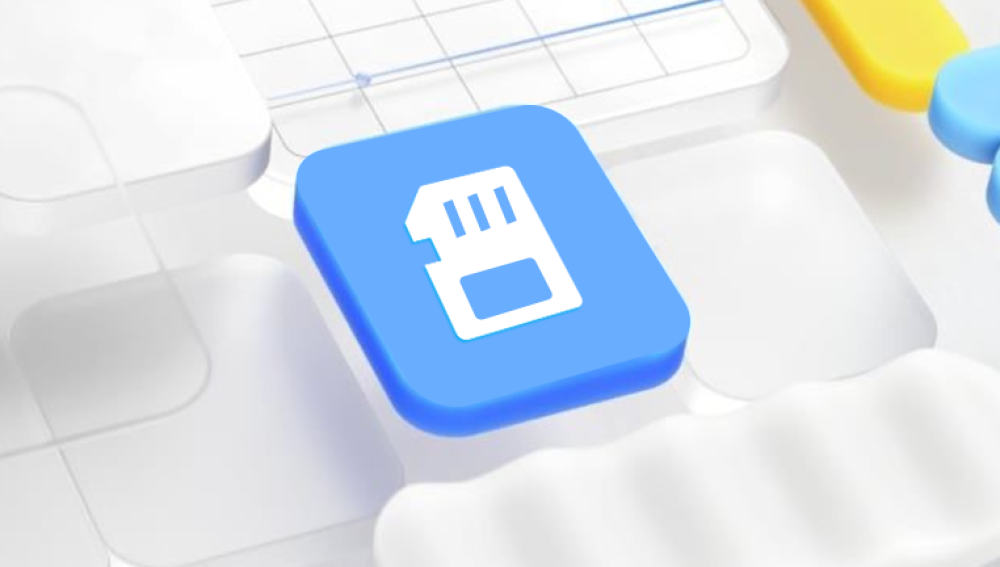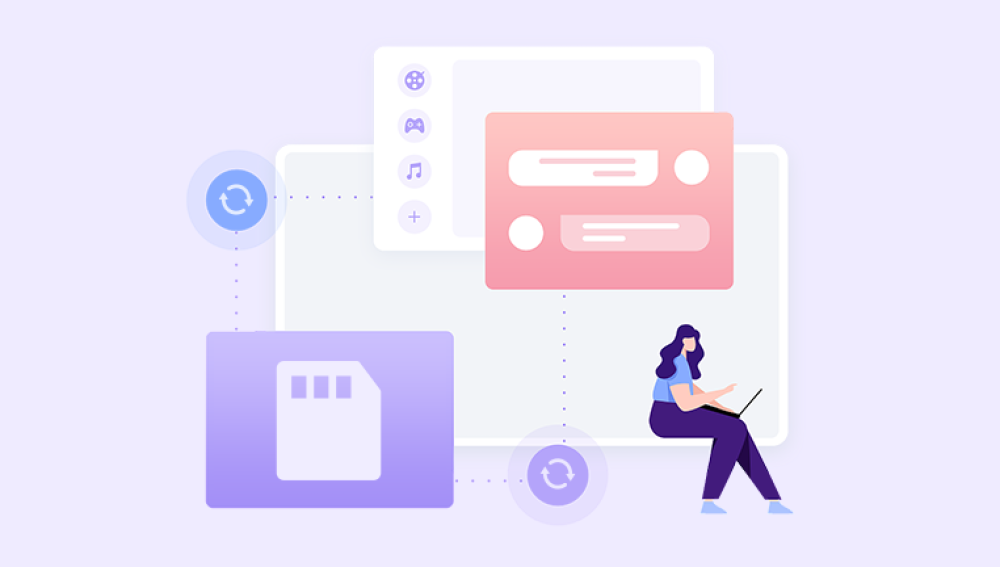Drecov Data Recovery: A Comprehensive Guide
In the realm of digital storage, SD memory cards are indispensable due to their compact size and substantial storage capacity. They are commonly used in cameras, smartphones, tablets, and other portable devices. However, data loss from SD cards can occur due to various reasons such as accidental deletion, formatting, corruption, or physical damage. This is where data recovery software, like Drecov Data Recovery, comes into play. In this guide, we will explore the features, benefits, and usage of Drecov Data Recovery software to recover lost data from SD memory cards.
1. Introduction to Drecov Data Recovery
Drecov Data Recovery is a robust software solution designed to recover lost or deleted files from various storage devices, including SD memory cards. Developed with a user-friendly interface, it is suitable for both novices and professionals. The software supports a wide range of file formats, including photos, videos, documents, and audio files, making it an ideal choice for comprehensive data recovery needs.

2. Key Features of Drecov Data Recovery
a. Wide Compatibility: Drecov Data Recovery supports various types of SD cards, including SDHC, SDXC, and microSD cards, ensuring broad compatibility with different devices.
b. Multiple Recovery Modes: The software offers different recovery modes, such as Quick Scan and Deep Scan. Quick Scan is suitable for recent deletions, while Deep Scan is designed to recover files from formatted or severely corrupted SD cards.
c. File Preview: One of the standout features is the ability to preview recoverable files before restoring them. This feature helps users to selectively recover the files they need.
d. Advanced Filtering: Drecov Data Recovery allows users to filter the search results by file type, date, and size, making the recovery process more efficient.
e. Secure and Reliable: The software is designed to perform read-only operations on the SD card, ensuring that the original data remains intact during the recovery process.
3. Common Scenarios for Data Loss
Data loss from SD memory cards can occur due to various reasons, including:
a. Accidental Deletion: Files can be mistakenly deleted during regular use or maintenance.
b. Formatting: Unintentional formatting of the SD card can lead to complete data loss.
c. Corruption: File system corruption caused by improper ejection or malware can make data inaccessible.
d. Physical Damage: Physical damage to the SD card can also lead to data loss, though this typically requires professional recovery services.
4. Step-by-Step Guide to Using Drecov Data Recovery
Here’s a detailed guide on how to recover lost data from an SD memory card using Drecov Data Recovery:
Step 1: Download and Install the Software Visit the official Drecov Data Recovery website and download the latest version of the software. Follow the installation instructions to set up the program on your computer.
Step 2: Connect the SD Memory Card Insert the SD memory card into a card reader and connect it to your computer. Ensure that the card is recognized by your system.
Step 3: Launch the Software Open Drecov Data Recovery and select the SD memory card from the list of available drives.
Step 4: Choose the Recovery Mode Select either Quick Scan or Deep Scan based on your needs. For recent deletions, Quick Scan is usually sufficient. For more complex cases, choose Deep Scan.
Step 5: Start the Scanning Process Click on the “Scan” button to begin the scanning process. The software will start searching for lost files on the SD card.
Step 6: Preview and Select Files Once the scan is complete, browse through the list of recoverable files. Use the preview feature to view the files before recovery. Select the files you wish to recover.
Step 7: Recover and Save Files Click on the “Recover” button and choose a destination folder on your computer to save the recovered files. Ensure that you do not save the files back to the SD card to avoid overwriting data.
5. Tips for Preventing Data Loss
While data recovery software is incredibly useful, preventing data loss is always better. Here are some tips to safeguard your SD memory card data:
a. Regular Backups: Always keep backups of important files on other storage devices or cloud services.
b. Safe Ejection: Properly eject the SD card from devices to prevent file system corruption.
c. Avoid Physical Damage: Handle SD cards carefully and avoid exposing them to extreme temperatures or physical shocks.
d. Use Reliable Antivirus: Protect your devices with reliable antivirus software to prevent malware infections.
e. Regular Maintenance: Periodically check the health of your SD card using diagnostic tools to prevent data loss due to wear and tear.
6. Conclusion
Drecov Data Recovery is a powerful and user-friendly tool for recovering lost data from SD memory cards. Its wide compatibility, multiple recovery modes, and advanced features make it a reliable choice for users facing data loss issues. By following the steps outlined in this guide, you can efficiently recover lost files and ensure the safety of your valuable data. Remember, while data recovery software is a great solution, it is always best to take preventive measures to avoid data loss in the first place.