From important work documents to cherished photos and videos, the data stored on a PC is invaluable. At the same time, the operating system itself Windows 10 is the backbone that keeps everything running smoothly. Unfortunately, unexpected issues can happen: system crashes, hardware failures, malware attacks, or accidental deletion of crucial files.
For situations where a system is severely compromised, restoring Windows 10 from a system image backup is often the most reliable way to return the computer to a fully operational state. A system image is essentially a snapshot of the entire computer at a specific point in time, including the operating system, installed programs, system settings, and personal files. Unlike simple file backups, a system image allows for full restoration, ensuring that everything on your computer is returned exactly as it was at the moment the backup was created.
Full system snapshot: A system image includes the Windows 10 operating system, installed applications, system settings, and all personal files stored on the drive.
Drecov Data Recovery
Restoring images is a very easy thing, just download Drecov Data Recovery software and solve the problem in 2-3 steps.
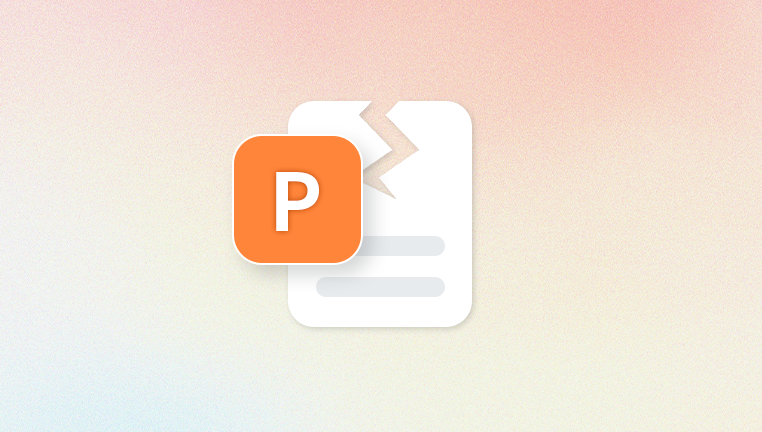
Exact restoration: Restoring from a system image returns the computer to the exact state it was in when the backup was created. This includes desktop layout, installed software, system configurations, and registry settings.
Storage location: System images can be stored on external hard drives, network locations, DVDs, or secondary internal drives. The location is crucial for recovery.
File versioning: Unlike incremental backups that store changes over time, a system image is a single point-in-time snapshot. Any changes made after the backup are not included, so frequent backups are recommended.
Understanding these principles helps you choose the correct approach and ensures you know what to expect during the restoration process.
Preparing for a System Image Restoration
Before restoring your system, proper preparation is essential. Restoring from an image will overwrite the entire contents of the target drive, so precautions are critical to avoid unintended data loss.
Step 1: Verify the Backup
Confirm that the system image is complete and accessible.
Ensure the backup was created on the same Windows 10 version or compatible hardware.
Check storage media integrity; if the backup is on an external drive, ensure it is functioning correctly.
Step 2: Backup Current Data (Optional but Recommended)
If you have files created after the backup was made, move them to an external drive or cloud storage.
Remember that the restoration process will overwrite existing data on the target drive.
Step 3: Gather Recovery Tools
A Windows 10 installation media or recovery drive is essential if the system cannot boot.
You can create a USB recovery drive via Control Panel → Recovery → Create a recovery drive.
Ensure your system BIOS/UEFI is accessible to adjust boot settings if necessary.
Step 4: Check System Requirements
Confirm that your system has sufficient power supply and is connected to a stable power source.
For laptops, ensure the battery is charged or connected to power to prevent interruption during restoration.
Restoring Windows 10 from a System Image Using Built-in Tools
Windows 10 includes built-in tools to restore from a system image. The primary method involves using the Recovery Environment (WinRE) to apply the backup.
Step 1: Access the Recovery Environment
If Windows 10 is bootable:
Open Settings → Update & Security → Recovery → Advanced startup → Restart now.
If Windows 10 is unbootable:
Insert a Windows 10 installation USB or recovery drive.
Boot from the USB and select Repair your computer instead of installing Windows.
Step 2: Navigate to System Image Recovery
In the Recovery Environment, select Troubleshoot → Advanced options → System Image Recovery.
Choose the target operating system (usually Windows 10).
Step 3: Select the System Image
The wizard will automatically search for available system images.
If the image is on an external drive or network location, select Select a system image manually.
Verify that the correct image and date are selected.
Step 4: Configure Restoration Options
You can choose Format and repartition disks if you want the drive to match exactly the backup layout.
If preserving other drives or partitions, carefully review the options.
Step 5: Begin Restoration
Confirm your choices and start the process.
Restoration time varies depending on the size of the system image and the speed of your storage devices.
Avoid interrupting the process, as doing so may render the system unbootable.
Step 6: Restart and Verify
Once restoration completes, the system will reboot.
Log in and verify that the operating system, applications, and personal files are restored correctly.
Check device drivers, software licenses, and network settings to ensure everything is functional.
Restoring Windows 10 from a System Image Using Command Prompt
For advanced users, restoration can be performed using Command Prompt within the Recovery Environment. This allows more control over the process, especially in complex scenarios.
Step 1: Boot into WinRE
Use recovery media or advanced startup options to access Command Prompt.
Step 2: Identify the Backup Location
Determine the drive letter assigned to the external backup media (it may differ from normal Windows assignment).
Use the diskpart and list volume commands to identify the correct drive.
Step 3: Apply the System Image
Use the wbadmin command-line utility to restore:
wbadmin start recovery -version: -itemtype:Volume -items: -backupTarget: -recoveryTarget:
Replace placeholders with your specific drive letters and backup version.
Step 4: Monitor Progress
The command-line process provides detailed status updates.
Do not interrupt until completion.
Step 5: Reboot and Verify
After successful restoration, restart the system and confirm all data and system functions are intact.
Restoring from a System Image Stored on a Network Location
For enterprise environments or users with NAS (Network Attached Storage), system images may be stored on a network.
Steps:
Connect the computer to the network with proper credentials.
In the Recovery Environment, choose Advanced options → System Image Recovery → Select a system image.
Choose Select a system image and browse network locations.
Enter login credentials if required.
Proceed with restoration as usual.
This approach ensures backups stored remotely can be restored even if local drives are completely inaccessible.
Troubleshooting Common Issues During Restoration
Even with careful preparation, restoring from a system image can encounter obstacles. Common issues include:
Backup not detected
Ensure the external drive or network location is properly connected.
Verify that the system image is compatible with the computer hardware and Windows version.
Disk layout conflicts
Selecting the “Format and repartition disks” option usually resolves conflicts.
Backup any additional drives before formatting.
Driver issues
If the restored system fails to boot due to missing drivers, boot into Safe Mode and reinstall necessary drivers.
Insufficient storage space
Ensure the target drive is equal to or larger than the original drive.
Use disk management tools to verify available capacity.
Best Practices for System Image Backups
Regular Backups
Schedule system image backups weekly or monthly depending on usage.
Multiple Backup Locations
Store images on external drives and optionally on network storage.
Verify Backup Integrity
Periodically check backups to ensure they are complete and restorable.
Combine with File Backup
While system images restore the full system, incremental file backups ensure you don’t lose data created after the last image.
Keep Recovery Media Ready
Have a USB recovery drive or installation media on hand for emergencies.
Advanced Recovery Options
Third-Party Backup Tools: Tools like Macrium Reflect, Acronis True Image, and EaseUS Todo Backup offer additional features such as incremental backups, cloud integration, and faster restoration.
Bare-Metal Restore: Advanced method where a new or formatted hard drive can be restored with an image without pre-installed OS.
Dual-Boot Systems: Care must be taken to restore the correct partition when multiple operating systems are installed.
Restoring Windows 10 from a system image is one of the most reliable methods to recover from major system failures, malware attacks, or accidental data loss. Unlike simple file recovery, a system image provides a complete snapshot of your operating system, installed software, settings, and personal files, ensuring a smooth return to normal operations.
By understanding how system images work, preparing properly, and using the built-in Windows tools or command-line methods, users can perform restorations confidently and efficiently. Combining these practices with regular backups, recovery media, and preventive strategies ensures data security and minimizes downtime in the event of system failure.




