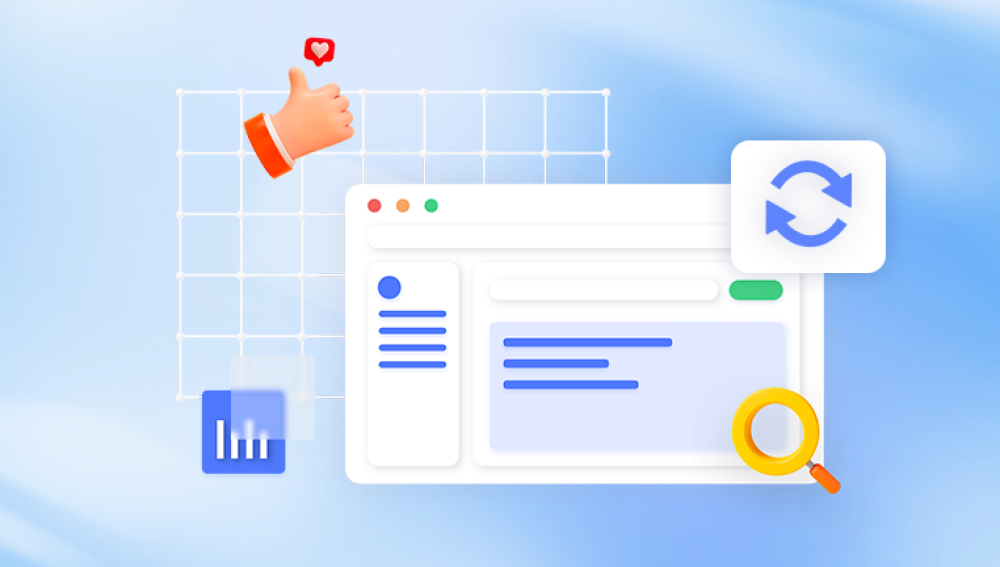I. Recovering Data from a Damaged External Hard Drive
External hard drives are a convenient way to store and transport large amounts of data. However, they are also vulnerable to damage due to various factors such as physical shock, water damage, electrical problems, and software glitches. Losing data from an external hard drive can be a nightmare, especially if it contains important documents, photos, videos, or other valuable information. Fortunately, there are several methods and tools available to recover data from a damaged external hard drive.
II. Assessing the Damage
Physical Damage
Visible Signs: Check for any physical signs of damage such as cracks, dents, or scratches on the external hard drive casing. If the drive has been dropped or subjected to a physical impact, there is a high chance of internal component damage. For example, a damaged read - write head can cause scratches on the hard drive platters, which can lead to data loss.
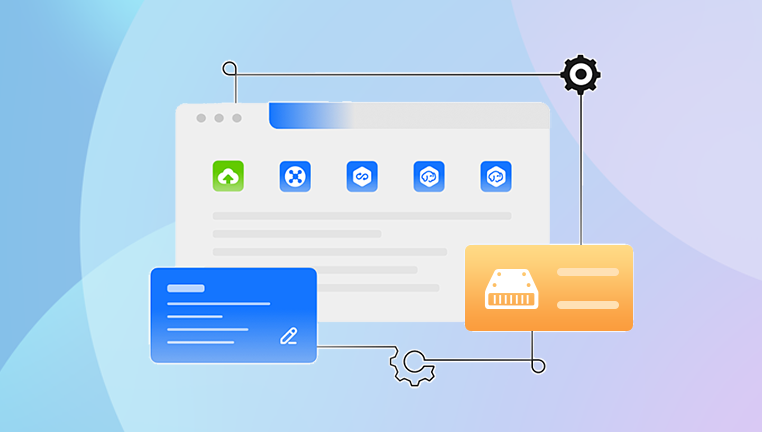
Noises: Listen for any unusual noises coming from the hard drive. A clicking or grinding noise usually indicates a mechanical problem, such as a failing motor or a damaged spindle. In such cases, it's best to stop using the drive immediately to prevent further damage.
Logical Damage
File System Corruption: The file system of the external hard drive can become corrupted due to improper ejection, power outages, or virus infections. Symptoms of file system corruption include the inability to access the drive, error messages when trying to open files, or the drive showing up with a different capacity than it should have.
Partition Table Damage: The partition table stores information about the drive's partitions. If it gets damaged, the drive may not be recognized correctly, or the partitions may not be accessible. This can happen due to software errors or incorrect partitioning operations.
III. Precautions Before Data Recovery
Power Down: If you suspect physical damage, it's crucial to power down the external hard drive immediately. Continuing to use a physically damaged drive can exacerbate the damage and make data recovery more difficult.
Avoid DIY Repairs: Unless you are a trained professional, avoid attempting to open the hard drive casing and repair it yourself. The internal components of a hard drive are very sensitive and can be easily damaged by static electricity or improper handling.
Backup Existing Data: If the external hard drive is still partially accessible, make sure to back up any data that you can access without further risking the damaged data. Use a reliable backup method such as copying the files to another storage device or using backup software.
IV. Software - Based Data Recovery Methods
A. Using Built - in Windows Tools
Check Disk (chkdsk): In Windows, the Check Disk utility can be used to scan and repair file system errors. To use it, follow these steps:
Open the Command Prompt as an administrator. You can do this by typing "cmd" in the search bar, right - clicking on "Command Prompt", and selecting "Run as administrator".
Type "chkdsk [drive letter]: /f" (replace [drive letter] with the actual letter of your external hard drive). For example, if your external hard drive is labeled as "E:", you would type "chkdsk E: /f". The "/f" parameter tells Check Disk to fix any errors it finds.
Press Enter and wait for the process to complete. Check Disk will scan the drive for errors and attempt to repair them. This can take some time depending on the size of the drive and the extent of the damage.
Data Recovery Software in Windows: Windows also offers some basic data recovery features. For example, in Windows File Recovery, you can recover deleted files. Here's how:
Download and install the Windows File Recovery tool from the Microsoft Store.
Open the Command Prompt as an administrator.
Use the appropriate command to recover files. For example, if you want to recover files using the "segment - mode" (which is useful for recovering files from a damaged drive), you would type a command like "winfr [source - drive - letter]: [destination - drive - letter] /segment - mode /norecursive". Replace [source - drive - letter] with the letter of the damaged external hard drive and [destination - drive - letter] with the letter of the drive where you want to save the recovered files.
B. Third Party Data Recovery Software
Drecov Data Recovery is a software designed to retrieve lost or deleted data. It's a useful tool for both individuals and businesses.
This software can recover a wide range of file types such as documents, photos, videos, and audio files. It works by scanning the storage device, whether it's a hard drive, USB flash drive, or memory card, to identify and restore lost data. The scanning process is efficient and can detect files that have been accidentally deleted, lost due to formatting, or damaged by software glitches or viruses.
One of the advantages of Drecov Data Recovery is its user - friendly interface. Even users with limited technical knowledge can easily operate it. It provides clear instructions and previews of the recoverable files. Additionally, it offers different recovery modes to suit various data loss scenarios. For example, it can handle deep - level scans for severely damaged file systems. However, like any data recovery software, its success rate may vary depending on the extent of the damage and the nature of the data loss.
V. Hardware - Based Data Recovery Methods
A. Professional Data Recovery Services
When to Consider: If the external hard drive has severe physical damage such as a damaged read - write head, a burned - out circuit board, or water damage, it's best to consider professional data recovery services. These services have specialized equipment and cleanroom facilities to handle such complex cases.
How They Work: Professional data recovery technicians will first assess the damage to the hard drive. They may open the drive in a cleanroom environment to prevent dust and other contaminants from damaging the internal components. They can replace damaged parts such as the read - write head or the circuit board. Then, they use advanced data recovery software and techniques to extract the data from the drive. However, professional data recovery services can be quite expensive and may take several days or even weeks to complete.
B. DIY Hardware Repairs (with Caution)
Replacing the Circuit Board: In some cases, if the circuit board of the external hard drive is damaged, you may be able to replace it. However, this requires a high level of technical skill and knowledge. You need to find an exact replacement circuit board for your specific hard drive model. Before replacing the circuit board, make sure to note the model and serial number of the drive and purchase a compatible replacement.
Using a Hard Drive Enclosure: If the internal hard drive (the actual disk) is still functional but the original enclosure is damaged, you can try using a new hard drive enclosure. Remove the hard drive from the damaged enclosure carefully and install it in the new enclosure. This may solve the problem if the issue was with the enclosure's connection or power supply. But again, this requires careful handling to avoid further damage to the hard drive.