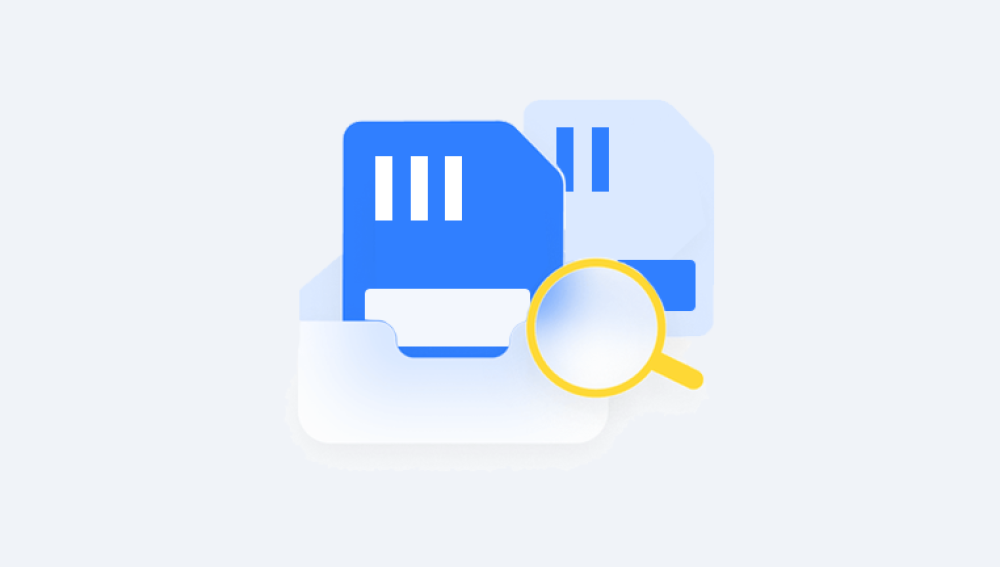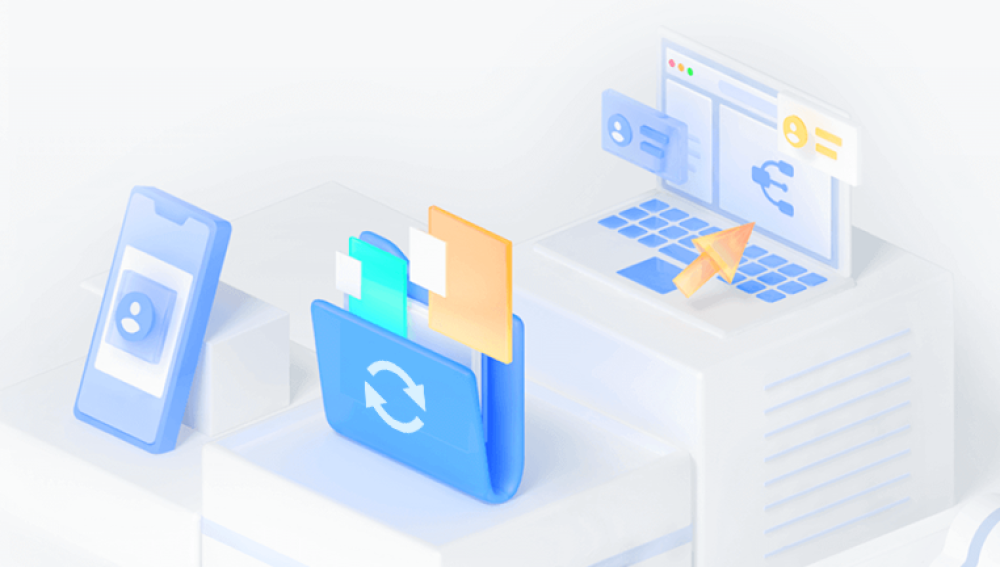They provide a convenient and compact way to store and transfer photos, videos, music, and important files. However, like any storage medium, SD cards are not immune to data loss. Whether it’s due to accidental deletion, formatting, corruption, or virus infection, losing valuable data can be distressing. The good news is that there are ways to recover lost files, and you don’t have to spend a fortune doing it. In fact, with free online SD card recovery solutions, you might be able to retrieve your files quickly, effectively, and without paying a dime.
SD cards, like any flash memory-based storage device, can experience data loss for various reasons. Knowing the root causes of data loss is essential to choosing the right recovery method.
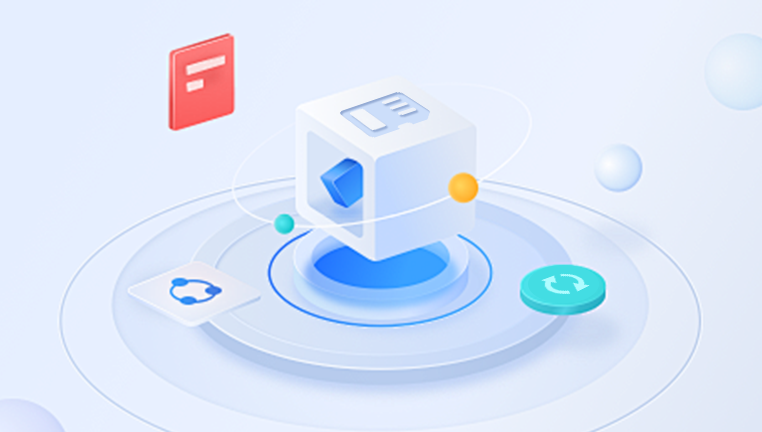
Common Causes of SD Card Data Loss
Accidental Deletion
One of the most frequent causes of data loss. Users might delete a file thinking it’s unimportant, only to realize later that it was vital.
Formatting
Users sometimes format their SD card to fix performance issues or when prompted by their device. Unfortunately, this action erases all data stored on the card.
File System Corruption
Removing the SD card improperly, power failures during data transfers, or software errors can corrupt the file system, making the card unreadable.
Virus or Malware Infection
SD cards used in multiple devices or shared between computers are susceptible to viruses, which may delete or hide files.
Physical Damage
Although online recovery tools can’t help in cases of physical damage, minor issues like dirty connectors can result in temporary data inaccessibility.
Bad Sectors
Like hard drives, SD cards can develop bad sectors over time, which may prevent files from being read correctly.
What Is Free Online SD Card Data Recovery?
When people refer to “free online data recovery,” they often imagine web-based tools that can recover data directly from the internet. However, due to the nature of how data recovery works, true in-browser recovery isn’t feasible. Instead, “online” recovery typically refers to:
Free downloadable software found online
Cloud-based tools offering recovery assistance through client apps
Websites offering free trial versions of recovery tools
The reason full data recovery cannot happen inside a web browser is that browser-based applications don’t have the necessary low-level access to hardware. Recovery software needs direct access to file systems, partition tables, and unallocated space—permissions that browsers do not grant for security and performance reasons.
So while you won’t be able to perform deep SD card recovery in your browser, you can still download reputable, free tools online to perform powerful local scans and recovery.
Features to Look for in Free SD Card Recovery Software
Not every free tool is created equal. When choosing a free SD card recovery program from the web, consider the following features:
File Type Support: Ability to recover images, videos, audio files, documents, and other common formats.
Compatibility: Works with various file systems (FAT32. exFAT, NTFS) and on multiple platforms (Windows, macOS, Linux).
Recovery Depth: Offers both quick and deep scanning modes to handle various levels of damage or deletion.
File Preview: Allows users to view files before recovering to ensure correctness.
Free Data Limit: Some tools offer unlimited free recovery, while others cap it at a few hundred megabytes.
User Interface: A clean, intuitive interface makes it easier for beginners to navigate.
Top Free Online SD Card Recovery Tools
Here are some of the best tools you can download online for free to recover data from an SD card.
1. Drecov Data Recovery
Drecov Data Recovery is a lightweight yet powerful tool that allows users to recover deleted, lost, or formatted files from SD cards and other storage devices.
Key Features:
Supports all SD card types (SD, microSD, SDHC, SDXC)
Compatible with FAT32. exFAT, and NTFS file systems
Offers quick and deep scan options
Recovers images, videos, documents, and more
100% free with no recovery size limit
Best For: Beginners and casual users who want a simple, effective recovery tool without hidden fees.
2. Recuva
Developed by Piriform, Recuva is a long-standing favorite in the free data recovery community.
Key Features:
Recovers files from damaged or formatted SD cards
Offers a wizard-based interface for step-by-step guidance
File preview and filtering options
Portable version available (no installation required)
Best For: Quick recovery of recently deleted files from SD cards.
3. PhotoRec
PhotoRec is an open-source recovery tool created by the makers of TestDisk. Despite its name, it recovers far more than just photos.
Key Features:
Supports over 480 file extensions
Works on SD cards, USB drives, and hard disks
Available for Windows, Linux, and macOS
Deep scan capabilities that ignore the file system
Best For: Advanced users needing powerful recovery across different file types and operating systems.
4. Disk Drill (Free Version)
Disk Drill offers a polished interface and supports recovery from a wide range of storage devices.
Key Features:
Recovers up to 500 MB of data for free (Windows)
Easy-to-use interface with a visual file tree
Built-in data protection tools
Preview before recovery
Best For: Users recovering a small number of files who value a user-friendly design.
5. EaseUS Data Recovery Wizard (Free Version)
EaseUS provides professional-grade recovery tools with a generous free option.
Key Features:
Recovers up to 2 GB for free
Supports formatted, deleted, and lost partitions
Filter files by type, size, or date
Preview and selective recovery
Best For: Intermediate users who need reliable results with helpful scanning filters.
Step-by-Step Guide: Recovering Data from SD Card Using Free Online Tools
Here’s a general process for recovering data using one of the tools listed above.
Step 1: Stop Using the SD Card Immediately
Once you notice files are missing, stop writing data to the card. Continuing to use it risks overwriting the deleted files, making them irretrievable.
Step 2: Connect the SD Card to Your Computer
Use a card reader or an SD card slot on your laptop. Make sure it appears in your file explorer as a recognized drive.
Step 3: Download and Install Recovery Software
Choose a tool like Drecov Data Recovery or Recuva from a trusted website. Download and install the program on your computer's hard drive, not on the SD card.
Step 4: Launch the Program and Select the SD Card
Open the software. You’ll see a list of available storage devices. Select your SD card and begin a scan. Choose either a quick scan for recent deletions or a deep scan for formatted or corrupted cards.
Step 5: Scan and Review Recoverable Files
Wait for the software to complete the scan. This can take several minutes to over an hour, depending on the card’s size. Once done, browse the list of recoverable files. Use preview mode to check file integrity.
Step 6: Recover the Files
Select the files you want to recover and save them to a different location—preferably your computer’s internal drive or an external USB stick. Avoid saving back to the SD card to prevent overwriting.
Step 7: Back Up Your Files
Once you’ve recovered the files, it’s wise to back them up. Use cloud storage or an external hard drive to protect them from future loss.
Troubleshooting Tips for SD Card Recovery
Recovery doesn’t always go smoothly. Here’s how to deal with common issues:
SD card not recognized? Try using a different card reader or port. Also, check Disk Management (Windows) or Disk Utility (macOS) to see if the card appears.
Files show as recovered but won’t open? These files may be corrupted or partially overwritten. Try a different tool or use deep scan mode.
Software can’t detect deleted files? You may need a deeper scan or try another recovery app that supports raw recovery.
Recovered file names are garbled? This happens when file metadata is lost. The file may still open, even if the name is unreadable.
Preventing Future Data Loss from SD Cards
While free online recovery tools are valuable, prevention is even more powerful. Follow these tips to avoid losing data in the first place:
Regularly Back Up Important Data
Copy important photos, videos, and documents to a second location—like cloud storage or an external drive.
Safely Remove SD Cards
Always eject your SD card properly from cameras, phones, and computers to avoid file system corruption.
Avoid Using the Same Card Across Devices
Using one SD card in multiple devices can cause compatibility and file system issues.
Don’t Fill the Card Completely
Leave some space free on the card to maintain speed and reduce the risk of corruption.
Replace Aging Cards
Over time, SD cards wear out. If you’ve been using one for years, consider replacing it to avoid sudden failures.
Keep Cards Clean and Dry
Moisture, dust, and static electricity can damage SD cards. Store them in cases when not in use.
Losing files from an SD card can feel catastrophic—but it doesn’t have to be permanent. Thanks to powerful and free recovery tools available online, there’s a good chance you can retrieve your lost data without professional help or expensive software. Whether you're using Drecov Data Recovery for simplicity, Recuva for a user-friendly experience, or PhotoRec for deep-level recovery, the right tool and timely action make all the difference.
Always remember, time is critical when recovering lost data. The sooner you act, the better your chances. And once your data is safe again, make it a habit to back up regularly and handle your SD cards with care. With the right tools and knowledge, you can avoid future losses and keep your digital life secure.