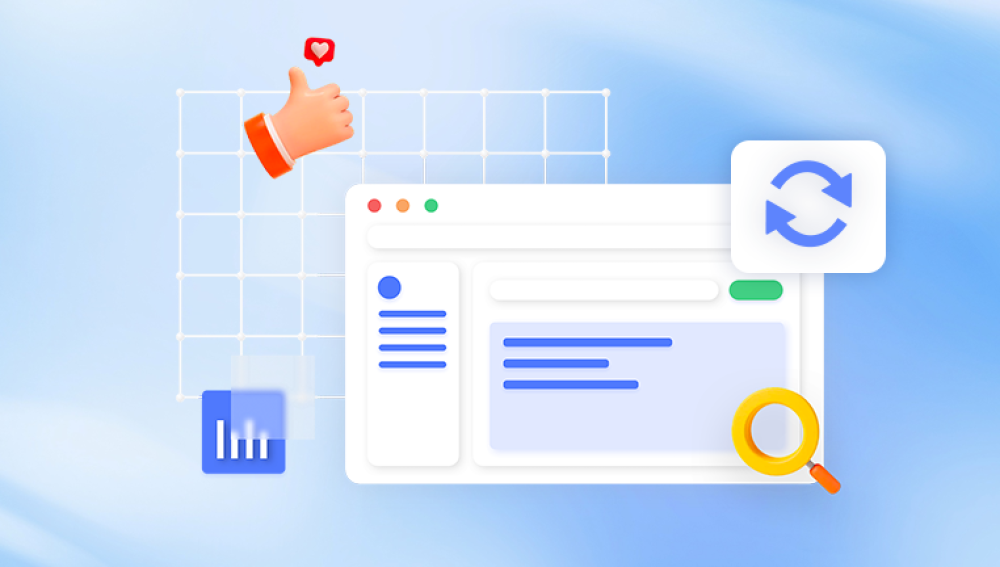Photos are often irreplaceable memories capturing moments in time that are sometimes more valuable than the actual digital file itself. Fortunately, even photos that are permanently deleted can often still be recovered, depending on the circumstances.
When a photo is deleted from a computer, phone, or other storage devices, it doesn't immediately vanish forever. Instead, the space where it was stored becomes marked as available for new data. In many cases, recovery tools and techniques can retrieve the "deleted" photos, as long as the storage space hasn't been overwritten with new data.
Normal Deletion: When you delete a photo using the typical delete method (for example, sending it to the Recycle Bin or Trash), the file is removed from the active directory, but the data itself still exists on the disk. It is marked as deleted, and the space it occupies is flagged as available for new data. Until new data is written over it, the deleted photo can still be recovered.
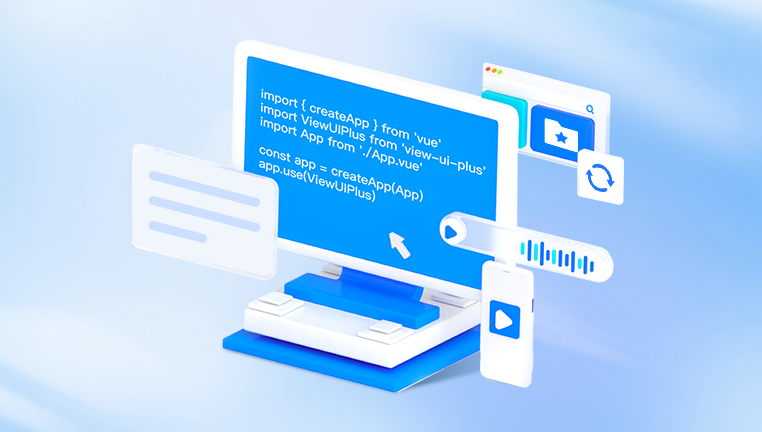
Permanent Deletion: Photos that are permanently deleted (either by emptying the Recycle Bin or using Shift + Delete on Windows or using specific commands on macOS and mobile devices) are no longer listed in the system’s directory. However, the actual data remains in place until it is overwritten.
Overwriting: When new files are created or existing ones are updated, the system will eventually overwrite the sectors that previously contained the deleted photo. The sooner you attempt recovery after deletion, the higher the likelihood of success.
Step 1: Check the Recycle Bin or Trash
One of the first places to check when you need to retrieve deleted photos is the Recycle Bin on Windows or the Trash on macOS. These are temporary storage areas where files, including photos, are kept after being deleted. If you haven’t emptied them yet, you may still be able to restore the photos.
Recover Photos from the Recycle Bin (Windows)
Open the Recycle Bin: Double-click the Recycle Bin icon on your desktop to open it.
Locate the Deleted Photos: Browse through the items or use the search bar to find your deleted photos.
Restore Photos: Select the photos you want to recover, right-click on them, and select Restore. The files will be returned to their original location on your computer.
Recover Photos from the Trash (macOS)
Open the Trash: Click on the Trash icon in your dock to open it.
Find Your Deleted Photos: Browse through the deleted items or search for specific photos.
Restore Photos: Right-click on the photos you want to recover and select Put Back. The photos will be restored to their original location.
If the Recycle Bin or Trash has been emptied or if you've used a method that bypasses these folders (e.g., Shift + Delete), you will need to use more advanced techniques to recover your photos.
Step 2: Use Backup Services (If Enabled)
If you’ve been using a backup service like iCloud, Google Photos, OneDrive, or Dropbox, your photos might still be available through these services. These services typically offer automatic backups of your files, including photos, and many allow you to restore deleted items within a certain time frame.
iCloud (for iOS Devices)
Check iCloud Photos: If you're using an iPhone or iPad, your photos might be automatically backed up to iCloud. Go to Settings > [Your Name] > iCloud > Photos and check if iCloud Photos is enabled.
Restore from iCloud.com: Visit iCloud.com and log in with your Apple ID. Go to the Photos section to see if your deleted photos are available.
Check the Recently Deleted Folder: On iCloud Photos, there is a Recently Deleted album where deleted photos are kept for up to 30 days. If your photos are still there, you can restore them by selecting the photos and clicking Recover.
Google Photos
Check Google Photos: If you use Google Photos to back up your photos, open the Google Photos app or visit photos.google.com and log in with your Google account.
Look for Deleted Photos: On the left panel, click on Trash. Google Photos keeps deleted items for 30 days, allowing you to restore them during this period.
Restore Photos: If your photos are in the Trash, select the photos and click Restore to recover them to your library.
OneDrive or Dropbox
Check the App: If you use OneDrive or Dropbox for backup, log in to the respective app or website and look for a Deleted Files or Trash section.
Restore Deleted Photos: Many cloud storage services provide the option to restore deleted files for a limited time. Select the photos you want to recover and click Restore.
If you don’t have a backup enabled, or if the deleted photos are no longer in the cloud backup, the next step is to use specialized software to recover the deleted files.
Step 3: Use Data Recovery Software
When backup solutions aren’t an option or you need to recover photos that were deleted a while ago, data recovery software is your next line of defense. These programs can scan your storage device for remnants of deleted photos and attempt to restore them. Many data recovery tools are available, each with different features, pricing, and scanning capabilities.
Here are some popular data recovery software programs:
Drecov Data Recovery is a powerful tool designed to help you recover deleted photos, even those that have been permanently deleted from your computer, hard drives, SD cards, or USB drives. Unlike typical file deletion, where files are simply marked as deleted and left in place until overwritten, Drecov Data Recovery helps you restore photos even if they no longer appear in the Recycle Bin or Trash.
Key Features of Drecov Data Recovery for Permanently Deleted Photos:
Deep Scan Technology: Drecov Data Recovery utilizes a deep scanning algorithm that can search for deleted data in areas that are typically overlooked. It can recover photos even after they've been permanently deleted, as long as the data hasn't been overwritten by new files.
Wide Compatibility: It supports a wide range of file systems, including NTFS, FAT, and exFAT, and can recover photos from various storage devices, including internal and external hard drives, SD cards, and USB drives.
File Preview: Before restoring your photos, Drecov Data Recovery allows you to preview the files it finds. This ensures that you can verify the integrity of the photos before proceeding with recovery.
Simple and Intuitive: Drecov Data Recovery is designed to be user-friendly, with a straightforward interface that guides you through the recovery process step by step.
How to Recover Permanently Deleted Photos Using Drecov Data Recovery:
Download and Install: Download Drecov Data Recovery and install it on a separate drive to avoid overwriting the deleted photos.
Scan for Deleted Photos: Select the drive where your photos were stored and initiate a scan. Use the deep scan option for more thorough results.
Preview and Restore: Once the scan is complete, preview the deleted photos, select the ones you want to recover, and save them to a different location.
How to Use Data Recovery Software
Download and Install the Software: Install the recovery software on a drive separate from the one you want to recover photos from. This prevents overwriting data that could be recoverable.
Scan for Deleted Photos: Launch the software, select the drive or device where the photos were stored, and start the scan. Most software offers a quick scan followed by a deep scan for more thorough results.
Preview and Select Photos to Recover: After the scan is complete, the software will display a list of recoverable files. You can preview the photos to ensure they are intact and select the ones you want to recover.
Save the Photos: Select a safe location (preferably a different drive) to save the recovered photos to avoid overwriting other potentially recoverable data.
The success of data recovery depends on how much time has passed since the deletion and whether new data has been written to the drive. The sooner you attempt recovery, the higher the chances of success.
Step 4: Use Professional Data Recovery Services
If you’ve tried data recovery software and still haven’t been able to recover your photos, or if your device has suffered physical damage (e.g., a broken hard drive or water damage), it may be time to seek professional data recovery services. These services specialize in retrieving data from damaged or corrupted storage devices.
When to Use Professional Services:
Physical Damage to the Device: If your hard drive is clicking, grinding, or has physical damage, attempting DIY recovery could make the situation worse. Professional services can open the device in a clean room environment and retrieve the data.
Software Recovery Fails: If data recovery software hasn’t worked, a professional service may have more advanced tools to retrieve your photos.
Critical Data: If the photos are irreplaceable (e.g., family memories or important work photos), the investment in professional recovery is often worthwhile.
How Professional Data Recovery Works:
Assessment: When you send your device to a professional service, they will first assess the damage and give you an estimate of the recovery process and cost.
Data Retrieval: Using specialized equipment, technicians will attempt to recover the data from the device, even if it’s physically damaged.
Return of Data: Once the recovery is complete, you will be given access to the recovered data, typically stored on an external drive or cloud service.