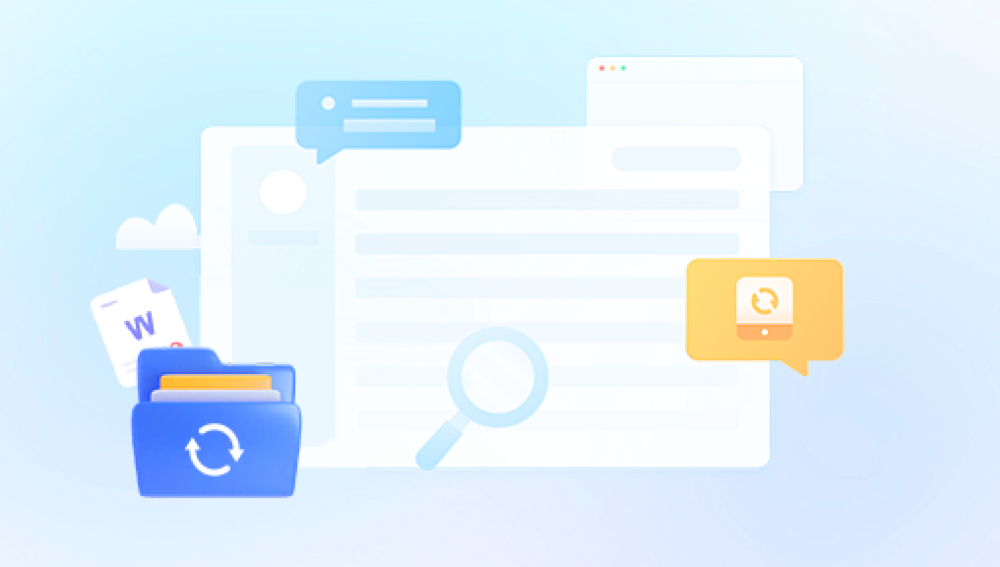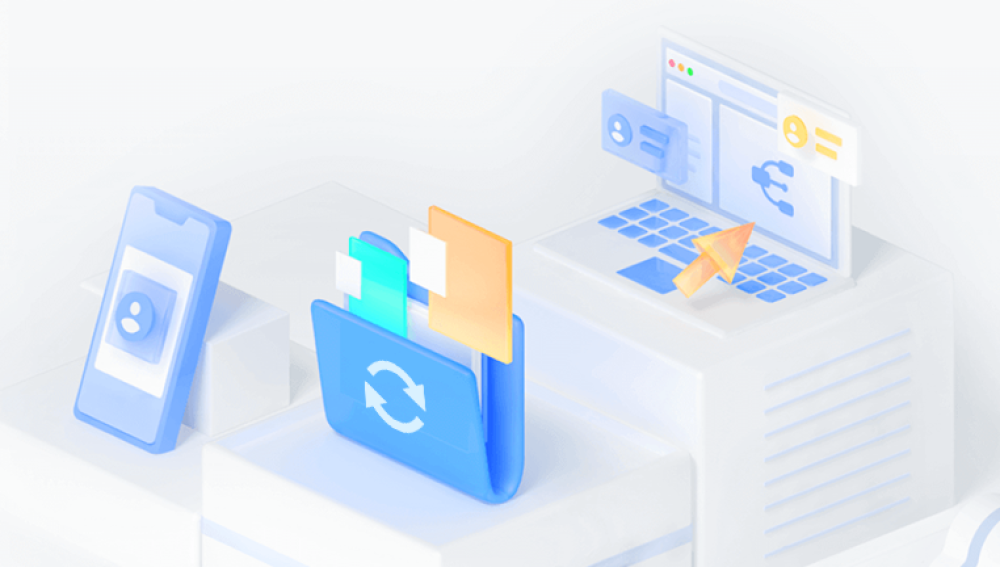SD cards are widely used in various devices such as cameras, smartphones, and tablets to store data. However, SD cards can become corrupted due to various reasons, leading to data loss.
Causes of SD Card Corruption
Physical Damage: Physical damage to the SD card, such as scratches, cracks, or exposure to moisture, can cause the card to become unreadable.
Improper Removal: Ejecting the SD card from a device without using the proper "safely remove" option can lead to file system errors and corruption.
Virus or Malware Attacks: Viruses or malware can infect the SD card, corrupting its data and file system.
Power Failures: Sudden power outages while the SD card is being accessed or written to can cause data corruption.

File System Errors: Issues with the file system, such as incorrect formatting or damaged directory structures, can make the data on the SD card inaccessible.
Pre - recovery Precautions
Stop Using the SD Card: As soon as you notice that the SD card is corrupted, stop using it immediately to prevent overwriting the data. Continued use may cause further damage and make data recovery more difficult.
Avoid DIY Repairs: Do not attempt to open or repair the SD card physically on your own, as this can cause irreversible damage. Leave the physical repair to professional data recovery services.
Backup Recovered Data: Once you have recovered the data, make sure to back it up to another storage device immediately to prevent future data loss.
Data Recovery Methods
Method 1: Use Built - in Tools in Operating Systems
Windows:
Check Disk Utility: Connect the SD card to your Windows computer using a card reader. Open "This PC," right - click on the SD card drive, and select "Properties." In the "Tools" tab, click on "Check" under "Error - checking" to scan and repair any file system errors.
System Restore: If you have System Restore enabled on your Windows computer and the SD card data was previously backed up as part of a system restore point, you can use the System Restore feature to restore the SD card data to a previous state.
Mac:
Disk Utility: Insert the SD card into a card reader and connect it to your Mac. Open Disk Utility (you can find it by using Spotlight Search). Select the SD card in the list of disks on the left - hand side. Click on the "First Aid" button to repair any disk errors.
Method 2: Use Third - Party Data Recovery Software
Drecov Data Recovery supports a wide range of file types including photos, videos, documents, and more. It works seamlessly with all popular SD card brands and formats (FAT32, exFAT, NTFS), and is compatible with Windows and macOS systems. Even if your SD card is unreadable or showing as “RAW,” Drecov Data Recovery can often access and retrieve files from the inaccessible storage.
The recovery process is simple: insert your corrupted SD card into your computer, launch Drecov Data Recovery, and run a scan. The software performs a deep sector-by-sector analysis to locate lost files, even if the file system is damaged. Once the scan completes, users can preview and selectively recover files to a safe location.
Method 3: Seek Professional Data Recovery Services
When to Consider Professionals: If the above methods do not work or if the SD card has severe physical damage, it is advisable to seek professional data recovery services. Professional data recovery companies have specialized equipment and expertise to handle complex data recovery situations.
Choose a Reputable Service: Look for a professional data recovery service with a good reputation and experience in handling SD card data recovery. Read reviews and ask for recommendations from others who have used their services.
The Recovery Process: Professional data recovery services will first assess the condition of the SD card. They may use specialized tools to extract the data from the card's memory chips if the card's controller is damaged. They will also have the ability to repair or bypass any file system errors to recover the maximum amount of data.
Advanced Techniques for Data Recovery (For Experts)
Chip - Off Recovery: This technique involves removing the NAND flash memory chip from the SD card's circuit board and directly reading the data from the chip using specialized equipment. It is a complex process that requires advanced technical skills and should only be attempted by professionals.
Firmware Repair: In some cases, the SD card's firmware may be corrupted, causing the card to become unreadable. Experts can analyze and repair the firmware to make the card accessible again. This also requires in - depth knowledge of the SD card's internal structure and firmware architecture.
Post - recovery Maintenance
Format the SD Card: After recovering the data, it is recommended to format the SD card to ensure that the file system is clean and free of errors. Use the appropriate formatting tool in your operating system to format the SD card.
Use SD Card Safely: To prevent future SD card corruption, always use the "safely remove" option when ejecting the card from a device. Avoid exposing the SD card to extreme temperatures, moisture, and magnetic fields. Regularly back up the data on your SD card to another storage device to prevent data loss in case of card failure.