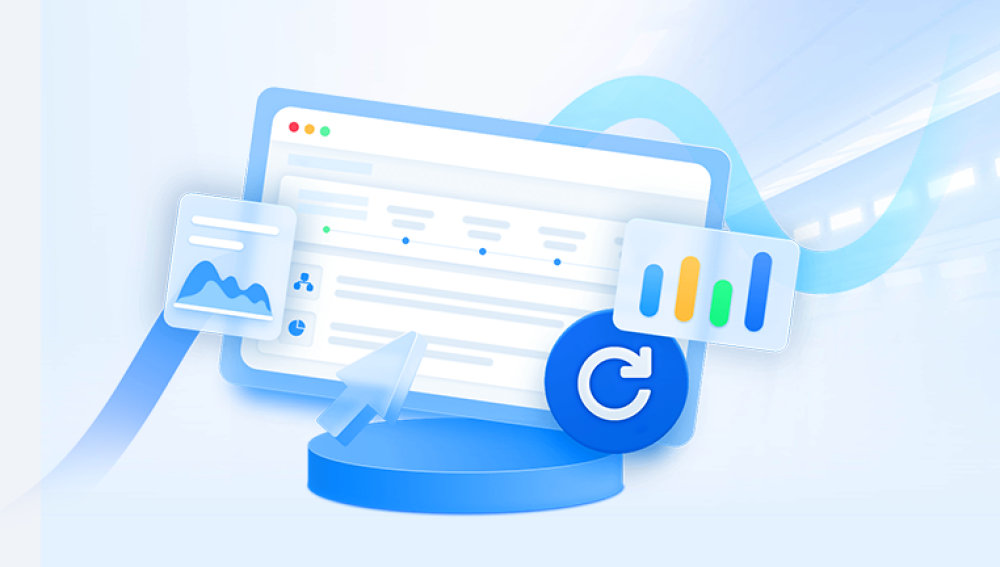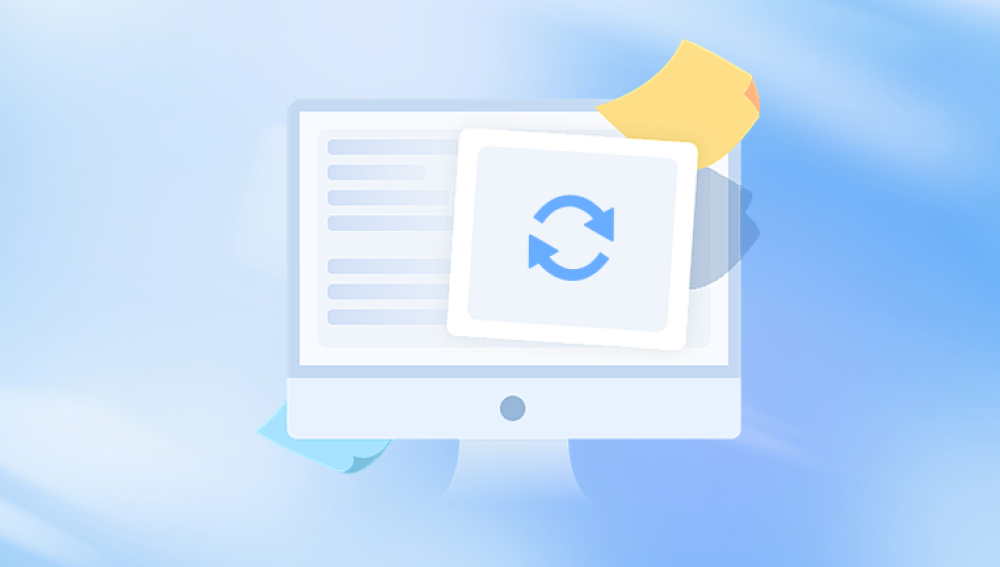Among Samsung users, the Samsung Notes app is widely favored for its ease of use and ability to store everything from lecture notes and meeting minutes to personal thoughts, recipes, sketches, and important to-do lists. However, as useful as this app is, losing your notes whether from accidental deletion, software errors, or device failure can feel devastating.
Chapter 1: Samsung Notes and Where It Stores Data
Samsung Notes is a pre-installed app on Samsung Galaxy devices like the Note series, S series, Z Fold, and tablets. It supports typed text, handwriting (via S Pen), voice recordings, photos, drawings, and PDF annotation.
Where Samsung Notes Are Stored
Device storage: Notes are saved locally in internal memory.
Samsung Cloud: If sync is enabled, notes are backed up online.
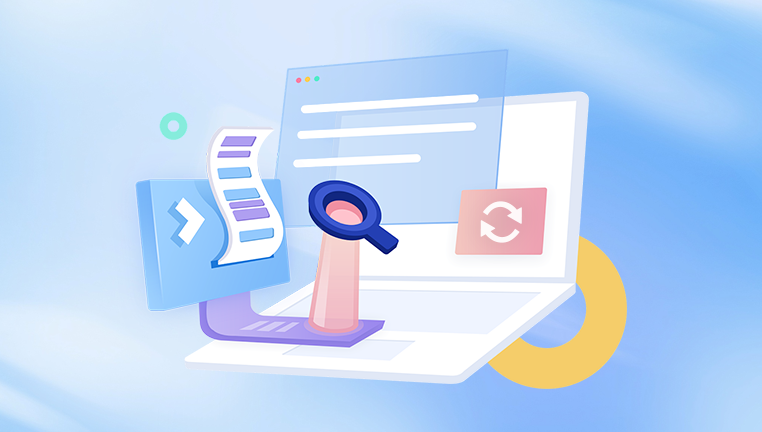
Microsoft OneNote: With Samsung’s new integrations, some notes may sync to Microsoft accounts.
SD Card (rare cases): Earlier versions allowed notes to be saved to the SD card.
.SDOCX or .SDOC files: These are proprietary formats used by Samsung Notes, similar to DOCX.
Understanding where your data is stored helps identify the best recovery method.
Chapter 2: Common Reasons Samsung Notes Are Lost
Knowing the cause of the data loss is critical for choosing the right recovery approach. Below are the most frequent causes:
1. Accidental Deletion
Users may unintentionally delete a note or clear all notes during cleanup.
2. App Updates or System Upgrades
Sometimes, after a firmware or app update, Samsung Notes data may disappear, especially if cloud sync is off.
3. Factory Reset
If you reset your phone without backing up, all data—including notes—can be erased.
4. Phone Crash or Boot Loop
A corrupted system, malware infection, or software glitch can make notes inaccessible.
5. Malware or Virus Attacks
Some viruses can delete app data or corrupt files.
6. Storage Formatting
Formatting your device or SD card can wipe out note files.
Chapter 3: Initial Checks – The First Things to Do
Before jumping into advanced recovery methods, try these simple solutions:
1. Check the Trash Bin in Samsung Notes
Samsung Notes has a trash feature that holds deleted notes for 15–30 days.
Steps:
Open Samsung Notes
Tap the three-dot menu in the top-right corner
Select “Trash”
Restore deleted notes if they appear
2. Ensure Sync Is Enabled
Samsung Cloud may have a backup, even if notes seem missing.
Steps:
Go to Settings > Accounts and Backup
Tap Samsung Cloud > Sync and Backup
Ensure Samsung Notes is selected
Tap “Sync Now”
Then go back to Samsung Notes and check if your content has returned.
3. Reboot the Device
A simple restart can restore data visibility after system glitches or crashes.
Chapter 4: Recover Samsung Notes via Samsung Cloud Backup
If your device was syncing with Samsung Cloud, you may be able to restore notes from a backup—even after a factory reset or phone loss.
Steps to Restore Notes from Samsung Cloud:
Open Settings
Tap Accounts and Backup > Samsung Cloud
Tap Restore Data
Select the device backup that contains your notes
Choose Samsung Notes from the list of apps
Tap Restore
Wait until the restoration is complete. Then reopen the Samsung Notes app to check your recovered files.
Note: Samsung Cloud no longer offers gallery sync in many regions, but Notes sync is still supported for most devices.
Chapter 5: Samsung Notes Recovery via Smart Switch Backup
If you regularly back up your device using Samsung Smart Switch, your notes may be included in the backup.
How to Restore Notes Using Smart Switch:
Connect your Samsung phone to the computer
Open Samsung Smart Switch on your PC or Mac
Select Restore
Choose your latest backup
Restore only the Samsung Notes app data if selectable
Wait for the process to finish
Smart Switch doesn’t always back up every individual note unless app data backup was enabled during backup.
Chapter 6: Restore Notes via Microsoft OneNote (If Synced)
Some Samsung Notes—especially typed ones—can sync to your Microsoft OneNote account.
To Check:
Open Microsoft OneNote (app or web)
Sign in using the account linked to Samsung Notes
Look for a section labeled Samsung Notes
If your notes were synced here, you can download or copy them back to your device.
Chapter 7: Data Recovery Software for Samsung Notes
If you didn’t have cloud sync or backups enabled, don’t panic. Third-party data recovery software can help recover notes directly from your device’s internal memory or SD card. This requires a PC and sometimes root access.
Recommended Software Tools:
1. Drecov Data Recovery for Android
Recovers deleted notes, app data, photos, documents, and more
Works with rooted and some non-rooted devices
Allows file preview before recovery
Supports Samsung file formats like .SDOC and .SDOCX
Steps:
Install Drecov Data Recovery on your PC
Connect your Samsung phone via USB (enable USB debugging)
Scan the internal memory
Locate files from Samsung Notes
Recover and export them
2. Dr.Fone - Data Recovery (Android)
Designed for deleted files, WhatsApp, and Samsung Notes
Offers deep scan of internal memory
Supports over 6.000 Android devices
3. Tenorshare UltData for Android
Recovers notes, messages, and media without root (limited devices)
Clean UI for beginners
4. iMobie PhoneRescue for Android
Strong Samsung compatibility
Recoverable categories include Notes, Messages, Contacts
Note: Deep recovery often requires root access. Without root, recovery tools can only scan limited directories.
Chapter 8: Recover Samsung Notes from SD Card
If your notes were saved to an SD card (rare but possible with older Notes versions or exported notes), you can try these:
Insert the SD card into a computer using a card reader
Use data recovery tools like:
Drecov Data Recovery
Scan for files ending in .sdoc, .sdocx, .pdf, or .jpg (Samsung Notes sometimes embed images)
Recovered note files can often be reopened using Samsung Notes or converted into text using document viewers.
Chapter 9: Restore Notes from Email or File Sharing Apps
Samsung Notes allows manual exports or sharing via email or messaging apps. Check:
Gmail or Outlook attachments
Google Drive or OneDrive uploads
Telegram or WhatsApp chat history
Samsung File Manager > Downloads or Shared folder
You might find manually saved notes in PDF, DOC, or SDOC format.
Chapter 10: Contact Samsung Support (Last Resort)
If all else fails, contacting Samsung Support may help:
Visit a Samsung Service Center
Use the Samsung Members app to chat with tech support
Provide device details and issue summary
Samsung may be able to walk you through advanced restoration steps—especially if the issue relates to firmware or account sync.
Chapter 11: How to Open Recovered .SDOC or .SDOCX Files
These are Samsung Notes' native formats. After recovering them, you can:
Open directly in Samsung Notes
Or, rename .sdocx to .zip and extract contents (for advanced users)
Some apps like WPS Office or Microsoft Word may open partially recovered notes.
Chapter 12: Tips to Prevent Losing Samsung Notes Again
Now that you know how painful data loss can be, implement these best practices:
1. Enable Cloud Sync
Go to Samsung Notes > Settings > Sync with Samsung Cloud. This ensures automatic backups.
2. Manually Export Important Notes
Export notes as PDFs or text files and store them in Google Drive, Dropbox, or your email.
3. Backup with Smart Switch Regularly
Connect your device to a PC every few weeks and create a backup.
4. Avoid Force-Close or Clearing Cache/Data
Don’t force-close the app while editing. Clearing app data may delete unsynced notes.
5. Use Version History (if available)
Some recent Samsung Notes versions offer limited note version control.
6. Consider Using a Secondary Note App
Apps like Google Keep or Evernote offer automatic syncing across devices.
Conclusion: Recovering Your Samsung Notes Is Possible
Losing important notes from the Samsung Notes app can feel like losing a part of your memory. Whether the loss was due to accidental deletion, an app update, or a device crash, there are numerous ways to recover your data—especially if you act quickly.
Start with built-in features like Trash or Samsung Cloud. Then try Smart Switch or OneNote sync. If those don’t work, leverage powerful data recovery software such as Drecov Data Recovery, which is especially effective for rooted devices. And in extreme cases, professional help is available through Samsung support or data recovery services.