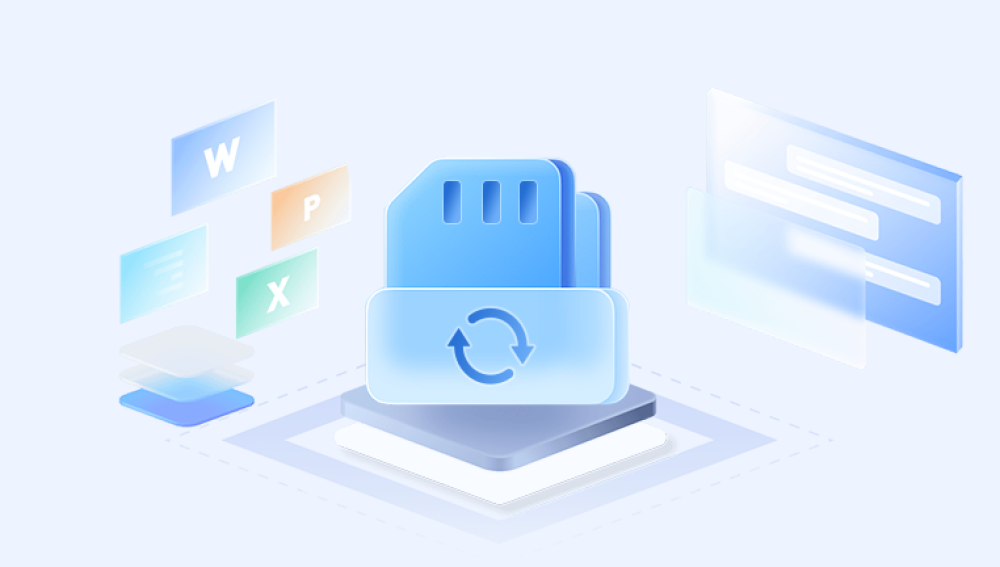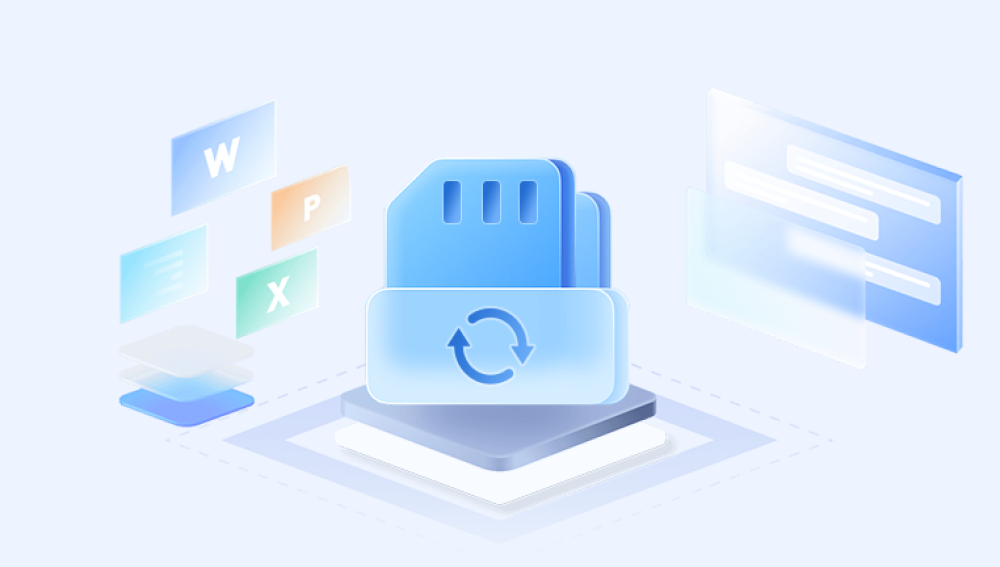However, accidental deletion of files is a common issue users face. This comprehensive guide will explore professional methods for recovering deleted files from SDHC cards, covering the principles of data recovery, tools, techniques, and preventive measures.
Before diving into recovery methods, it is crucial to understand how SDHC cards store and delete data. SDHC cards use flash memory to store data, which is non-volatile and can be electronically erased and reprogrammed. When files are deleted from an SDHC card, they are not immediately erased. Instead, the space they occupy is marked as available for new data. Until new data overwrites this space, the deleted files can still be recovered.

Principles of Data Recovery
Data recovery involves the process of retrieving inaccessible, lost, or corrupted data from secondary storage, removable media, or files. In the context of SDHC cards, it focuses on:
Identifying the location of the deleted files: Even after deletion, the file structure and metadata may remain intact, allowing recovery tools to locate and restore the files.
Avoiding data overwriting: It is essential to stop using the SDHC card immediately after data deletion to prevent new data from overwriting the deleted files.
Steps to Use Data Recovery Software:
Stop Using the SDHC Card: Immediately cease using the SDHC card to avoid data overwriting.
Download and Install the Software: Choose a reputable data recovery software and install it on your computer. Ensure the installation is done on a different drive than the SDHC card.
Connect the SDHC Card: Use a card reader to connect the SDHC card to your computer.
Launch the Software and Scan: Open the data recovery software and select the SDHC card for scanning. Initiate the scan process to search for deleted files.
Preview and Recover Files: Once the scan is complete, preview the recoverable files and select the ones you want to restore. Choose a different location on your computer to save the recovered files.
Professional Data Recovery Services
If the data recovery software fails to retrieve your files, or if the SDHC card is physically damaged, seeking help from professional data recovery services is advisable. These services have specialized equipment and expertise to handle complex recovery tasks.
Steps Involved in Professional Data Recovery:
Assessment: The service provider will assess the SDHC card to determine the extent of damage and the feasibility of recovery.
Quotation: Based on the assessment, a quotation will be provided. This typically includes the cost and estimated time for recovery.
Recovery Process: Using advanced tools and techniques, the professionals will attempt to recover the data. This may involve repairing physical damage, bypassing corrupted sectors, and using sophisticated software to retrieve files.
Data Delivery: Once recovery is successful, the data will be returned to you, often on a new storage device.
Command-Line Recovery Tools
For those with technical expertise, command-line recovery tools offer a powerful alternative. These tools require knowledge of command-line interfaces and are often used by IT professionals.
Examples of Command-Line Tools:
PhotoRec: An open-source tool that recovers files from various types of digital media. It works by ignoring the file system and focusing on the underlying data.
TestDisk: Another open-source utility that can recover lost partitions and make non-booting disks bootable again. It also supports a wide range of file systems.
Steps to Use PhotoRec:
Download and Install PhotoRec: Obtain PhotoRec from the official website and install it on your computer.
Open Command-Line Interface: Launch the command-line interface (CLI) on your computer.
Run PhotoRec: Execute PhotoRec through the CLI and follow the prompts to select the SDHC card and the file types you wish to recover.
Scan and Recover: Initiate the scan and allow PhotoRec to search for recoverable files. Once complete, the recovered files will be saved in the specified location.
Preventive Measures and Best Practices
While data recovery is often possible, preventing data loss is always the best approach. Here are some preventive measures and best practices to safeguard your data:
Regular Backups: Regularly back up your data to multiple storage locations, including cloud storage and external hard drives. This ensures that you have copies of your important files in case of accidental deletion or device failure.
Use Reliable Storage Devices: Invest in high-quality SDHC cards from reputable manufacturers to reduce the risk of data corruption and physical damage.
Safely Eject SDHC Cards: Always use the "safely eject" feature when removing SDHC cards from devices to prevent data corruption.
Avoid Physical Damage: Handle SDHC cards with care to avoid physical damage. Store them in protective cases and keep them away from extreme temperatures, moisture, and magnetic fields.
Regular Maintenance: Periodically check and maintain your SDHC cards by running error-checking utilities to detect and fix potential issues.
Use Antivirus Software: Protect your devices with reliable antivirus software to prevent malware infections that could corrupt or delete data on your SDHC cards.
Understanding the principles of data storage and deletion, employing effective recovery tools, and adopting preventive measures are crucial steps in ensuring the safety and retrieval of your valuable data. By following the guidelines and best practices outlined in this guide, you can maximize your chances of successful data recovery and minimize the risk of future data loss.