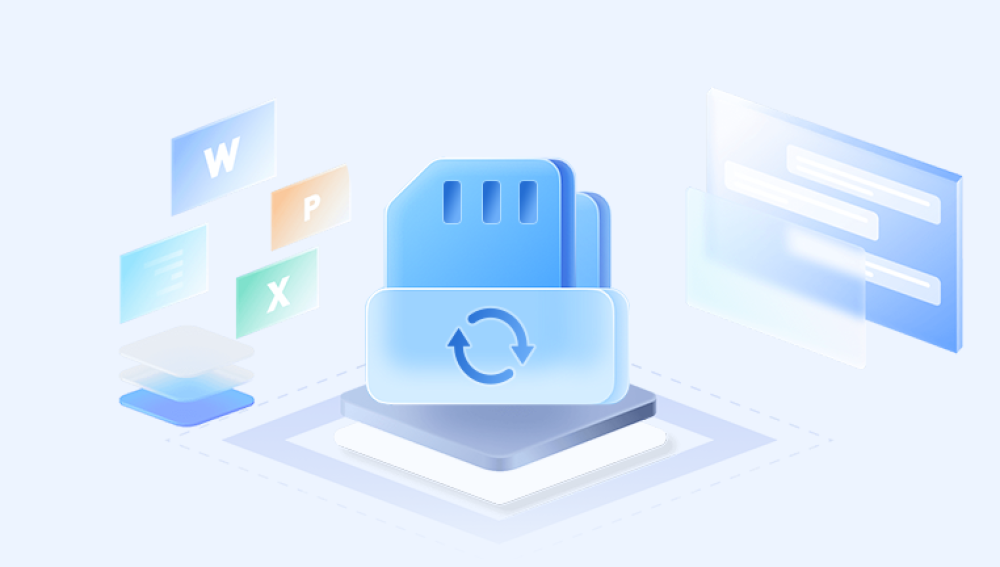Losing precious photos from your SD card can be frustrating, whether they are vacation memories, important documents, or special moments captured on your camera or smartphone. Thankfully, in many cases, it is possible to recover deleted pictures from an SD card.
1. SD Cards and Data Deletion
What Is an SD Card?
An SD (Secure Digital) card is a small, portable storage device used to store data in devices such as digital cameras, smartphones, tablets, and even some computers. SD cards are widely used because of their relatively low cost, portability, and ease of use. They come in various sizes, including the standard SD card, microSD card, and miniSD card.
How Data Deletion Works on SD Cards
When you delete a file from an SD card, the operating system doesn't completely remove the data right away. Instead, it marks the file's storage space as available for new data. The actual data remains on the card until it is overwritten by new files. This is why it’s often possible to recover deleted photos if you act quickly and avoid using the SD card for new data.

Why Data Recovery Is Possible
The key to recovering deleted pictures lies in the fact that the deleted data isn't immediately wiped from the SD card. The deleted files are simply flagged as free space, but the actual data can persist until new files overwrite it. With the right tools and techniques, you can restore this data before it’s overwritten.
2. What to Do Immediately After Losing Photos
Stop Using the SD Card
The first thing to do after you realize that you've lost photos is to stop using the SD card immediately. Continuing to use the card (e.g., by taking new pictures or adding new files) increases the risk of overwriting the deleted data. The more you use the card, the lower the chances of successful recovery.
Prevent Overwriting Data
Every time you save new data to the SD card, it can overwrite the sectors where your deleted photos are stored. For the best chance of recovery, do not save new files or take more photos until you’ve attempted recovery.
3. Factors That Affect Data Recovery
Type of Deletion: Accidental vs. Format
Accidental Deletion: If you accidentally deleted photos from your SD card but didn’t format the card, the data recovery process is usually easier. In most cases, file recovery software can scan the card and recover the deleted pictures.
Formatting: If you formatted the SD card, the chances of recovery depend on the format type and how much data has been overwritten. A quick format may only mark the space as available without wiping the data completely, which means recovery might still be possible. However, a full format erases the file system and can make recovery more difficult.
The File System of Your SD Card
SD cards typically use file systems such as FAT32. exFAT, or NTFS. The file system determines how data is organized on the card and can affect recovery success. Some file systems may be more forgiving than others when it comes to recovering deleted files.
Age and Condition of the SD Card
The age and physical condition of the SD card can also affect recovery chances. Older or physically damaged cards may have degraded sectors, which can make it harder to recover deleted pictures.
4. Basic Steps for Recovering Deleted Pictures
Checking the Recycle Bin or Trash
Before resorting to recovery software, check if the deleted photos are still in the system's Recycle Bin (Windows) or Trash (macOS). If you accidentally deleted the files, they may still be in one of these folders. If you find your photos there, simply restore them to their original location.
Using File Recovery Software
If the photos aren’t in the Recycle Bin or Trash, you can proceed with file recovery software. These tools scan the SD card to identify and recover deleted files, including images, documents, and videos. Below are some of the most popular and effective data recovery programs for SD cards.
5. Using Data Recovery Software to Recover Deleted Pictures
Drecov Data Recovery is a powerful and efficient data recovery tool designed to help users recover lost or deleted files from a variety of storage devices, including hard drives, SSDs, USB flash drives, and memory cards. Developed by Panda Security, a well-known name in cybersecurity, Drecov Data Recovery focuses on providing an easy-to-use interface, fast recovery speeds, and high success rates in restoring files that have been accidentally lost, formatted, or corrupted.
Whether you've accidentally deleted important documents, images, or videos, or you need to recover files from a formatted drive, Drecov Data Recovery offers a reliable solution for both novice and advanced users. Below, we explore the features, functionality, and benefits of using Drecov Data Recovery, as well as how to use it effectively.
Key Features of Drecov Data Recovery
File Recovery from Various Devices
Drecov Data Recovery supports a wide range of storage devices, including:
Hard drives (HDD/SSD)
USB drives and external drives
SD cards and memory cards
Digital cameras and other portable storage devices
This flexibility ensures that you can recover your lost files regardless of where they were stored.
Comprehensive File Recovery
Drecov Data Recovery is capable of recovering a variety of file types, including:
Documents (Word, Excel, PowerPoint, PDF)
Photos and images (JPG, PNG, GIF)
Audio and video files (MP3. MP4. AVI, MOV)
Emails, system files, and more
The software can retrieve files that were deleted through normal deletion, accidental formatting, or even from drives that have been damaged.
Deep Scan Mode
One of the standout features of Drecov Data Recovery is its deep scanning mode. If the standard scan doesn’t find your files, the deep scan can thoroughly search the entire drive sector by sector. This method is highly effective for recovering files that have been erased or lost under complex situations, such as accidental formatting or partition loss.
User-Friendly Interface
Drecov Data Recovery is designed with simplicity in mind. Even users with no prior technical knowledge can navigate through the recovery process with ease. The software provides a straightforward wizard interface that guides you through each step, from scanning the drive to previewing and recovering files.
Preview Before Recovery
Another notable feature of Drecov Data Recovery is the ability to preview files before you recover them. This helps you verify that the files you are trying to recover are the correct ones, preventing unnecessary recovery of irrelevant data and saving you time.
Safe and Secure
Drecov Data Recovery ensures the safety of your data during the recovery process. The program does not overwrite or damage existing files on the drive being scanned, making it an ideal choice for those looking to recover important files without the risk of further data loss.
Supports Multiple File Systems
Drecov Data Recovery is compatible with multiple file systems, including FAT, exFAT, NTFS, and more. This flexibility means the software can be used on a variety of devices and operating systems, ensuring broad compatibility with different types of storage devices.
Free Version Available
Panda offers a free version of its data recovery tool with basic functionality. This allows users to try out the software before committing to a paid version. However, the free version may have limitations in terms of the number of files that can be recovered or the total size of data that can be retrieved.
How to Use Drecov Data Recovery
Using Drecov Data Recovery is a simple process, even for first-time users. Here’s a basic guide on how to use the software:
Download and Install
Visit the official Drecov Data Recovery website and download the software.
Install the software on your computer (avoid installing it on the drive from which you wish to recover data).
Select the Drive to Scan
Launch Drecov Data Recovery and select the storage device (e.g., hard drive, USB drive, SD card) where you want to recover files.
Choose either the "Quick Scan" or "Deep Scan" depending on your needs.
Scan for Lost Files
After selecting the drive, the software will begin scanning for deleted or lost files.
The process may take some time, depending on the size of the drive and the scan mode selected.
Preview and Select Files
Once the scan is complete, Drecov Data Recovery will display a list of recoverable files.
You can preview these files to ensure they are the correct ones before proceeding with recovery.
Recover Files
Select the files you wish to recover and specify a destination folder where the recovered files will be saved.
Click the "Recover" button to restore the selected files.
Save the Recovered Files
After the recovery process is complete, you can access your restored files in the destination folder you chose.
Benefits of Drecov Data Recovery
Easy-to-Use Interface
The simple, user-friendly interface makes it easy for anyone to use, regardless of technical expertise.
High Success Rate
Drecov Data Recovery has a high success rate in recovering lost files, making it a reliable option for users dealing with data loss.
Flexible Recovery Options
The software allows for a variety of recovery scenarios, from recovering photos to restoring entire partitions.
Preview Feature
The ability to preview files before recovering them is a huge advantage, saving time and ensuring the accuracy of the recovery process.
Deep Scan Option
For more complex cases, the deep scan feature provides a more thorough search for lost files, giving you the best chance at recovery.
6. Preventing Future Photo Loss
Backup Strategies for SD Cards
To prevent future data loss, make a habit of regularly backing up your photos and other important files. You can use cloud storage services like Google Photos or Dropbox, or you can keep copies on external hard drives or other SD cards.
Regular Maintenance of Your SD Card
Avoid Physical Damage: Handle your SD card with care and avoid exposing it to extreme temperatures or moisture.
Safely Eject the SD Card: Always safely eject the SD card from your device to prevent corruption.