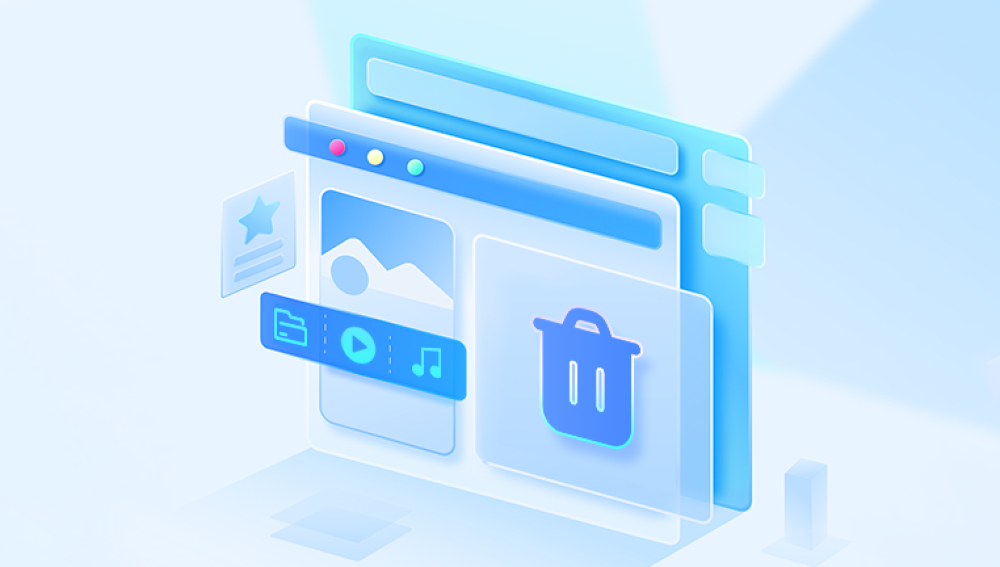Recovering a corrupt Excel file can be a challenging task, but there are various methods and tools available online to help you retrieve your valuable data. In this guide, we'll explore different strategies and online tools that can aid in the recovery of a corrupted XLSX file.
Excel files can become corrupt for various reasons, including:
Unexpected System Shutdown: If your computer crashes or loses power while you’re working on an Excel file, it can lead to corruption.
Virus or Malware Infection: Malicious software can damage or corrupt your files.
Faulty Hard Drive or Storage Device: Physical damage or logical issues with your storage device can corrupt files.
Software Conflicts: Conflicts between different software applications can sometimes cause file corruption.
Network Issues: If you’re working on a file over a network and the connection drops, it can lead to corruption.
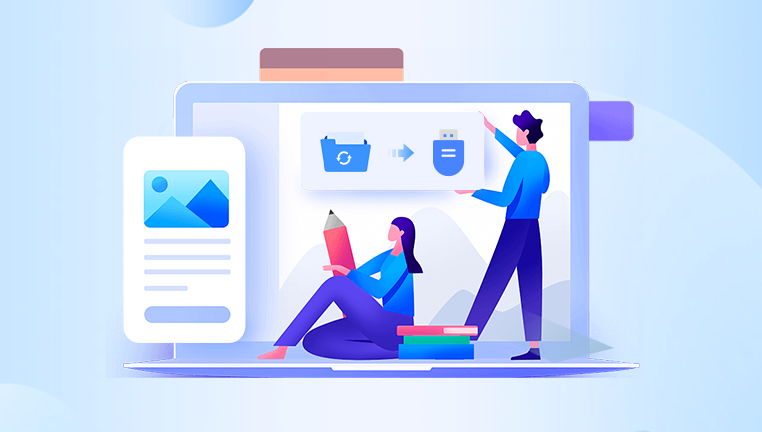
Signs of a Corrupt Excel File
Error messages when attempting to open the file.
Missing or garbled data within the file.
Inability to open the file at all.
Methods to Recover a Corrupt Excel File
1. Using Excel’s Built-In Repair Feature
Microsoft Excel has a built-in repair feature that can attempt to fix corrupted files.
Open Excel: Start Excel and go to the File menu.
Open and Repair: Select Open, then browse to the location of the corrupt file. Instead of opening it directly, click on the small arrow next to the Open button and select Open and Repair.
Repair or Extract Data: Choose Repair to recover as much of the file as possible. If this fails, select Extract Data to salvage any readable information.
2. Recover from Previous Versions
If you have File History or a similar backup system enabled, you might be able to recover an earlier version of your file.
Right-Click the File: In File Explorer, right-click the corrupted file.
Properties: Select Properties, then go to the Previous Versions tab.
Restore: Choose a previous version and click Restore.
3. Utilize Online Repair Tools
Several online tools can help recover corrupted XLSX files. Some popular ones include:
OnlineFile.Repair
OfficeRecovery.com
Recovery Toolbox for Excel Online
These tools typically require you to upload the corrupted file, after which they attempt to repair it and provide a download link for the recovered file. While these services can be very effective, they may have limitations based on the extent of the corruption and the file size.
4. Third-Party Recovery Software
There are various third-party software options available that can help recover corrupted Excel files. Some well-regarded programs include:
Stellar Repair for Excel: This tool can repair corrupted Excel files and recover all components, including tables, charts, and formulas.
Kernel for Excel Repair: Another powerful tool that can fix severely corrupted Excel files and restore all data.
EaseUS Data Recovery Wizard: Although primarily a data recovery tool, it also offers features to repair corrupted files.
Preventing Excel File Corruption
While it's impossible to eliminate all risks, you can take several steps to minimize the chances of file corruption:
Regular Backups: Frequently back up your files to multiple locations, including cloud storage.
Stable Power Supply: Use an uninterruptible power supply (UPS) to protect against power outages.
Updated Software: Keep your operating system, antivirus software, and Excel application up to date.
Safe Internet Practices: Avoid downloading files or clicking on links from untrusted sources to reduce the risk of malware.
Proper File Management: Close files properly and avoid abrupt shutdowns of your computer.
Step-by-Step Recovery Using Online Tools
Example: Recovery Toolbox for Excel Online
Visit the Website: Go to the Recovery Toolbox for Excel Online website.
Upload the File: Click on Select file and upload your corrupted XLSX file.
Email Address: Enter your email address where the recovered file will be sent.
Start Recovery: Click on Next Step to begin the recovery process.
Download: Once the process is complete, download the recovered file from the link sent to your email.
Recovering a corrupted Excel file can be straightforward with the right tools and methods. By leveraging Excel’s built-in features, utilizing online repair tools, and employing third-party software, you can often restore your important data. Additionally, taking preventative measures can help minimize the risk of future file corruption. Regular backups, updated software, and safe computing practices are essential steps in protecting your Excel files from corruption.