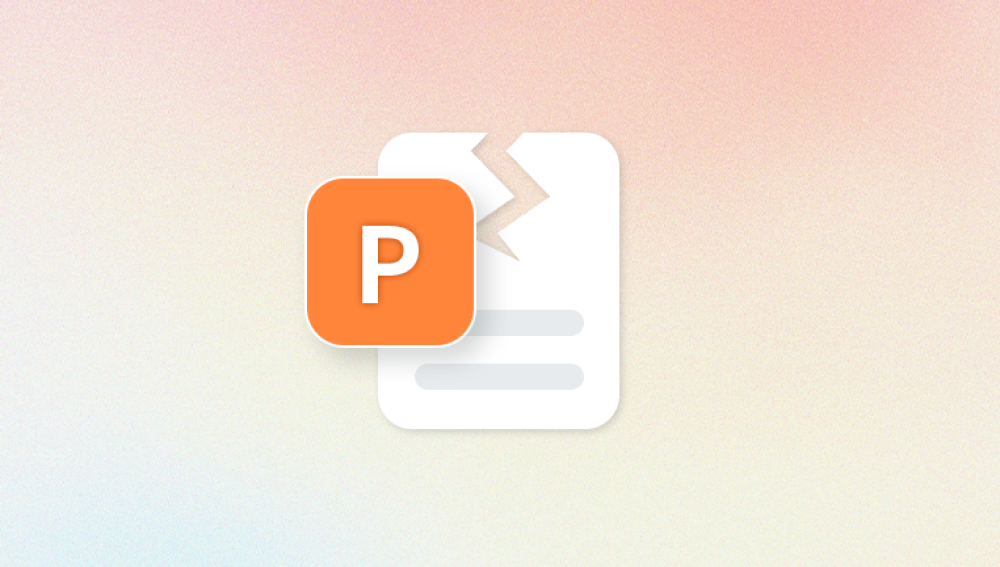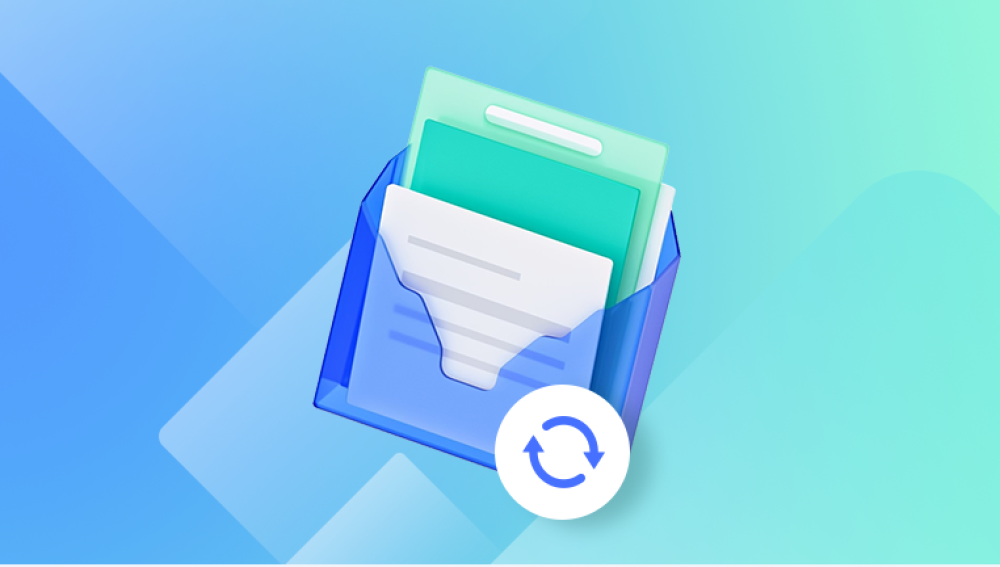Excel files are among the most commonly used file formats for managing data in businesses, education, and personal projects. However, sometimes these files become corrupted or damaged, making them inaccessible or unreadable. File corruption can occur due to various reasons such as unexpected system shutdowns, software crashes, virus infections, or file transfer interruptions.
When your Excel file gets corrupted, it can be very frustrating because the data inside might be crucial. Fortunately, there are many ways to repair corrupted Excel files online for free.
Common Causes of Excel File Corruption
Improper Shutdowns: If your computer or Excel application crashes suddenly or shuts down without saving the file properly, the Excel file can become corrupted.

Virus or Malware: Malicious software can damage files on your computer, including Excel spreadsheets.
Large File Size: Very large Excel files, especially those with complex formulas, macros, or embedded objects, are more prone to corruption.
Faulty Storage Media: If you save your Excel files on damaged or faulty USB drives, external hard disks, or network drives, the files may get corrupted.
File Transfer Errors: Interruptions or errors during file transfer (e.g., copying between devices or downloading from email) can corrupt the file.
Unsupported Excel Versions: Opening newer Excel files (.xlsx) in very old versions of Excel (.xls) or third-party spreadsheet applications can sometimes cause issues.
Software Bugs: Occasionally, bugs in Microsoft Excel itself or related plugins can cause file corruption.
Knowing these causes can help you act faster and more effectively when your Excel file is corrupted.
How to Detect a Corrupted Excel File
When Excel files are corrupted, you might see error messages or symptoms such as:
Excel cannot open the file because the file format or extension is not valid.
The file is corrupt and cannot be opened.
Excel crashes or freezes when opening a particular file.
You see garbled or unreadable content when opening the file.
Some data or sheets are missing or incomplete.
Excel displays an error about unexpected end of file or unreadable content.
If you encounter these signs, your Excel file is likely corrupted, and you should try repairing it immediately.
Repairing Excel Files Online for Free
Many online tools and methods can help you repair corrupted Excel files without cost. These options vary in ease of use, reliability, and features, so it’s good to know your options.
1. Using Microsoft’s Online Excel Repair Feature
Microsoft provides a built-in repair feature within Excel itself, but it also offers a way to repair Excel files via its online Office platform (Office.com).
Steps to try:
Go to office.com and sign in with your Microsoft account.
Upload your corrupted Excel file to OneDrive.
Open the file using Excel for the web.
Sometimes, Excel online can automatically repair minor file corruption.
If it opens, immediately save a copy of the repaired file.
This method is convenient if you already have a Microsoft account and access to the internet.
2. Free Online Excel Repair Tools
Panda Repair
Panda Excel Repair is a user-friendly tool designed to recover damaged Excel files without requiring advanced technical knowledge. The best part? You can use it online for free, without downloading heavy software.
To start, visit the Panda Excel Repair online platform and upload your corrupted Excel file. The tool will scan the file for errors and attempt to restore lost or damaged data, including formulas, formatting, and worksheets. After the process completes, you can download the repaired Excel file and open it normally in Microsoft Excel.
Using an online repair tool like Panda is convenient because it works from any device with internet access and doesn’t require installation. It’s especially helpful if you want a quick fix without risking further damage to your file by trying complicated manual methods.
3. Converting Excel Files Using Online Conversion Tools
Sometimes file corruption is due to format inconsistencies. You can try converting your corrupted Excel file to another format and then back again, which can repair some minor issues.
Steps:
Use online file conversion services like Zamzar, Convertio, or CloudConvert.
Convert the corrupted .xlsx file to .xls or .csv format.
Download the converted file.
Open the converted file with Excel.
If it opens correctly, save it back to .xlsx format.
This technique can help recover the data even if some formatting or formulas are lost.
4. Using Google Sheets to Repair Excel Files
Google Sheets is a free online spreadsheet application from Google that can sometimes open corrupted Excel files and repair them.
Steps:
Go to Google Drive and sign in.
Upload the corrupted Excel file.
Right-click the file and select Open with > Google Sheets.
Google Sheets will attempt to open the file.
If successful, save the file as Google Sheets format or download it back as Excel (.xlsx).
Google Sheets works well for files with data and simple formulas but may struggle with complex macros or formatting.
Offline Free Methods for Repairing Excel Files
While this guide focuses on online free repair, sometimes offline tools built into Excel or free software can help if you prefer not to upload your files.
1. Using Excel’s Built-in “Open and Repair” Feature
Excel itself has a native repair option:
Open Excel.
Click File > Open.
Browse to the corrupted file.
Instead of opening directly, click the drop-down arrow next to the Open button.
Select Open and Repair.
Choose Repair to recover as much data as possible.
If that fails, try Extract Data to recover raw values and formulas.
This method is very effective for minor corruptions and doesn’t require internet access.
2. Using LibreOffice Calc
LibreOffice is a free, open-source office suite that includes Calc, a spreadsheet program compatible with Excel files.
Download and install LibreOffice.
Open your corrupted Excel file in LibreOffice Calc.
Sometimes Calc can open files that Excel cannot.
Save the file again as .xlsx or .ods for use in Excel.
Tips to Prevent Excel File Corruption
Prevention is better than cure. Here are some tips to keep your Excel files safe:
Save Regularly: Frequently save your work and use versioning.
Backup Files: Keep backups of important spreadsheets on cloud storage or external drives.
Avoid Large Files: Split very large Excel files into smaller ones or use databases.
Close Excel Properly: Always close Excel and the computer properly.
Update Excel: Keep your Excel software updated to avoid bugs.
Avoid Macros from Untrusted Sources: Malicious macros can damage files.
Use Reliable Storage: Store files on trusted drives and avoid interrupted transfers.
Scan for Viruses: Use antivirus software regularly.
What to Do If Online Repair Fails
If your Excel file is severely corrupted and free online methods fail, consider:
Professional Data Recovery Services: These can be expensive but may recover critical files.
Paid Repair Software: Some paid tools offer advanced recovery features beyond free versions.
Consult IT Professionals: For business-critical files, IT experts might help recover data.
Summary of Steps to Repair Excel Files Online for Free
Try Microsoft Excel Online: Upload to OneDrive and open in Excel online.
Use Free Online Repair Tools: Upload to repair websites like OnlineFileRepair or RepairExcel.
Try Google Sheets: Open and convert the file using Google Sheets.
Convert File Formats Online: Convert .xlsx to .csv or .xls and back again.
Use Excel’s “Open and Repair” Offline: Built-in repair function in Excel.
Try LibreOffice Calc: Open and save your Excel file using LibreOffice.
Excel file corruption can be a major obstacle, but with these free online tools and methods, you have multiple ways to attempt repair before losing valuable data. Always remember to back up your files regularly and use the preventive tips to avoid corruption in the future.