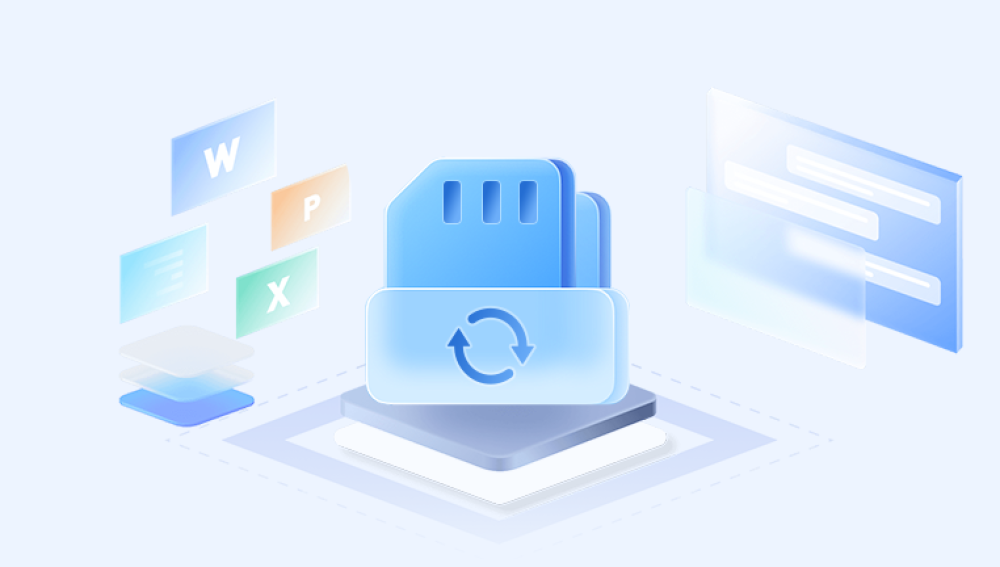How to Recover Deleted Pictures from an SD Card
Losing photos from an SD card can feel like a nightmare, especially if those pictures hold cherished memories or important work files. However, the good news is that recovering deleted pictures from an SD card is often possible, provided the card hasn’t been overwritten or physically damaged.
Nature of Data Deletion on SD Cards
When photos are deleted from an SD card, the files aren’t immediately erased. Instead, the space they occupy is marked as available for new data. Until new data overwrites the old files, they can be recovered using specialized software. However, this also means that acting quickly is essential to avoid overwriting the deleted pictures.
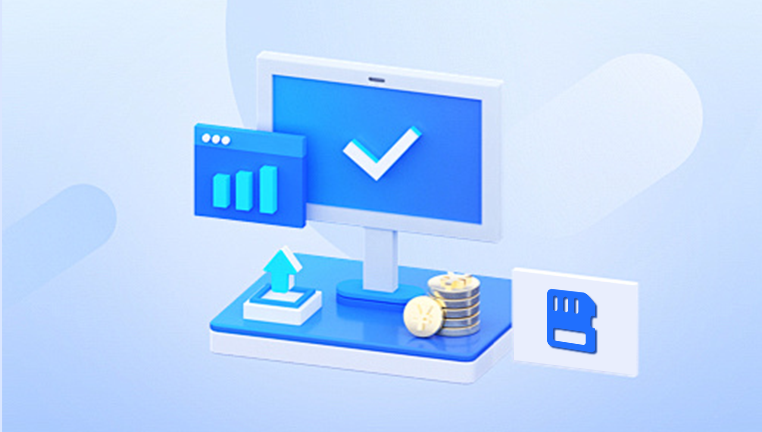
Section 1: Stop Using the SD Card Immediately
The moment you realize photos have been deleted from your SD card, the first and most crucial step is to stop using the card. Every new photo or file saved on the card increases the chance of overwriting the deleted data.
Remove the SD card from your device (camera, phone, or computer).
Avoid formatting or saving new files on the card.
Store the card safely to prevent physical damage.
Section 2: Tools and Methods for Recovering Photos
There are several approaches to recovering deleted photos from an SD card. Here’s a detailed overview:
Method 1: Using Recovery Software
Drecov Data Recovery is a reliable and user-friendly tool designed to help users recover lost or deleted files across various devices. Whether you've accidentally deleted important documents, photos, videos, or other data, Drecov Data Recovery provides an effective solution to retrieve them. Compatible with Windows, macOS, and various storage media like hard drives, USB flash drives, SD cards, and external drives, this software is a versatile option for data recovery needs.
Using advanced algorithms, Drecov Data Recovery scans devices to locate and restore files even after accidental deletion, formatting, or system crashes. Its intuitive interface ensures accessibility for users with all levels of technical expertise, while features like previewing recoverable files before restoring them enhance usability.
Method 2: Restore Photos from a Backup
If you have previously backed up your SD card to a cloud service or computer, you can restore the photos from there. Common backup platforms include:
Google Photos (for Android users)
iCloud (for iPhone users)
External hard drives or local backups.
Steps to Restore from a Backup
Log in to your backup service (e.g., Google Photos or iCloud).
Search for the deleted photos.
Download them to your device or SD card.
Method 3: Use the Device’s Built-In Tools
Some devices, especially modern cameras and smartphones, offer built-in recovery tools or features like a "Recycle Bin" or "Recently Deleted" folder.
Recover Photos on Android Devices
Open the Gallery or Photos app.
Navigate to the Recently Deleted folder.
Select the photos you want to recover and tap Restore.
Recover Photos on Digital Cameras
Check the camera’s menu for recovery options.
Some high-end cameras have data recovery functions built-in.
Method 4: Seek Professional Data Recovery Services
If software recovery fails or the SD card is physically damaged, professional data recovery services can help. These services specialize in extracting data from corrupted or damaged cards.
Steps to Use Professional Services
Research local or online data recovery providers.
Send your SD card to the service provider.
Wait for the recovery process (this may take days or weeks).
Note: Professional services can be expensive, but they are often the last resort for critical data.
Section 3: Tips for Successful Recovery
1. Avoid Overwriting
Never save new files to the SD card until recovery is complete.
2. Use Quality Recovery Software
Choose reputable and well-reviewed recovery tools to increase success rates.
3. Verify the Integrity of Recovered Files
After recovery, ensure that the photos are intact and not corrupted.
4. Regularly Back Up Your Data
Prevent future losses by backing up your photos to multiple locations, such as an external drive or cloud storage.
Section 4: Preventing Photo Loss in the Future
1. Regular Backups
Sync your SD card with cloud services like Google Drive or Dropbox.
Schedule routine backups to external storage devices.
2. Use High-Quality SD Cards
Invest in reliable brands like SanDisk, Samsung, or Kingston.
Avoid counterfeit or low-quality cards that are prone to failure.
3. Handle SD Cards with Care
Keep SD cards away from water, extreme temperatures, and magnetic fields.
Always eject the card safely before removing it from a device.
4. Monitor SD Card Health
Use tools like H2testw or SD Insight to check for errors or performance issues.