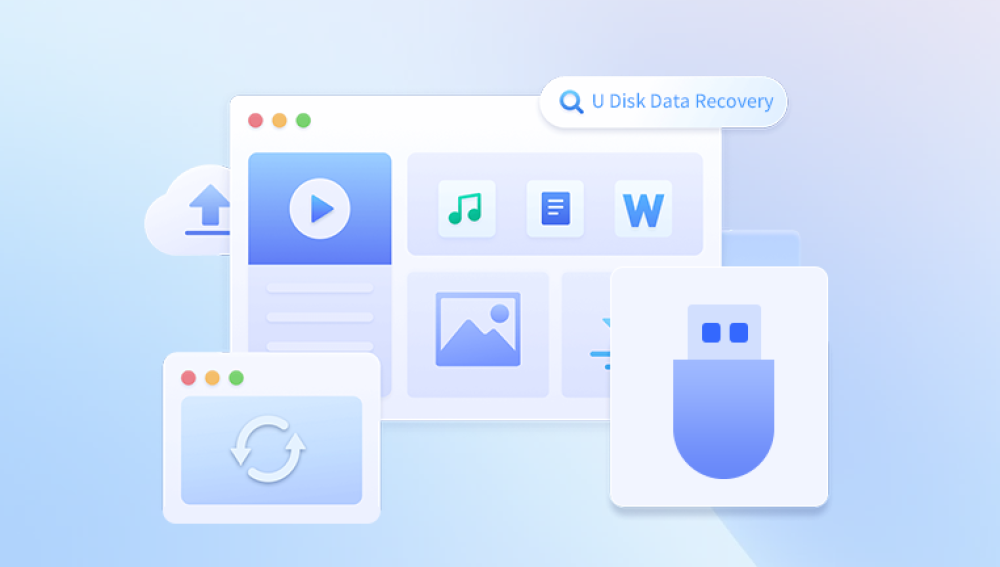USB sticks also called flash drives, thumb drives, or pen drives are portable, convenient storage devices widely used for transferring and backing up data. Despite their convenience, they are susceptible to data loss caused by accidental deletion, formatting, file system corruption, malware, or physical damage. Losing important files from a USB stick can be distressing, but the good news is that in many cases, files can be recovered with the right knowledge and tools.
Accidental Deletion: User deletes files by mistake or empties the recycle bin/trash.
Formatting: The USB stick is formatted intentionally or by mistake, erasing the file system.
File System Corruption: Power failure, unsafe ejection, malware, or errors cause corruption.

Virus or Malware: Malicious software deletes or hides files.
Partition Loss: Damage to partition tables leads to inaccessible data.
Physical Damage: Water, heat, bending, or wear causes hardware failure.
Driver or Compatibility Issues: System fails to recognize the device.
Knowing the cause helps determine the recovery approach.
Step 1: Stop Using the USB Stick Immediately
Once you realize files are missing, stop using the USB stick immediately. Any new data saved on the drive risks overwriting deleted files, drastically lowering recovery chances.
Disconnect the USB stick safely and avoid saving or modifying files until recovery is complete.
Step 2: Perform Basic Troubleshooting
Try simple fixes before using recovery software:
Try Different Ports or Devices: Connect your USB stick to different USB ports or another computer to rule out hardware or driver issues.
Show Hidden Files: Sometimes files are hidden:
On Windows: Open Folder Options > View tab > Select “Show hidden files, folders, and drives”.
On macOS: Press Cmd + Shift + . to toggle hidden files.
Check Recycle Bin/Trash: Deleted files may be in the system recycle bin.
Run Antivirus Scan: Scan for malware that might hide or delete files.
Step 3: Use System Repair Utilities
If your USB stick is detected but inaccessible or shows errors, try repairing the file system:
Windows
Open Command Prompt as Administrator.
Run:
bash
CopyEdit
chkdsk X: /f
Replace X: with your USB drive letter.
This command checks and fixes file system errors and may restore access to files.
macOS
Open Disk Utility.
Select your USB stick.
Click First Aid to check and repair errors.
Step 4: Use Data Recovery Software
Drecov Data Recovery
Drecov Data Recovery supports all common USB stick types and works on both Windows and macOS systems. The software performs a deep scan of your USB drive, searching for deleted or lost files that are still recoverable. It supports a wide range of file formats, ensuring that your important data whether images, videos, documents, or other files can be restored.
To begin, connect your USB stick to your computer and launch Drecov Data Recovery. Select the USB device from the list of available drives and choose either a quick scan to find recently deleted files or a deep scan for more thorough recovery, which is especially useful if the USB stick has been formatted or corrupted.
Once the scan completes, Drecov Data Recovery allows you to preview the recoverable files. You can then select the files you want to restore and save them to a different location on your computer to avoid overwriting existing data on the USB stick.
For the best recovery results, stop using the USB stick immediately after data loss and start the recovery process as soon as possible. Drecov Data Recovery combines powerful scanning technology with an intuitive interface, making it a reliable choice to recover your valuable USB stick files.
Step 5: Recover Files from a Formatted USB Stick
If the USB stick has been formatted:
Avoid reformatting again.
Use software with deep scan or raw recovery capabilities.
Deep scans search for file headers and recover data without relying on the file system.
Step 6: Recover Files from USB Stick Showing RAW or Not Formatted Error
When the USB drive shows as RAW or asks to be formatted:
Don’t format immediately.
Use recovery tools supporting RAW recovery (Disk Drill, EaseUS).
After recovery, format the USB stick to restore usability.
Step 7: Advanced Recovery with Command-Line Tools
Windows File Recovery Tool
For Windows 10/11. Microsoft offers a free command-line tool:
Install from the Microsoft Store.
Run Command Prompt as Administrator.
Use syntax like:
bash
CopyEdit
winfr X: D:\Recovery /regular /n *
Replace X: with your USB drive and D:\Recovery with your recovery folder.
PhotoRec
Run in terminal/command prompt.
Select USB drive.
Scan and recover based on file signatures.
Step 8: Handling Physical Damage
If your USB stick is physically damaged (cracked, water damaged, connector issues):
Don’t attempt to open or fix it yourself.
Avoid exposure to heat or moisture.
Consult professional data recovery services with cleanroom facilities.
These experts can perform chip-off recovery and repair.
Step 9: Prevent Future Data Loss
Always eject the USB stick safely before unplugging.
Avoid unplugging during data transfer.
Use high-quality USB sticks from reputable brands.
Keep backups of important files on multiple devices or cloud storage.
Regularly scan your USB stick for malware.
Format only when necessary and back up before formatting.
Additional Tips
Can Overwritten Files be Recovered?
Files overwritten by new data are generally irrecoverable. Stop using the USB stick immediately upon noticing file loss.
How Long Does Recovery Take?
Recovery time depends on USB size, condition, and scan type. Deep scans on large or corrupted drives may take hours.
Is Recovery Software Safe?
Reputable software only reads from your USB stick and does not modify data during scanning.
Recovering files from a USB stick is often possible if you act quickly and carefully. Starting with simple troubleshooting and system tools, you can then use powerful recovery software for most data loss scenarios. For physical damage or severe corruption, professional services provide the best chance to recover important data.
Remember, prevention is key: keep backups, handle devices carefully, and practice safe ejection to minimize future data loss risks.