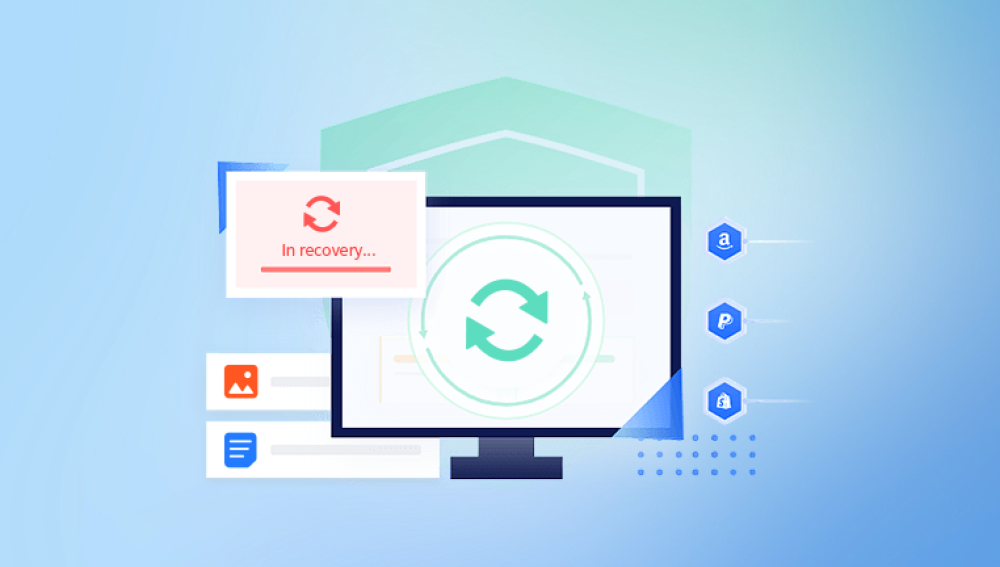Microsoft Word is one of the most widely used word processing applications globally, known for its versatility, rich formatting tools, and user-friendly interface. From academic research to legal documentation and personal journaling, Word has become an indispensable tool. However, like all software, Word files are not immune to issues. Corruption, formatting problems, or unreadable content can render a document inaccessible. Imagine working for hours on an important project, only to see an error message when you try to open the file a nightmare scenario for students, professionals, and organizations alike.
Chapter 1: Common Causes of Word File Corruption
Understanding what causes a Word document to get corrupted is essential for both prevention and repair. Here are some of the most frequent culprits:
1.1. Sudden Power Outages
If your system shuts down unexpectedly while a Word file is open, the document may not save properly, leading to corruption.
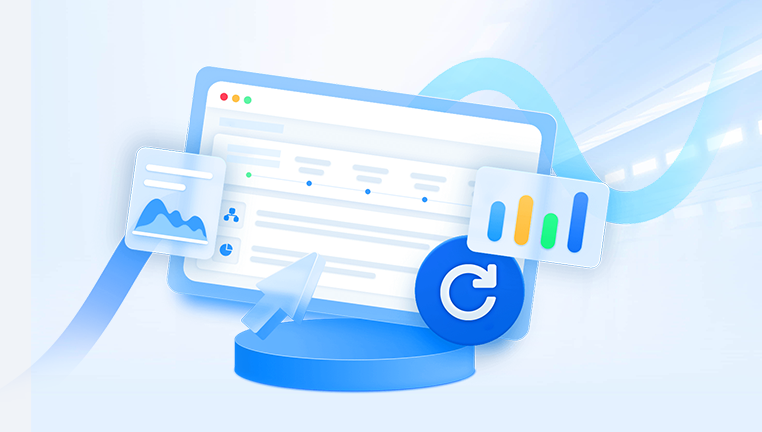
1.2. Improper File Transfers
Moving files using damaged USB drives, abrupt ejections, or unstable cloud syncing can cause data corruption.
1.3. Virus or Malware Attacks
Malicious software may target Word files, altering their internal structure and rendering them unreadable.
1.4. Software Conflicts
Issues with Microsoft Office updates or third-party add-ins may also cause documents to malfunction.
1.5. Bad Sectors on Hard Drive
Files stored in failing areas of your hard drive may become corrupted or inaccessible.
Chapter 2: Symptoms of a Corrupted Word File
You may suspect a document is corrupted if you notice any of the following:
Word cannot open the file because the file format does not match the extension.
Error messages like “The file is corrupted and cannot be opened.”
Garbled text or missing sections.
Word crashes when trying to open the file.
Formatting and layout appear broken.
These symptoms vary in severity but can often be repaired using built-in or third-party tools.
Chapter 3: Basic Steps to Open and Repair Word Files
Before jumping to advanced repair tools, try these built-in Microsoft Word methods:
3.1. Use the “Open and Repair” Feature
Microsoft Word includes a built-in repair tool for recovering damaged documents.
Steps:
Open Microsoft Word.
Click File > Open.
Browse and select the corrupted file.
Click the small arrow next to the Open button.
Choose Open and Repair.
This method often works for mildly corrupted documents.
3.2. Try Opening the File in Draft Mode
Draft mode disables advanced formatting and graphics, which may be causing the corruption.
Steps:
Open Word and go to File > Options > Advanced.
Under Show document content, check Use draft font in Draft and Outline views.
Switch to Draft view using the View tab.
Now open your document.
This approach can sometimes bypass issues related to complex formatting.
3.3. Open as Plain Text (Recover Text from Any File)
Word includes a recovery converter that allows you to recover text, even if formatting is lost.
Steps:
Go to File > Open.
In the open dialog, select Recover Text from Any File (.) in the file type dropdown.
Browse and open your corrupted file.
Note: This method only retrieves text — no formatting or images.
Chapter 4: Using Previous Versions and Backups
4.1. Restore from Previous Versions (Windows)
Windows has a built-in feature to restore files from earlier versions, if File History or System Protection is enabled.
Steps:
Right-click the Word file in File Explorer.
Choose Properties > Previous Versions.
Select an available version and click Restore or Open.
4.2. Search for AutoRecover Files
If Word crashes or shuts down improperly, it may save an AutoRecover version.
Steps:
Open Word.
Go to File > Info > Manage Document > Recover Unsaved Documents.
Browse the AutoRecover folder for your document.
AutoRecover saves versions of files at regular intervals. These may contain the latest edits before corruption.
Chapter 5: Advanced Repair Methods
5.1. Open in WordPad or Notepad
Although they can’t preserve formatting, WordPad or Notepad may display the raw text of your document.
Steps:
Right-click the file and choose Open with > WordPad or Notepad.
Scroll past the header metadata to find readable text.
Useful for recovering portions of your work if Word cannot open the file at all.
5.2. Insert the File into a New Document
This trick uses Word’s object linking features to bypass corruption.
Steps:
Open a new Word document.
Click Insert > Text > Object > Text from File.
Select the corrupted document.
Word may ignore the damaged header and extract usable content.
Chapter 6: Use Document Repair Software
Drecov Data Recovery
Drecov Data Recovery offers a reliable and user-friendly solution for repairing corrupted or damaged Microsoft Word documents. Whether your Word file was affected by a sudden shutdown, virus attack, or file transfer error, Panda's intelligent recovery engine can help restore your valuable content quickly and efficiently.
The software is designed to detect and fix issues in both .doc and .docx formats. Upon scanning a corrupted Word file, Drecov Data Recovery analyzes its internal structure to locate readable data, repair broken headers, and recover embedded elements such as tables, images, and formatting. Even if the file won’t open in Microsoft Word or displays garbled text, Panda’s advanced repair algorithm can often salvage the document’s contents with impressive accuracy.
Using Drecov Data Recovery is simple:
Launch the software and select the corrupted Word file.
Click on the “Repair” button to initiate a deep scan.
Preview the recovered content and save it to a safe location.
This process takes just a few minutes and requires no technical expertise, making it ideal for students, professionals, and business users alike. Panda also supports batch processing, allowing you to repair multiple Word documents at once — saving time and effort when dealing with large volumes of data.
Chapter 7: Preventing Future Corruption
8.1. Save Frequently and Use Multiple Formats
Use Save As to create backup versions.
Export important files to PDF or RTF.
8.2. Avoid Sudden Shutdowns
Use a UPS (Uninterruptible Power Supply).
Ensure autosave is enabled in Word.
8.3. Keep Software Updated
Install the latest Microsoft Office updates.
Update Windows regularly.
8.4. Use Reliable Storage Media
Avoid low-quality USB drives.
Regularly scan drives for errors or bad sectors.
Chapter 8: Word File Recovery with Command Line Tools
If you're comfortable with technical tools, you can use command line scripts or PowerShell for file recovery.
Example – Check Disk for Errors
bash
CopyEdit
chkdsk /f C:
If the Word file was corrupted due to file system errors, this command can help repair the drive and make files accessible.
Chapter 9: File Recovery from Temporary Folders
10.1. Search for Temp Files
Press Win + R and type:
shell
CopyEdit
%temp%
Look for files with .tmp, .asd, or similar extensions.
Change the file extension to .docx and try opening it with Word.
10.2. Look in the Word Startup Folder
Navigate to:
mathematica
CopyEdit
C:\Users\[Your Name]\AppData\Roaming\Microsoft\Word\
Check for autosaved files or backups with .wbk extensions.
Losing access to a Word document can be stressful, especially when it contains critical information. Fortunately, Microsoft Word offers robust built-in tools to help open and repair corrupted files. Whether you’re using the “Open and Repair” function, restoring from backups, or relying on third-party repair software, multiple paths to recovery are available. By acting quickly and methodically — and by maintaining regular backups — you can often retrieve most or all of your valuable content.