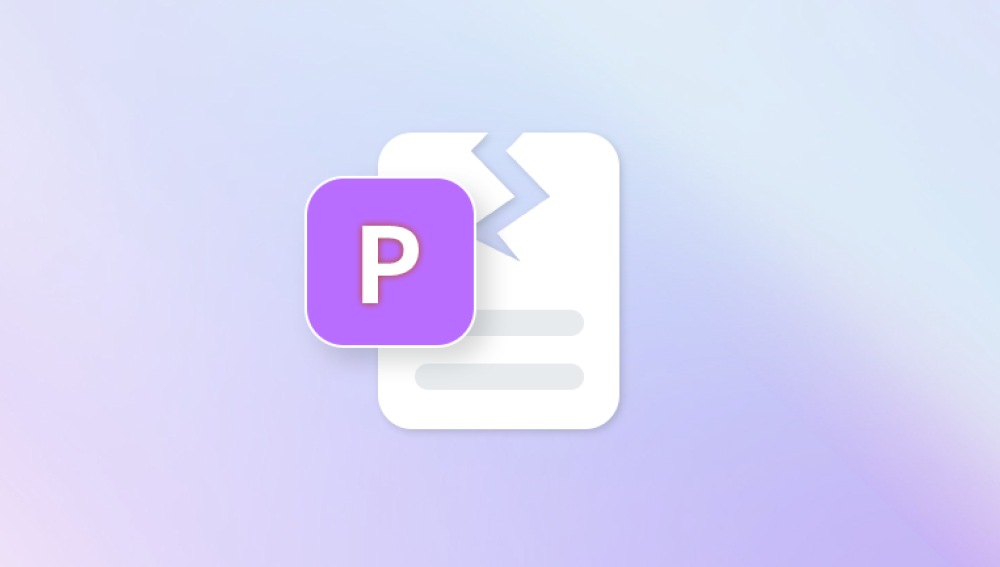Old photographs are often irreplaceable treasures, carrying with them memories and moments of the past. However, over time, physical photos tend to deteriorate due to exposure to light, dust, humidity, and other environmental factors. In some cases, they can get scratched, faded, torn, or stained. Fortunately, Adobe Photoshop provides an array of powerful tools and techniques to help restore and repair old pictures.
1. Preparing Your Old Picture for Restoration
Before diving into the actual restoration process, it's essential to prepare your image. If you’re working with a physical photograph, you’ll first need to scan it to create a digital copy that you can work with in Photoshop.
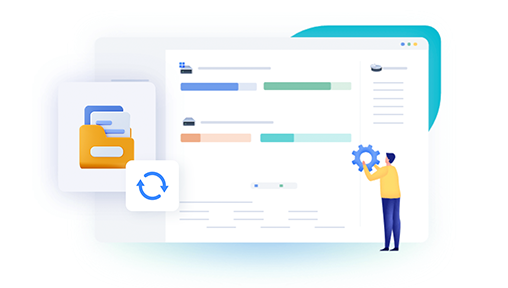
A. Scanning Your Physical Photo
To begin the restoration process, you need a high-quality scan of your old photo. The better the scan, the easier it will be to work with in Photoshop. Here are some tips for scanning physical photographs:
Use a High-Resolution Scanner: For best results, scan your image at a resolution of at least 300 DPI (dots per inch) or higher. This will ensure the image retains its detail when you zoom in for corrections.
Clean Your Scanner Glass: Dust and dirt on the scanner bed can affect the quality of the scan, so make sure the glass is clean before scanning.
Scan in Color: Even if the image is black and white, scan it in color mode (RGB). This gives you more flexibility when adjusting colors in Photoshop.
Save the File as a PSD or TIFF: These file formats retain all image details and layers, which is helpful for restoration.
B. Working with Digital Files
If you’re working with an existing digital image that’s already been digitized, make sure to check the image's resolution and ensure it’s of high enough quality for editing. Open the file in Photoshop and start by duplicating the original layer to preserve the untouched image for reference.
2. Fixing Faded Colors in Old Pictures
One of the most common issues with old photographs is fading. Over time, colors can lose their vibrancy, especially in photos that were printed on poor-quality paper or exposed to sunlight for prolonged periods. Photoshop offers several tools to restore the original colors and vibrancy.
A. Using the Levels Adjustment
One of the best tools for fixing faded colors is the Levels adjustment, which allows you to adjust the tonal range and color balance.
Open the Levels Adjustment: Go to Image > Adjustments > Levels or use the shortcut Ctrl + L.
Adjust the Input Levels: You will see three sliders under the “Input Levels” section: one for shadows (black), one for midtones (gray), and one for highlights (white).
Move the Shadows Slider to the right to darken the shadows and add depth to the image.
Adjust the Highlights Slider to the left to recover bright areas.
Move the Midtones Slider to adjust the overall brightness and contrast.
Use the RGB Channels: The Levels adjustment also allows you to adjust the red, green, and blue channels separately, which can help restore color balance.
B. Using the Curves Adjustment
Another powerful tool for fixing faded colors is the Curves adjustment. Curves allow you to adjust the image's contrast and colors in a more refined way.
Open the Curves Adjustment: Go to Image > Adjustments > Curves or use the shortcut Ctrl + M.
Adjust the Curve: You will see a diagonal line in the graph that represents the tonal range of the image. By clicking and dragging the curve, you can adjust the brightness and contrast.
Drag the curve upwards to lighten the image.
Drag it downward to darken the image.
You can also adjust individual color channels (Red, Green, Blue) to fine-tune the color balance.
3. Removing Scratches, Tears, and Dust from Old Photos
Old photos often suffer from physical damage like scratches, tears, and dust. Thankfully, Photoshop has several tools that can help repair these imperfections effectively.
A. Using the Spot Healing Brush Tool
The Spot Healing Brush Tool is perfect for quickly removing small scratches, dust, and other imperfections.
Select the Spot Healing Brush Tool: In the toolbar, select the Spot Healing Brush Tool (it looks like a band-aid).
Set the Brush Size: Adjust the brush size to match the size of the imperfection. You can do this by right-clicking on the image and selecting a brush size or using the bracket keys [ ] to adjust the size.
Brush Over the Imperfection: Simply click or brush over the scratch, dust, or tear, and Photoshop will automatically sample pixels from the surrounding area to fill in the imperfection.
B. Using the Healing Brush Tool
For larger imperfections or more complex repairs, the Healing Brush Tool allows you to manually sample pixels from a nearby area and paint over the damaged area.
Select the Healing Brush Tool: In the toolbar, select the Healing Brush Tool (it looks like a band-aid with a circle).
Set the Brush Size: Adjust the size of the brush as needed.
Alt-click to Sample: Hold the Alt key and click on a clean area of the image that you want to use as a sample.
Paint Over the Damage: Brush over the damaged area. Photoshop will blend the sampled pixels seamlessly into the surrounding areas.
C. Using the Clone Stamp Tool
The Clone Stamp Tool is another powerful tool for repairing large scratches, tears, or areas where the Spot Healing Brush or Healing Brush might not be sufficient.
Select the Clone Stamp Tool: In the toolbar, select the Clone Stamp Tool (it looks like a stamp).
Set the Brush Size: Adjust the brush size to fit the damage area.
Alt-click to Sample: Hold the Alt key and click to sample pixels from a clean area of the image.
Paint Over the Damage: Brush over the damaged area, and Photoshop will clone the pixels from the sample area onto the damaged spot.
4. Restoring Faded Details and Missing Parts
Old photos may lose sharpness over time, and some details might be entirely missing, especially if the photo has been torn or damaged in certain sections. Photoshop offers several techniques to restore missing parts and enhance details.
A. Using the Content-Aware Fill
The Content-Aware Fill tool is a fantastic option for filling in missing areas in old photos, such as torn edges or missing sections due to damage.
Select the Area to Repair: Use the Lasso Tool or Marquee Tool to select the area that needs filling.
Content-Aware Fill: Go to Edit > Fill and choose Content-Aware from the drop-down menu. Photoshop will intelligently fill the selection by sampling nearby pixels.
Fine-Tune the Result: Sometimes, the automatic fill won’t be perfect. Use the Clone Stamp Tool or Healing Brush Tool to further refine the repaired area.
B. Using the Sharpen Tool
Old photos often lose sharpness and detail due to fading or poor scanning quality. You can enhance the sharpness of your image using Photoshop’s sharpening tools.
Apply Unsharp Mask: Go to Filter > Sharpen > Unsharp Mask. This will allow you to adjust the strength and radius of the sharpening effect.
Adjust the Amount, Radius, and Threshold: Set the Amount slider to a higher value to increase the sharpness. Adjust the Radius to control the width of the sharpening. The Threshold controls how much contrast the sharpening will apply.
C. Using the Camera Raw Filter
The Camera Raw Filter is an excellent tool for enhancing the overall quality and detail of old pictures. It allows you to adjust exposure, contrast, shadows, and clarity.
Apply Camera Raw Filter: Go to Filter > Camera Raw Filter.
Adjust Exposure and Contrast: In the Camera Raw dialog, adjust sliders for Exposure, Contrast, Shadows, and Clarity to improve the overall image.
Enhance Details: Use the Detail tab to adjust Sharpening and Noise Reduction to bring back sharpness and fine details.
5. Final Touches and Enhancements
After restoring the damaged areas and enhancing the colors and details, you may want to add final touches to the image to improve its overall appearance.
A. Adding a Vignette
To make the restored photo feel more cohesive, you can add a soft vignette effect to draw attention to the center of the image.
Add Vignette: Go to Filter > Lens Correction and select the Custom tab. Adjust the Vignette sliders to add a soft border around the image.
Fine-Tune: Adjust the Amount and Midpoint sliders to create a subtle vignette effect that complements the photo’s mood.
B. Adjusting the Tone and Mood
You can also use Gradient Maps or Photo Filters to adjust the tone of your image, giving it a nostalgic or artistic touch.
Apply Gradient Map: Go to Layer > New Adjustment Layer > Gradient Map. Choose a gradient that suits the tone you want.
Apply a Photo Filter: Go to Image > Adjustments > Photo Filter and select a warm or cool filter to give your image a vintage feel.
Repairing old pictures in Photoshop requires patience, attention to detail, and a combination of various tools and techniques. From fixing faded colors and restoring missing parts to removing scratches and enhancing sharpness, Photoshop provides a wide range of options to breathe new life into your cherished photographs. With the right approach, you can restore these memories and preserve them for generations to come.