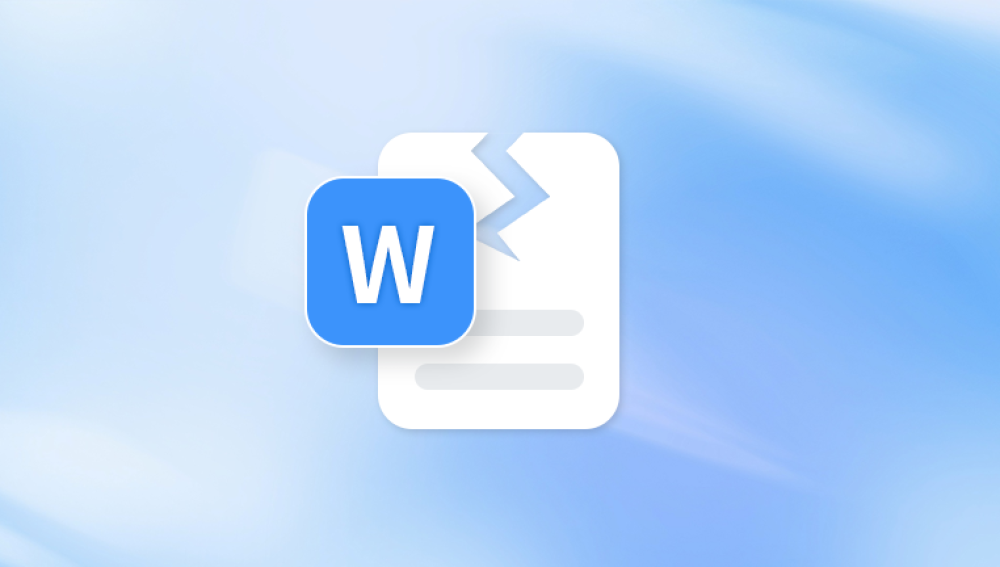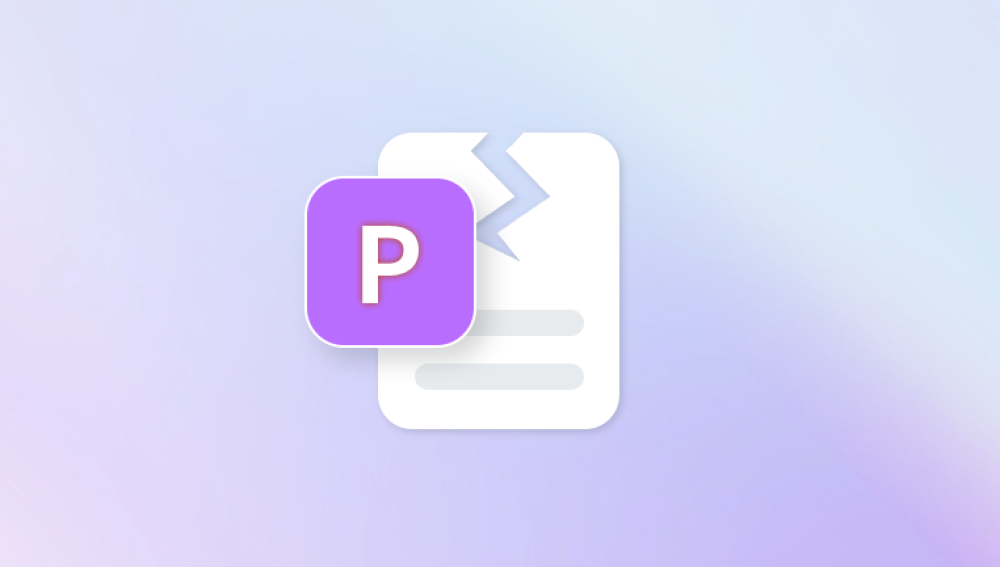Microsoft Excel is a vital tool used by individuals, businesses, and institutions around the world. From basic spreadsheets and budgets to complex databases and financial models, Excel files often contain highly valuable data. However, like any other file format, Excel workbooks can become corrupted. This can occur suddenly and without warning, often when you least expect it—just as you're opening a crucial report or working on time-sensitive analytics. The result can be frustrating or even devastating, depending on the importance of the data.
What Is a Corrupted Excel File?
A corrupted Excel file is one that has been damaged in such a way that Microsoft Excel can no longer open or properly interpret the contents. This can lead to various error messages like:
“The file is corrupt and cannot be opened.”
“Excel found unreadable content in [filename].”
“This file format or file extension is not valid.”
Corruption can affect both .xls (older format) and .xlsx (modern format) files. It can cause partial or complete data loss, formula errors, layout distortions, and even total file inaccessibility.

What Causes Excel File Corruption?
Understanding the causes behind Excel file corruption can help you prevent it in the future. Here are the most common culprits:
1. Improper System Shutdown
Turning off your computer or experiencing a power failure while a file is open can interrupt the saving process and corrupt the workbook.
2. Virus or Malware
Malicious software can infect and damage Excel files or alter them beyond repair.
3. Faulty Storage Media
Damaged hard drives, corrupted USB flash drives, or defective memory cards can damage files stored on them.
4. Software Conflicts
Incompatible add-ins, Excel crashes, or failed updates can contribute to file damage.
5. Network Issues
Opening and editing Excel files over an unstable network (especially shared drives or cloud locations) can result in incomplete saves.
6. File Conversion Errors
Converting Excel files between different formats, or importing data from other programs, can sometimes lead to formatting or structural issues.
Signs of a Corrupted Excel File
Corruption may not always be obvious at first glance. Here are common symptoms to look out for:
Error messages when opening the file.
Missing data or entire worksheets.
Garbled characters or illegible text.
Formulas not calculating properly.
Unresponsive or crashing Excel application.
Slow performance when scrolling or editing.
Step-by-Step: How to Repair a Corrupted Excel File Online for Free
If you’ve confirmed that your Excel file is corrupted, follow these steps to repair it using free online tools and utilities.
Step 1: Try Free Online Excel Repair Tools
Online Excel repair tools allow you to upload your corrupted file, fix it via a remote server, and then download the recovered version. These tools don’t require installation and often offer free basic recovery.
Panda Repair
Panda Repair offers a fast, secure, and user-friendly solution for fixing corrupted Excel files online completely free. Whether you're dealing with a file that won't open, contains unreadable content, or displays missing data, Panda Repair is designed to help recover your spreadsheet quickly without installing any software.
To begin, simply visit the Panda Repair platform and upload your damaged .xls or .xlsx file. The system automatically analyzes the file’s structure, scanning for issues like broken cells, corrupted formulas, or unreadable headers. Once the repair process starts, advanced algorithms work in the background to restore your data while preserving original formatting, layout, and functions wherever possible.
One of the standout features of Panda Repair is its simplicity. There's no need to sign up, and you don't have to download anything. The entire process happens online within a secure environment, ensuring that your files remain private and are deleted after the repair session. You can preview the repaired data before downloading it, making it easy to confirm that your spreadsheet has been successfully restored.
Step 2: Use Google Sheets to Bypass Excel Corruption
Sometimes Excel won't open a file, but Google Sheets will. This is one of the easiest and most overlooked methods.
Steps:
Upload the corrupted Excel file to Google Drive.
Right-click the file and choose "Open with > Google Sheets."
If the file opens, review and check the data.
Click "File > Download > Microsoft Excel (.xlsx)" to save a clean version.
This workaround often fixes minor corruption issues, especially with formatting and formulas.
Step 3: Try Free Desktop Utilities
Though this guide focuses on online methods, you can also use free software that works offline, especially if your file is too sensitive to upload or too large.
LibreOffice Calc
LibreOffice is a free, open-source office suite that can open Excel files. It sometimes opens corrupted files that Excel won’t.
Steps:
Download and install LibreOffice.
Launch LibreOffice Calc.
Open the corrupted Excel file.
Save as a new file (.xlsx or .ods) if successful.
WPS Office
This free office suite often succeeds where Microsoft Excel fails.
Steps:
Install WPS Office.
Open the corrupted file.
Review the recovered content and save it to a new workbook.
Step 4: Recover from Temporary or AutoSaved Files
Excel often creates temporary or AutoSave versions that can be used to recover lost or damaged files.
Windows Temporary Files:
Press Win + R, type %temp%, and press Enter.
Look for files with names like ~Excel or random characters with .tmp extensions.
Change the extension to .xlsx and try opening them.
AutoRecover:
Open Excel.
Go to File > Info > Manage Workbook.
Look for any files listed as “Recovered” or “Unsaved.”
Open and save them as new files.
Step 5: Open Excel in Safe Mode
Sometimes add-ins or custom macros can prevent Excel from opening a file correctly.
How to open Excel in Safe Mode:
Press Win + R.
Type excel /safe and press Enter.
Try opening your file from within Safe Mode.
If it opens, disable add-ins one by one under File > Options > Add-ins to find the culprit.
Step 6: Use Excel’s Built-In Repair Feature
Microsoft Excel has a built-in file repair option that automatically attempts to recover corrupted files.
Steps:
Open Excel.
Go to File > Open.
Select the corrupted file, but don’t double-click.
Click the drop-down next to “Open” and choose Open and Repair.
Choose “Repair” when prompted.
If that fails, try “Extract Data” instead.
This built-in feature is surprisingly effective for mild corruption.
Step 7: Extract Data Using XML Trick (for .xlsx files)
Since modern .xlsx files are essentially zipped XML documents, you can extract and fix them manually.
Steps:
Make a copy of the corrupted .xlsx file.
Change the file extension from .xlsx to .zip.
Open the ZIP archive.
Navigate to the /xl/worksheets folder.
Copy the sheet XML files to a new workbook or attempt to repair them manually using a text/XML editor.
This technique requires some technical familiarity, but it can be very effective for recovering raw data from otherwise inaccessible workbooks.
Step 8: Use OneDrive Version History (If Applicable)
If you’re using Microsoft OneDrive, version history can help you roll back to an earlier, uncorrupted copy.
Steps:
Go to OneDrive online.
Right-click the file and select Version History.
Browse previous versions.
Restore a working version.
This only works if the file was stored in the cloud and version history is enabled.
Preventing Excel File Corruption in the Future
After going through the hassle of repairing a corrupted Excel file, prevention becomes a top priority. Here’s how you can reduce the risk going forward:
1. Always Save and Exit Properly
Avoid force-closing Excel or shutting down your PC while files are open.
2. Back Up Files Regularly
Use OneDrive, Google Drive, or an external hard drive to keep copies of important spreadsheets.
3. Use Reliable Storage Media
Avoid saving files to aging USB drives or faulty memory cards.
4. Install Antivirus Software
Protect against malware that can corrupt Office documents.
5. Avoid Editing Files Over Weak Networks
If working with files stored on a server or shared drive, ensure you have a stable connection.
6. Keep Software Updated
Use the latest version of Excel and Windows to ensure compatibility and bug fixes.
Corrupted Excel files can disrupt workflows, cause data loss, and lead to major inconvenience. But with a wide range of free online tools, workarounds like Google Sheets and LibreOffice, and built-in Excel features, you have a solid arsenal for repairing damaged files without spending a dime.
Start with the simplest methods first—like uploading the file to Google Sheets or using Excel’s built-in “Open and Repair” tool. If those don’t work, try one of the many online repair utilities to extract and recover your data. For more technical users, diving into the file structure or XML can yield results where typical tools fail.