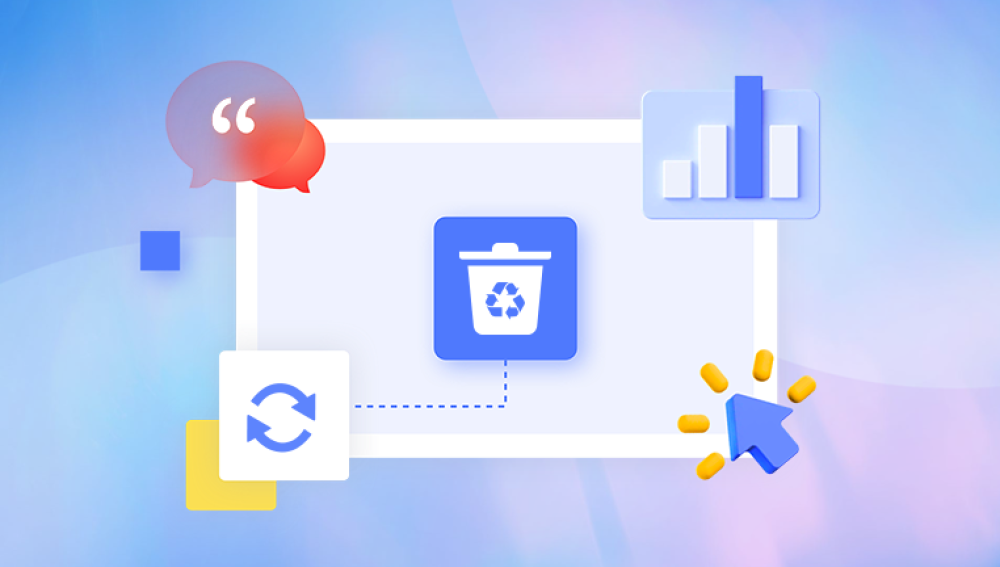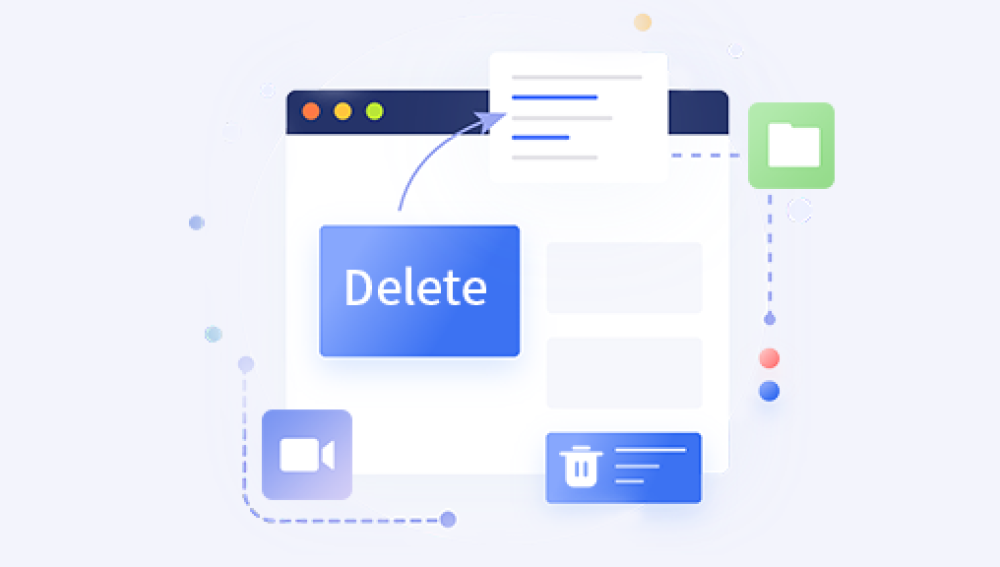Thankfully, the Recycle Bin in Windows and similar features on other operating systems provide a safety net. Files deleted from a local drive usually move to the Recycle Bin rather than being permanently erased immediately. This guide explores how to recover deleted files from the Recycle Bin, as well as strategies for retrieving files after the Recycle Bin has been emptied.
How the Recycle Bin Works
When you delete a file from your desktop or a local drive, Windows moves it to the Recycle Bin instead of removing it from the storage device entirely. This mechanism gives users a second chance to restore deleted items. The Recycle Bin retains these files until:
The user manually empties it.
It reaches its allocated size limit and automatically removes the oldest files.
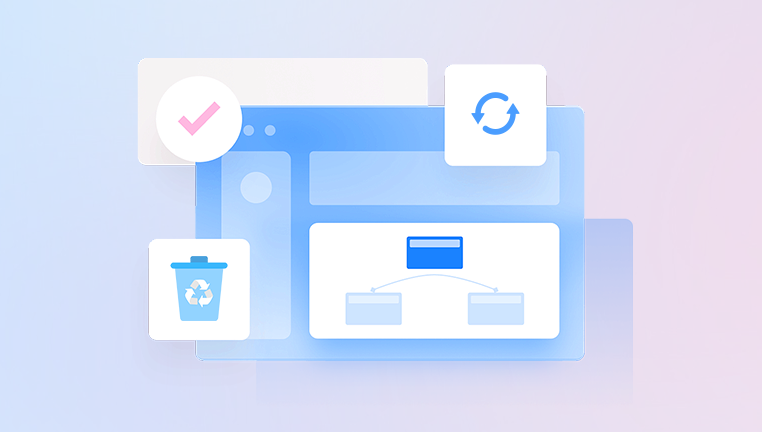
Specific system cleanup actions are performed.
The Recycle Bin doesn’t store files deleted from USB drives, external hard drives, or network locations unless configured otherwise. That distinction is important because recovery methods differ depending on where and how deletion occurred.
Recovering Files from the Recycle Bin Before It’s Emptied
The simplest recovery scenario involves restoring files that are still present in the Recycle Bin. This process requires only a few steps:
Double-click the Recycle Bin icon on your desktop.
Browse or search for the files you want to recover.
Right-click on each file or select multiple files.
Choose “Restore.”
Once restored, the files return to their original locations on your system.
Best Practices While Recovering from the Recycle Bin
Check carefully before restoring to avoid recovering unnecessary files.
Make note of the original file path if unsure where files will return.
Use the Recycle Bin’s search bar for quicker file location if there are many items.
Recovering Files After the Recycle Bin Is Emptied
If you have already emptied the Recycle Bin, recovery becomes more complex. However, it’s still possible through several methods:
1. Restore from File History (Windows 10/11)
Windows File History automatically backs up copies of files on local drives if configured. To check:
Open the folder where the file was located.
Click “Home” in the File Explorer menu.
Select “History.”
Browse available versions and click “Restore” for the desired file.
If File History wasn’t enabled beforehand, this method will not work, but it’s worth verifying.
2. Use System Restore or Previous Versions
System Restore primarily affects system files, but sometimes personal files may be included. Additionally, Windows maintains previous versions of files or folders using restore points.
To check for previous versions:
Right-click the folder where the deleted file was stored.
Select “Properties.”
Go to the “Previous Versions” tab.
Review available options and restore the needed version.
This method works best for users who have System Protection enabled.
3. Data Recovery Software
When neither File History nor Previous Versions is available, data recovery software becomes necessary. These programs scan your hard drive’s free space, identifying remnants of deleted files before they’re overwritten.
How Data Recovery Software Works
Once a file is deleted and removed from the Recycle Bin, its data remains physically on the hard drive until another file replaces it. Data recovery software identifies these pieces and attempts to rebuild them into usable files.
Recommended Data Recovery Software Options
Recuva (by Piriform)
EaseUS Data Recovery Wizard
Stellar Data Recovery
Disk Drill
Wondershare Recoverit
Each of these tools offers both free and paid versions, with varying levels of capability.
How to Use Data Recovery Software
While exact instructions vary by tool, the general process looks like this:
Download and install the data recovery software on a separate drive to avoid overwriting deleted files.
Launch the software and select the drive where the deleted files were located.
Start a deep scan. This process may take from several minutes to hours, depending on drive size.
Preview available files, if the tool offers this feature.
Select the files you wish to recover and restore them to a different drive.
Important Considerations When Using Recovery Software
Avoid installing recovery software on the same drive where deleted files were stored.
Save recovered files to a different location.
Understand that not all files may be recoverable, especially if significant time has passed.
4. Backup Services and Cloud Storage
If your files were synchronized with cloud services like OneDrive, Google Drive, or Dropbox, you may be able to recover deleted files from their respective trash or recycle folders.
OneDrive Example
Log into your OneDrive account.
Open the Recycle Bin from the sidebar.
Select and restore deleted files.
Cloud services often retain deleted files for 30 days or more, depending on your plan and settings.
5. Windows Backup and Restore
If you’ve configured Windows Backup and Restore (the legacy backup system), it may be possible to recover deleted files from the saved backup.
Steps:
Open the Control Panel.
Go to “Backup and Restore (Windows 7).”
Click “Restore my files.”
Follow the wizard to locate and restore deleted items.
Recovering Files Using Windows Command Prompt
For advanced users, the Windows Command Prompt offers another option using commands like chkdsk and attrib, primarily for fixing file system errors rather than standard file recovery. This is more relevant when files seem deleted due to corruption rather than intentional removal.
Steps Using chkdsk
Open Command Prompt as Administrator.
Type: chkdsk C: /f (replace C: with the appropriate drive letter).
Press Enter.
This checks the drive for file system errors but does not specifically recover deleted files. It’s mostly useful for recovering hidden files or correcting issues that make files appear missing.
Why Quick Action Matters
When you delete a file and empty the Recycle Bin, it’s crucial to minimize usage of the affected drive until recovery is attempted. New files written to the drive may overwrite deleted data, making recovery impossible.
Best Practices for Future Protection
To avoid accidental permanent file loss:
Enable Windows File History or another backup service.
Use cloud storage for important documents.
Be cautious when emptying the Recycle Bin.
Consider increasing the allocated size of the Recycle Bin for more storage.
Periodically back up files using external hard drives or dedicated backup software.
Understanding Recycle Bin Settings
The Recycle Bin allows users to customize its behavior:
Right-click the Recycle Bin and select “Properties.”
Adjust maximum size settings.
Choose whether to bypass the Recycle Bin when deleting files (not recommended for most users).
Customize settings for different drives.
Understanding these options can help prevent accidental permanent deletions in the future.
Recycle Bin Behavior Across Different Versions of Windows
While the general concept of the Recycle Bin remains consistent, there are small differences between Windows versions:
Windows 10 and 11 have improved integration with OneDrive.
Windows 7 and earlier use a simpler Recycle Bin model.
Windows 11 includes visual updates but similar functionality.
Recovering Files from Recycle Bin on Other Operating Systems
The concept extends beyond Windows:
Mac: Uses the Trash. Files can be restored by opening the Trash, right-clicking the file, and selecting “Put Back.”
Linux: Most desktop environments use a Trash folder. Tools like TestDisk can recover deleted files if Trash is emptied.
Physical Drive Considerations
If your Recycle Bin files disappeared due to hard drive damage or corruption, professional data recovery services may be required. These services handle physically damaged drives using cleanroom techniques.
DIY vs. Professional Recovery: How to Decide
DIY software solutions work well in most logical deletion cases. Professional recovery becomes necessary in cases such as:
Mechanical failure.
Firmware issues on hard drives.
Electrical damage.
Professional services are expensive but may be worth it for mission-critical data.
Myths About Recycle Bin Recovery
“Emptying the Recycle Bin deletes files permanently immediately.”
Not exactly. Data remains until overwritten.
“Using Shift + Delete means recovery is impossible.”
Recovery is still often possible using the same data recovery software methods.
“Large files can’t be recovered.”
Recovery depends more on whether data has been overwritten, not on file size.
Tips for Efficient Recycle Bin Management
Set a larger storage limit if you often delete big files.
Periodically review Recycle Bin contents before emptying.
Use keyboard shortcuts carefully (Shift + Delete skips the Recycle Bin).
Regularly back up using automated tools.
Recovering deleted files from the Recycle Bin is often straightforward if the files are still there. Even after emptying it, multiple recovery options exist, from File History and previous versions to specialized software and cloud backup retrieval. Taking quick action improves the likelihood of success.
Being aware of available tools and methods can save time, money, and frustration. Additionally, developing good habits like regular backups, using cloud storage, and configuring Recycle Bin settings thoughtfully helps prevent future data loss.