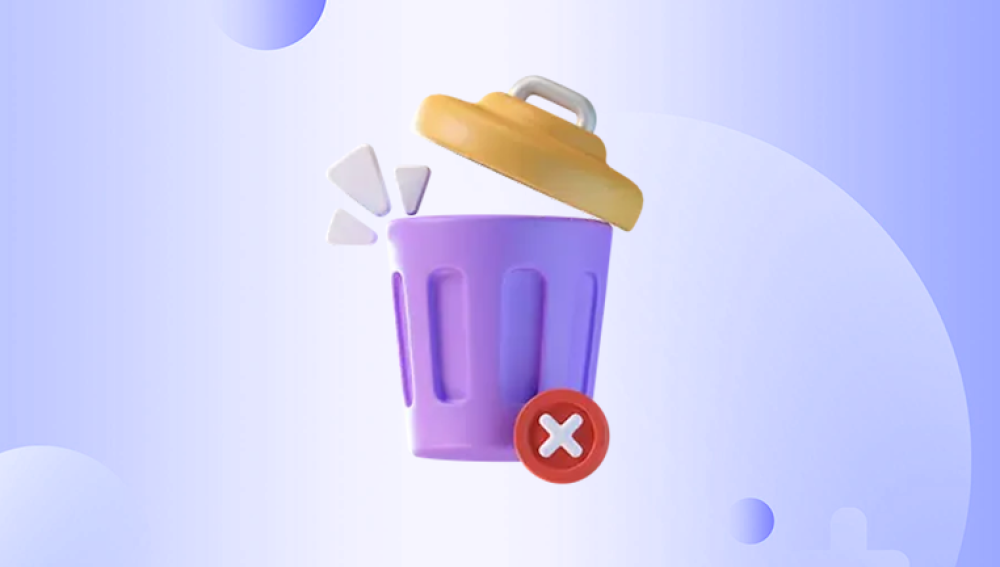When you delete files on a Windows computer, they usually go into the Recycle Bin a temporary holding space. This allows you to easily recover them if deleted by mistake. But if you’ve emptied the Recycle Bin or permanently deleted files using Shift + Delete, recovery becomes less straightforward.
Understanding How Recycle Bin Works
The Recycle Bin is designed as a safety net:
Files are not immediately erased when sent to the Recycle Bin.
They remain until you either empty the Recycle Bin manually or Windows clears it automatically when space is needed.
Once emptied, files are marked as “free space” but physically remain on the drive until overwritten.
Understanding this mechanism is essential because it shows why immediate action increases the chances of recovery.

Step 1: Check the Recycle Bin for Deleted Files
Before attempting more complex recovery methods, always check if your files are still inside the Recycle Bin:
Locate the Recycle Bin icon on your desktop.
Double-click to open it.
Browse the list of deleted files.
Right-click the file you want to recover and select “Restore.”
The restored file will reappear in its original folder.
Step 2: Use Windows’ File History or Previous Versions
If you have emptied the Recycle Bin, try restoring the deleted file using Windows' built-in backup features like File History or Previous Versions.
Enabling and Using File History:
Go to Settings > Update & Security > Backup.
Check if File History is turned on with an external drive.
To restore:
Navigate to the folder where the deleted file was stored.
Right-click and select “Restore previous versions.”
Browse through the versions and click “Restore.”
Restoring with System Restore and Previous Versions:
Even if File History isn’t set up, Windows sometimes keeps snapshots. These versions can be found through the same “Restore previous versions” right-click menu.
Step 3: Check for Cloud Backups
If you use OneDrive or another cloud sync service, it may have a copy of the deleted file, even if it’s been removed from your local Recycle Bin.
For OneDrive:
Visit onedrive.live.com.
Go to the “Recycle Bin” section.
Locate and restore your file.
Many services offer a 30-day window for recovering deleted files, but it varies depending on the service.
Step 4: Use Windows File Recovery Tool (Command Line)
Microsoft offers a free command-line utility called Windows File Recovery for Windows 10 and 11 users.
How to Use It:
Download from the Microsoft Store.
Open Windows Terminal or Command Prompt as Administrator.
Run a command like:
winfr C: D:\RecoveredFiles /n \Users\YourName\Documents\filename.docx
Replace C: with the source drive and D: with the recovery destination.
Modes Available:
Regular Mode: For recently deleted files.
Extensive Mode: For files deleted a long time ago or from formatted drives.
Though it’s less user-friendly, Windows File Recovery is powerful and effective.
Step 5: Use Third-Party Recovery Software
Drecov Data Recovery
Drecov Data Recovery is designed to help users recover files that have been permanently deleted from the Recycle Bin on Windows systems. When files are removed from the Recycle Bin, they aren’t instantly erased from the drive; instead, the space they occupied is marked as available until new data overwrites it. Drecov Data Recovery takes advantage of this by scanning the drive and locating recoverable files.
To recover Recycle Bin deleted files with Drecov Data Recovery, begin by installing the software on your computer. Avoid installing it on the same drive from which you want to recover files, as this could overwrite recoverable data. Once installed, open Drecov Data Recovery and select the drive where the deleted files were originally stored, typically the C: drive for most users.
Choose between a quick scan and a deep scan. A quick scan is suitable for recently deleted files, while a deep scan is recommended for files deleted longer ago or after emptying the Recycle Bin. After the scan completes, Drecov Data Recovery will display a list of recoverable files organized by type or original location.
You can preview files before recovery to confirm their contents. Select the files you want to restore and choose a different location on your computer to save them. It is important to avoid saving recovered files to the same drive they were deleted from to prevent overwriting.
Step 6: Recover from a System Image Backup
If you’ve created a system image backup in Windows, it includes copies of all files and system settings.
How to Restore:
Go to Control Panel > System and Security > Backup and Restore (Windows 7).
Choose “Restore my files.”
Browse or search for your deleted files within the system image.
Restore them to your preferred location.
This method is only viable if you’ve previously set up system image backups.
Step 7: Using Shadow Copies and Restore Points
Shadow Copies are another hidden Windows feature that may contain recoverable files, especially on professional and enterprise versions of Windows.
How to Access:
Right-click the drive or folder.
Select “Restore previous versions.”
If Shadow Copies exist, they will appear here.
Shadow Copies tend to be less common on home systems but can still be helpful on business machines.
Step 8: Recovery Using Linux Live CD
For advanced users, booting from a Linux Live CD allows access to drives without altering them.
Why Use This?
Useful if Windows is unstable.
Linux file explorers may see files Windows does not.
Tools Available on Linux:
TestDisk
PhotoRec
ddrescue
This method is technical but avoids installing software on the affected drive.
Step 9: Professional Data Recovery Services
If the data is extremely valuable or involves sensitive business files, professional services may be required.
When to Consider This:
Physical hard drive failure.
Drives that are not detected by Windows.
Files still not recovered after using software.
What Happens:
The drive is sent to a lab.
Technicians use specialized tools to recover data from damaged drives.
Costs range from hundreds to thousands depending on complexity.
Step 10: Recovery from SSDs – Special Considerations
Solid State Drives (SSDs) handle data differently than hard drives, using TRIM commands.
Why It’s Harder:
TRIM automatically erases blocks when files are deleted, making recovery difficult.
Standard software may not recover SSD data after TRIM.
Best Approach:
Use software designed for SSDs.
Disable TRIM if future recovery is a concern (note: this may reduce SSD lifespan).
Step 11: Avoiding Overwriting Deleted Files
To maximize recovery success:
Stop writing new files to the drive.
Avoid installing software on the affected drive.
Disconnect the drive if unsure what actions may affect it.
Overwriting even small amounts of data can make recovery impossible.
Step 12: Myths About Recycle Bin and File Recovery
Myth: Files are gone forever once Recycle Bin is emptied.
Reality: Files are simply marked as free space until overwritten.
Myth: Expensive software is always better.
Reality: Many free tools work surprisingly well for simple recoveries.
Myth: Windows keeps secret backups of all files.
Reality: Only if File History or System Restore is actively enabled.
Step 13: Preventing Future File Loss
Here are practical steps to avoid future Recycle Bin mishaps:
Enable File History or use backup software.
Regularly back up files to external drives or cloud storage.
Set Recycle Bin to a larger size (Right-click Recycle Bin > Properties).
Be careful when emptying the Recycle Bin.
Keep multiple copies of critical files.