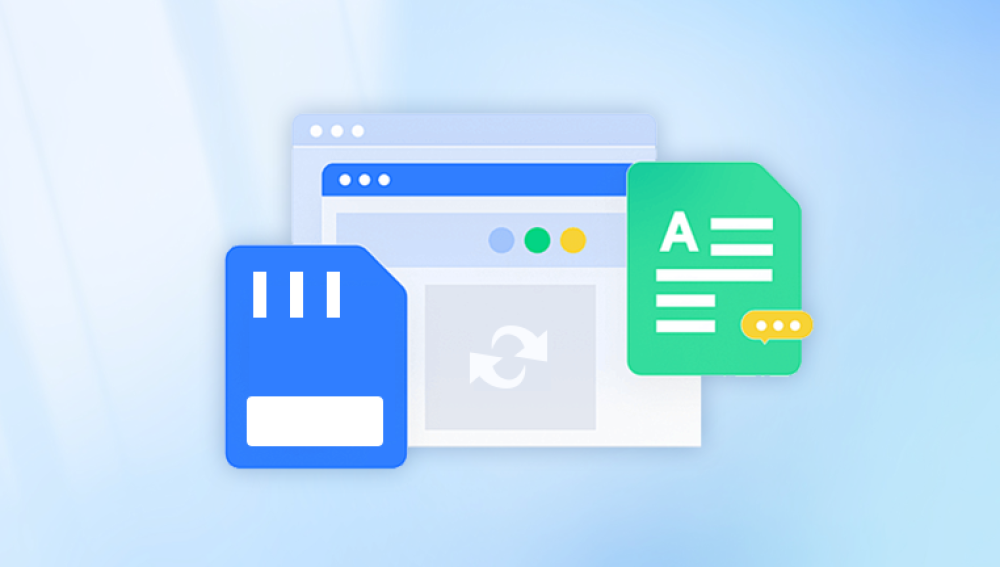With the right tools, techniques, and a clear understanding of how SD cards operate, you can often recover deleted files.
When you delete a file from an SD card, it's not immediately erased. Instead, the space it occupies is marked as available for new data. The file system updates its records to show the file is no longer needed, but the actual content remains physically on the storage medium until it's overwritten. This means that with quick action, it's possible to recover deleted files—provided you avoid writing new data to the SD card.
What’s important to note is that the more you use the SD card after deletion, the higher the chance that the deleted files will be overwritten by new data. This is why your first step should be to stop using the card immediately.
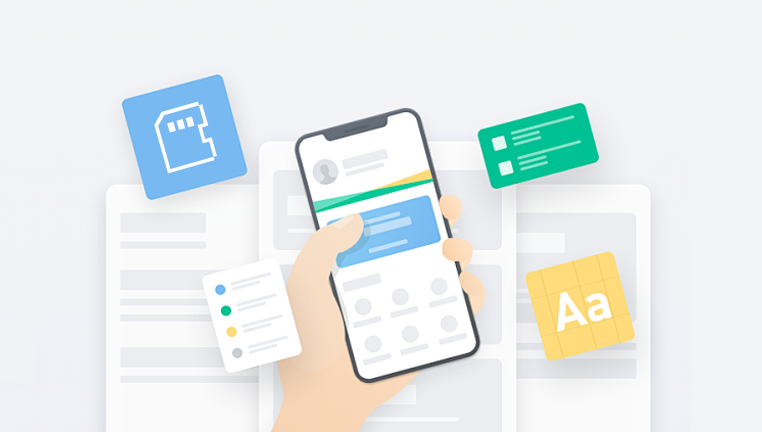
Common Causes of File Deletion on SD Cards
Understanding what causes file loss can help you avoid similar issues in the future. Here are the most common reasons:
Accidental Deletion: This includes manually deleting files or formatting the SD card.
File System Errors: SD cards can become corrupted due to improper ejection, power loss, or malware.
Physical Damage: Exposure to water, heat, or physical force can damage the card, making files inaccessible.
Virus or Malware: Infected devices can corrupt or delete files stored on SD cards.
Improper Use: Inserting or removing an SD card while a device is in use can damage the file system.
No matter the cause, data recovery is often still possible, especially if you act quickly and use the right tools.
Step-by-Step Guide to Rescue Deleted Files from an SD Card
Step 1: Stop Using the SD Card Immediately
Once files are deleted, your first action should be to stop all operations involving the SD card. Do not take new pictures, copy files, or attempt to reformat it. The more you write to the SD card, the more likely the deleted files will be overwritten.
Remove the SD card from the device (camera, phone, etc.) and insert it into a computer using an SD card reader. This keeps the card stable and avoids accidental data overwriting.
Step 2: Choose a Reliable Data Recovery Software
Drecov Data Recovery
When files are deleted from an SD card, they’re not immediately erased. Instead, the system simply marks the space as available for new data. This means the files remain recoverable until overwritten. Drecov Data Recovery takes advantage of this by scanning the SD card at a deep level, locating and restoring deleted files even if the card has been formatted.
Using Panda is simple. Start by removing the SD card from its device and connecting it to your computer via a card reader. Then, launch Drecov Data Recovery and select the SD card as the target drive. The software performs a detailed scan, presenting a preview of recoverable files. Users can then select the items they wish to restore and save them to a safe location never back to the same SD card to avoid overwriting.
Panda supports all major SD card formats (SD, SDHC, SDXC, microSD) and works seamlessly with Windows and macOS systems. It also handles a wide range of file types, from JPEG and MP4 to DOCX and PDF.
Step 3: Install and Launch the Software
Download and install the chosen software on your computer, but never install it on the same SD card you’re trying to recover files from. Doing so may overwrite the deleted files. Always install recovery software on your internal hard drive or another separate storage device.
Once installed, launch the application and allow it to detect connected drives. Your SD card should appear as a separate drive.
Step 4: Scan the SD Card
Select the SD card from the list of available drives. Most recovery tools will offer different scan types:
Quick Scan: Faster, but may not find deeply buried files.
Deep Scan: More thorough, but takes longer. Recommended for formatted or corrupted cards.
Choose the scan type based on your situation. If the quick scan fails to find your files, proceed with a deep scan. Let the scan complete, even if it takes a significant amount of time—this ensures the best chance of retrieving your data.
Step 5: Preview and Select the Files to Recover
Once the scan is complete, you’ll usually see a list of recoverable files. Many tools offer a preview option, letting you view photos, videos, or document thumbnails before recovering them. Use this feature to identify the exact files you want to restore.
Check file names, sizes, and timestamps to confirm which items are worth recovering. Some tools may display files without their original names, but you can still identify them based on format and preview.
Step 6: Recover and Save Files to a New Location
Once you’ve selected the files to recover, choose a different drive as the destination for recovery. Never save the files back onto the same SD card—they could overwrite more recoverable data, reducing your chances of restoring additional files.
Select a folder on your internal hard drive or another external drive. Initiate the recovery process, and depending on the number and size of the files, this may take a few minutes to complete.
Alternative Recovery Methods
If software recovery doesn’t work or if your SD card isn’t being recognized by the computer, try these alternatives:
Use CMD or Terminal (For Advanced Users)
On Windows, the Command Prompt (CMD) can sometimes recover lost files, especially if the issue is due to a corrupted file system.
Open Command Prompt as Administrator.
Type:
chkdsk X: /f
(Replace X: with your SD card’s drive letter.)
Then type:
attrib -h -r -s /s /d X:\*.*
This may help recover hidden files or fix file system errors.
Seek Professional Data Recovery Services
If your SD card is physically damaged, not recognized at all, or software fails to recover critical files, your best option may be professional help. Data recovery services use specialized tools to recover data from severely damaged or corrupted media.
Look for services with:
Cleanroom environments
No-recovery, no-fee policies
Experience with SD card recovery
They may be more expensive than DIY solutions, but for irreplaceable files (wedding photos, client documents), the investment may be worth it.
How to Prevent Future File Loss
While data recovery is possible, prevention is always better. Here’s how to protect your SD card files moving forward:
Regular Backups: Make a habit of backing up SD card contents to a cloud service or external hard drive.
Use the “Eject” Function: Always eject the SD card safely before removing it from a computer or device.
Avoid Interrupting Transfers: Never remove the card or turn off the device while files are being transferred.
Use Quality Cards: Stick with reputable brands like SanDisk, Samsung, or Lexar. Cheaper cards are more prone to failure.
Format Properly: Always format your SD card within the device you plan to use it with, not just on your computer.
Don’t Fill to Capacity: Leave some free space to prevent file system errors.
Antivirus Scans: Regularly scan your devices for malware that could corrupt or delete SD card files.
Signs of a Failing SD Card
Early detection can help you avoid total data loss. Watch out for these signs that an SD card may be failing:
Files disappearing or becoming corrupted
Slow performance or lag during file access
Frequent error messages like “Card not recognized” or “Format this drive”
Read/write errors when transferring files
The card heats up during use
If you notice any of these, stop using the card immediately and back up the contents.
File Recovery Limitations
While file recovery software is powerful, it has its limitations:
Overwritten Files: If new data has overwritten the deleted files, recovery becomes nearly impossible.
Corruption: Severely corrupted files may be unrecoverable or only partially restored.
Encryption: If your SD card uses encryption and the key is lost, recovery is unlikely.
Physical Damage: Software solutions won’t work for physically broken cards.
Despite these limitations, prompt action and the right tools can often restore deleted files successfully.
For many people, losing SD card data is more than an inconvenience—it can be emotionally devastating. Photos and videos often hold memories that can’t be replaced. Professionals might lose vital business data or important project files. That’s why it’s important to stay calm, act quickly, and avoid actions that could make recovery harder.
Emotionally, it’s easy to panic or try “quick fix” downloads or suspicious recovery software. Avoid unknown tools from untrusted sources—they may contain malware that worsens the situation. Be patient and systematic.
Practically, it helps to treat data recovery like a digital surgery: minimize stress on the SD card, avoid unnecessary operations, and trust only tried-and-tested tools. Rushing the process often leads to bigger issues.
SD card data loss can happen to anyone, regardless of how careful they are. But the silver lining is that deleted files are often recoverable if you act promptly and correctly. Stop using the card immediately, choose a reliable recovery tool, scan the card thoroughly, and recover files to a separate location. If software tools don’t succeed, professional services may still be able to help.