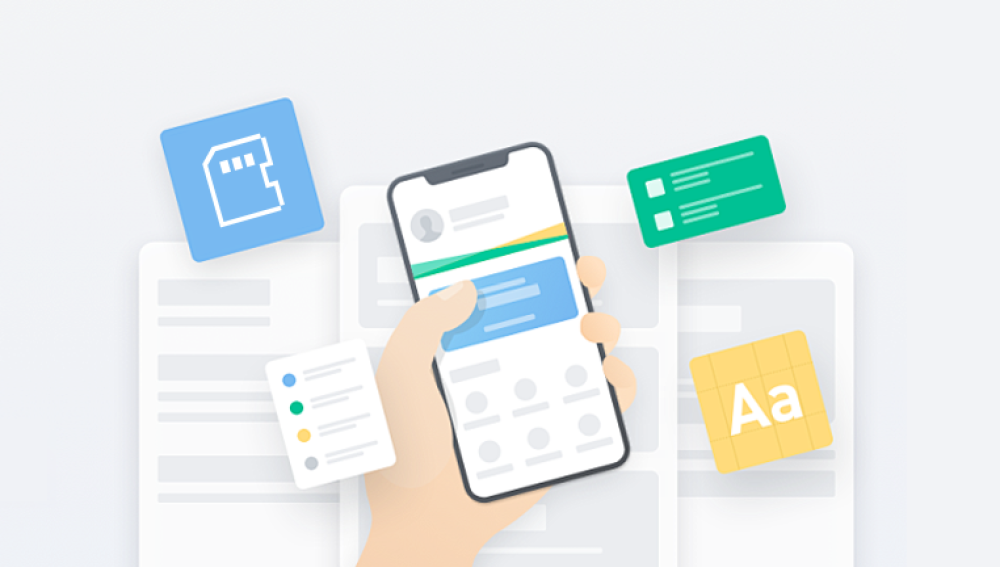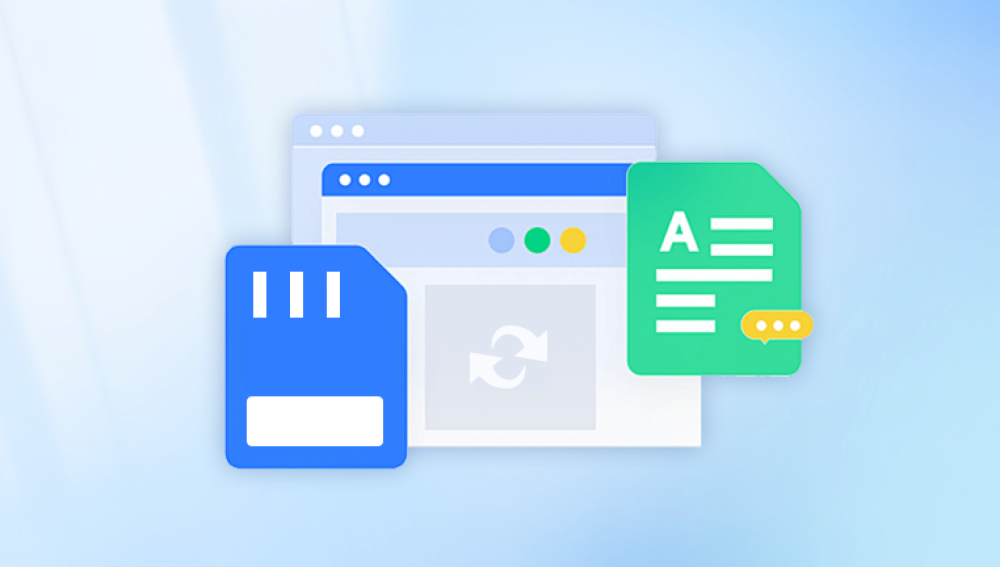SD cards are widely used in cameras, smartphones, tablets, dash cams, and other digital devices because of their compact size and large storage capacity. However, just like any other storage medium, they are vulnerable to accidental deletions, formatting, corruption, or unexpected system failures. If you've ever found yourself frantically searching for a way to retrieve deleted files from an SD card, you’re not alone and you’re not out of options. Fortunately, in most cases, those lost files can be recovered with the right tools and techniques.
This behavior gives you a chance to recover deleted files as long as you act quickly and avoid overwriting data. That’s why the first rule after accidental deletion is: Stop using the SD card immediately. Avoid taking new photos, saving files, or modifying its contents in any way.
Common Scenarios Where SD Card Files Are Lost
File loss from an SD card can happen for a number of reasons. Understanding the cause can help you choose the right recovery method:

Accidental Deletion: The most common cause. Users often delete files without realizing their importance.
Formatting: Formatting an SD card erases all data, but recovery is often still possible unless it was a full (not quick) format.
Corruption: Virus attacks, bad sectors, or improper ejection can damage the card’s file system.
Physical Damage: While more serious, some data may still be recoverable if the card can be recognized by your computer.
Transfer Errors: Files lost during transfer between devices due to interruptions or ejection.
System Crash or Power Failure: Sudden shutdowns can cause data to become unreadable.
Each scenario may require a slightly different approach, but recovery is possible in most cases if the card is still readable by a device.
Preliminary Steps Before Recovery
Before using any software or advanced methods, go through the following quick checks:
Insert the SD Card into Another Device: Sometimes the issue is with the card reader or computer, not the SD card itself.
Check the Recycle Bin: If the SD card was connected to a PC when the file was deleted, it might be in the Recycle Bin.
Look for Backup Files: Check your cloud storage, recent transfers, or synced devices.
Use Windows or macOS Tools: Sometimes your OS can detect hidden files or provide auto-backup options.
If none of these steps work, then it’s time to explore more comprehensive recovery solutions.
Method 1: Using Data Recovery Software
Drecov Data Recovery
Drecov Data Recovery is designed to scan SD cards at both surface and deep levels, identifying deleted files that haven't been overwritten. It supports recovery from all types of SD cards, including SDHC, SDXC, microSD, and miniSD, and works across a wide range of file systems such as FAT32, exFAT, and NTFS.
To get started, connect your SD card to your computer using a built-in reader or external adapter. Launch Drecov Data Recovery and select the SD card from the list of available drives. Choose between a quick scan to find recently deleted files or a deep scan to recover files lost due to formatting or corruption.
Once the scan completes, Panda will display a list of recoverable files, organized by file type. You can preview images, documents, and videos to verify their contents before restoring. Simply select the files you want and click “Recover” to save them to a secure location on your computer.
Method 2: Recover from Backup or Cloud Storage
If your files were synced or backed up before deletion, recovery can be as simple as restoring them from a backup.
Possible Backup Locations:
Google Photos / iCloud / OneDrive / Dropbox: For photos and videos taken with a smartphone or camera synced to cloud storage.
Local Backups: If you regularly back up your device using Windows Backup or Time Machine.
Camera Manufacturer Software: Some cameras automatically back up files to internal memory or their companion apps.
If your SD card was used with a device connected to the cloud, there’s a chance your deleted files still exist on the cloud, waiting to be re-downloaded.
Method 3: Restore Previous Versions (Windows)
For SD cards used on Windows computers, there's a chance that File History or System Restore has a snapshot of your data.
Steps:
Insert the SD card into your PC.
Right-click the SD card drive in File Explorer.
Choose ‘Properties’ → ‘Previous Versions’.
Look for available snapshots or versions.
Choose one and click ‘Restore’ or ‘Open’ to browse contents.
This method only works if File History was enabled and the SD card had been connected to your PC during backup snapshots.
Method 4: Use CMD to Recover Hidden or Lost Files
Sometimes files are not deleted but hidden due to malware or system glitches. Windows’ Command Prompt can sometimes help reveal them.
Steps:
Insert the SD card into your PC.
Open Command Prompt (CMD) as Administrator.
Type the following command and press Enter:
bash
CopyEdit
attrib -h -r -s /s /d X:\*.*
(Replace X with your SD card’s drive letter.)
This command will attempt to remove hidden, system, and read-only attributes from files. Check your SD card again—your files may reappear.
Method 5: Recover Files from Formatted SD Card
Formatting typically removes all file directory information, but the data remains intact until overwritten. Recovery software is particularly useful here.
If you've performed a quick format, recovery chances are high. A full format makes recovery much harder but not always impossible, especially with professional-grade tools.
Follow the same steps outlined in the software recovery method. Opt for deep scans to increase your chances.
Method 6: Mac-Specific Recovery Options
If you’re using a Mac and your files were deleted from an SD card, macOS offers a few unique options:
Time Machine: If your SD card was connected during backups.
Disk Drill for Mac: Highly recommended for file recovery.
Terminal: Similar to CMD in Windows, you can use ls -a to show hidden files.
You can also use macOS Preview tools within recovery apps to check images and documents before recovering them.
Method 7: Recover Files from Physically Damaged SD Cards
If the SD card is physically damaged but still recognized by your system, there may be a small window for recovery.
Tips:
Try a different card reader or USB port.
Use read-only mode if supported (some card readers have a write-protect switch).
Run CHKDSK command:
bash
CopyEdit
chkdsk X: /f
This checks for and attempts to fix file system errors. Again, replace X with your SD card’s drive letter.
If the card isn’t recognized at all, you’ll likely need professional data recovery services.
Method 8: Professional Data Recovery Services
When everything else fails—especially in cases of severe corruption or physical damage—professional recovery labs are your best bet. These services have specialized tools and cleanroom environments to extract data from damaged SD cards.
What to expect:
Initial Diagnosis: Often free or low-cost.
Evaluation of Recoverable Data: You’ll be shown a list of retrievable files.
Data Recovery and Delivery: You choose the files you want recovered, and they’re delivered via cloud or external drive.
Examples of services include:
DriveSavers
Ontrack
Gillware
Secure Data Recovery
While expensive, these services can often retrieve data that software cannot.
Tips to Improve Recovery Success
To maximize your chances of recovery:
Stop using the card immediately after deletion or formatting.
Avoid writing new data to the card (no new photos, videos, or file saves).
Use deep scan options when available.
Recover to a different storage device, not the SD card itself.
Handle the SD card carefully to avoid physical damage.
How to Prevent SD Card File Loss in the Future
While recovery is possible, prevention is always better. Here are tips to safeguard your SD card data:
Back up regularly: Use cloud services or external drives.
Avoid abrupt removal: Always eject safely before unplugging.
Protect from moisture and physical damage: Store in cases when not in use.
Use high-quality SD cards: Trusted brands are more reliable.
Avoid filling the card completely: Leave buffer space to avoid errors.
Format in the device: Always format cards using the device they're used with.
Use antivirus software: Protect your devices from malware that can hide or delete files.
Losing files from an SD card can be stressful, but it's not necessarily permanent. Whether you accidentally deleted files, formatted your card, or experienced data corruption, a variety of tools and methods can help you recover what was lost. From using powerful software like Drecov Data Recovery or Recuva to advanced options like CMD commands and professional recovery labs, there’s almost always a recovery path—if you act quickly and carefully.