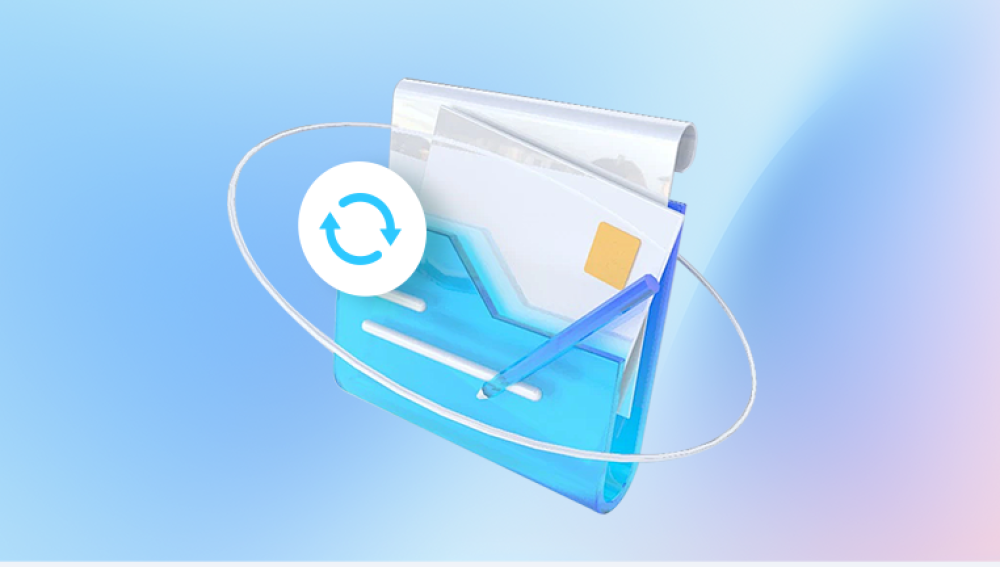Microsoft Word files, whether .doc or .docx, can become corrupted for various reasons, leading to issues when opening or editing them. File corruption refers to the damage of the file's internal structure, which makes the data inaccessible or unreadable by Word. The document may open with errors, show garbled text, or refuse to open altogether.
Common causes of Word document corruption include:
Sudden power outages or system crashes during editing or saving.
Improper shutdown of Word or the computer while the file is open.
Malware or virus infections targeting files.
Faulty or damaged storage devices (USB drives, hard disks).
Network interruptions during file transfer or saving.
Software bugs or incompatibilities, especially with large or complex documents.
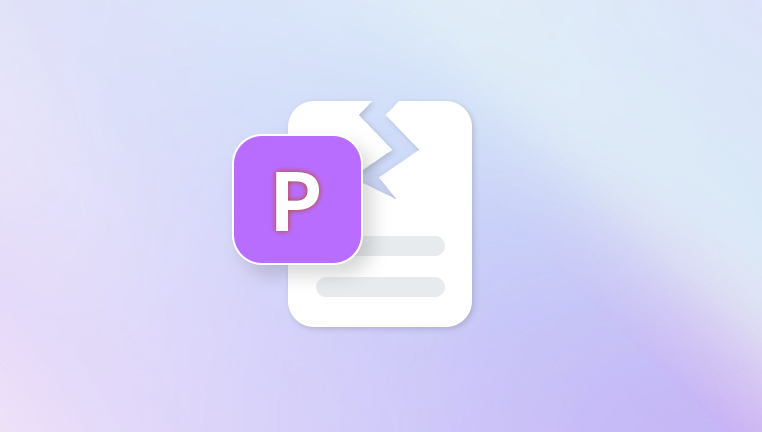
Saving issues from add-ins or third-party software.
Understanding the cause can help in choosing the best recovery approach, but often the exact reason is unclear, so various repair methods need to be attempted.
Symptoms of a Corrupted Word Document
You may suspect file corruption when you encounter these symptoms:
Word displays error messages such as “The file is corrupted and cannot be opened.”
The document opens but the content appears as random symbols or gibberish.
Word crashes or freezes when opening the file.
The file opens as a blank document.
Formatting is broken, or large sections of text are missing.
Unexpected prompts to recover or repair the file upon opening.
The file size is abnormally small (sometimes 0 KB) or zero bytes.
Why Repair Word Documents Online?
While Microsoft Word has built-in repair features like “Open and Repair,” they do not always succeed with severe corruption. Downloading and installing dedicated repair software might not be convenient or affordable for everyone.
Online Word repair tools offer:
Accessibility without installation.
Free or trial options for basic repairs.
Ease of use via web browsers.
Quick repair processes for most common corruption cases.
Ability to preview recovered content before downloading.
However, they have limitations such as file size restrictions, potential privacy concerns, and sometimes partial recovery.
Preparing to Repair a Corrupt Word Document Online
Before using any online repair tool, take these precautions:
Backup the Corrupted File: Make a copy of the corrupted document to avoid further damage.
Check File Size: Ensure the file size is within the tool's limits (often between 5 MB and 100 MB).
Scan for Viruses: Run antivirus scans to make sure the file is safe.
Use a Secure Internet Connection: Avoid public or unsecured Wi-Fi when uploading sensitive documents.
Review the Privacy Policy: Understand how your data will be handled by the online service.
Free and Reliable Online Word Document Repair Tools
Panda Repair
Panda Repair is a reliable and easy-to-use tool designed to help users repair corrupted Microsoft Word documents. When Word files become inaccessible due to corruption caused by unexpected shutdowns, virus attacks, or file transfer errors, Panda Repair offers an effective solution to restore the file’s content.
While Panda Repair primarily functions as downloadable software, some versions and services offer online repair capabilities or web-based file analysis to quickly scan and identify damage in Word documents. The process typically involves uploading the corrupted .doc or .docx file to Panda Repair’s platform, where it performs a deep scan of the file’s structure.
Panda Repair examines damaged areas including text, images, tables, and formatting, then reconstructs the document as accurately as possible. It supports both older .doc files and newer .docx formats, ensuring compatibility with various Word versions.
One of Panda Repair’s key advantages is its user-friendly interface. Even users without technical expertise can easily upload their files and initiate repair with just a few clicks. After the scan, the tool often provides a preview of recoverable content before allowing users to download the repaired file. This preview feature helps users verify the success of the repair before saving.
Step-by-Step Process to Repair Word Document Online
Here’s a detailed workflow for using any online Word repair tool:
Step 1: Backup Your Corrupted Document
Always keep an untouched copy in case repair attempts further damage the file.
Step 2: Choose a Trusted Online Repair Tool
Select a service based on file size limits, reviews, and privacy policy.
Step 3: Upload the Corrupted Word File
Click the upload button or drag and drop your file.
Wait for the upload progress bar to finish.
Step 4: Initiate Repair
Click the “Repair” or “Fix” button.
The tool scans the file and attempts to rebuild it.
This may take several seconds to minutes depending on file size.
Step 5: Preview the Recovered Document
Most tools allow previewing text and formatting.
Check for the presence of your important content.
Step 6: Download the Repaired File
Save the repaired Word document to your device.
Rename the file to avoid overwriting the corrupted one.
Step 7: Open and Verify
Open the repaired file in Microsoft Word.
Verify that content, formatting, images, and tables are intact.
Save a backup of the repaired file.
What to Do If Repair Fails Online
If the online tools do not recover your file, consider these alternatives:
Use Microsoft Word’s built-in Open and Repair feature.
Open Word, go to File > Open, select your file, click the dropdown arrow next to Open, and choose Open and Repair.
Try to open the file as Recover Text from Any File (file open dialog > choose this option).
Insert the corrupted document into a new document: Open a new document, then go to Insert > Object > Text from File, and select your corrupted file.
Rename the .docx file to .zip, extract XML files, and manually recover text from document.xml.
Tips for Maximizing Online Repair Success
Try multiple online tools if the first one doesn’t work.
Remove embedded images or large objects from the file (if possible) before upload.
Convert .doc files to .docx using Microsoft Word or another converter before uploading.
Ensure the internet connection is stable to prevent upload interruptions.
Disable browser extensions that might interfere with uploads.
Use popular browsers like Chrome or Firefox for best compatibility.
Limitations and Privacy Considerations of Online Repair Tools
Maximum file size limits may prevent uploading large documents.
Some formatting, images, or embedded objects may be lost.
Sensitive or confidential documents may be exposed if the service does not guarantee privacy.
Free services may limit the number of repairs or downloads per day.
Not all corruption types are fixable with online tools.
Preventing Word Document Corruption
Prevention is better than repair. Follow these practices:
Save documents regularly and create incremental backups.
Use stable and virus-free computers.
Close Word and the computer properly to avoid abrupt shutdowns.
Use reliable storage devices and safely eject USBs or drives.
Keep Microsoft Word updated.
Avoid large files with excessive formatting or embedded objects.
Enable Word’s AutoRecover feature and always create backup copies.
Use cloud storage solutions with version history like OneDrive or Google Drive.
Advanced Recovery Options Beyond Online Repair
If online tools fail, consider:
Using professional desktop repair software such as Stellar Repair for Word, Kernel for Word Repair, or EaseUS Data Recovery Wizard.
Restoring previous versions from Windows File History or OneDrive version history.
Consulting professional data recovery services if the file was lost due to hardware failure.
Attempting manual recovery from XML files inside the .docx archive.
Repairing a corrupt Word document online for free is a practical and accessible first step. Several reputable online tools allow users to recover their documents without installing software, saving time and effort. However, keep in mind the limitations of file size, privacy, and repair completeness.
By following the preparation steps, choosing reliable services, and verifying results, you can often restore your Word document to a usable state. When online methods fail, offline repair tools, manual techniques, and professional help are alternatives.