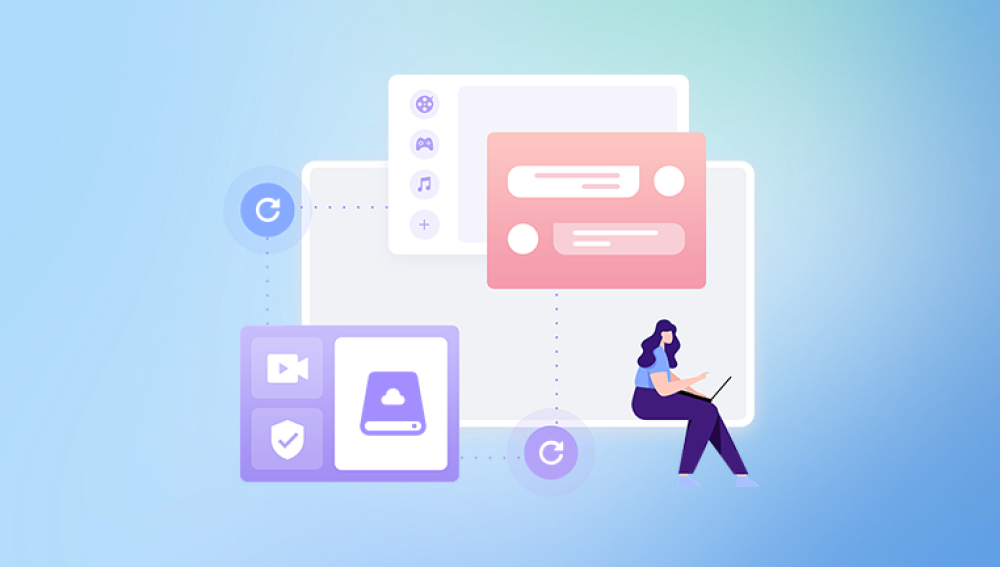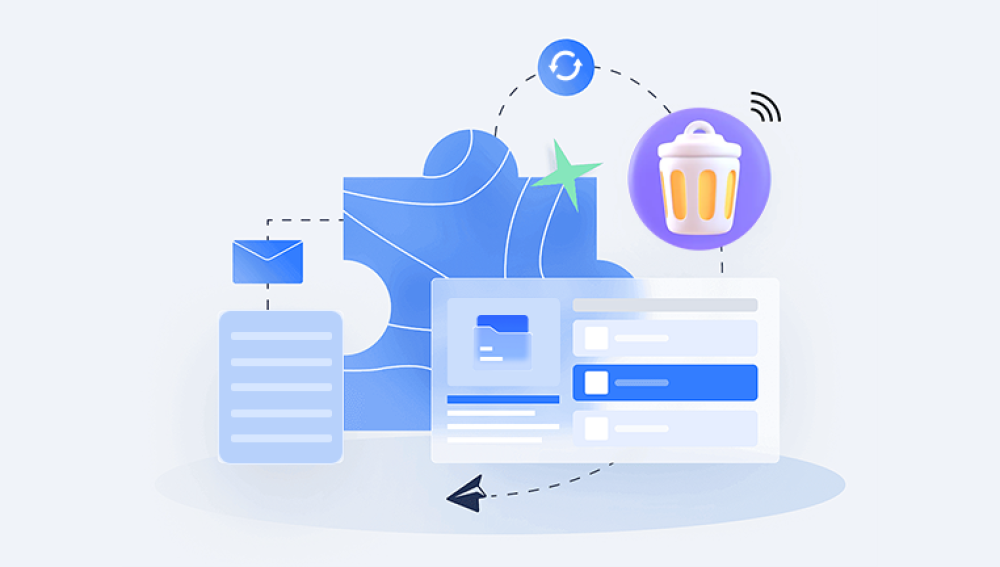External hard drives have become essential tools for backing up data, transferring large files, and expanding storage. They offer a simple and portable solution for both personal and professional use. However, despite their convenience, external hard drives are not immune to issues. Files can be deleted accidentally, drives can become corrupted, or they might be formatted by mistake resulting in loss of important data. The good news is that, in most cases, it’s entirely possible to recover your lost files.
Chapter 1: How File Recovery Works
Before jumping into recovery methods, it's important to understand how data loss works. When a file is deleted or a drive is formatted, the actual data isn't immediately removed from the drive. Instead, the space it occupies is marked as available for new data. This means recovery is possible until that space gets overwritten.
Key Recovery Principles:
Stop using the drive immediately. This prevents overwriting recoverable data.

Do not reformat or write new data.
Use recovery tools or services designed to read and rebuild the lost data.
Chapter 2: Identify the Cause of File Loss
Knowing how the data was lost helps determine the best recovery method. Here are the most common causes:
1. Accidental Deletion
Files removed unintentionally during cleanup, file management, or transfers.
2. Drive Formatting
You may have accidentally formatted the drive, or it prompted formatting due to an error.
3. Corruption
File system corruption can occur due to improper ejection, malware, or power loss.
4. File System Errors
The drive becomes unreadable or shows RAW instead of NTFS or FAT32.
5. Physical Damage
Hardware failure from dropping the drive or exposure to heat, moisture, or shock.
Each situation requires a specific solution, and recovery success depends on how quickly and effectively you respond.
Chapter 3: Initial Actions to Avoid Further Data Loss
Once you realize files are missing, take the following steps immediately:
Stop using the drive. Disconnect it from your computer.
Avoid reformatting. Formatting can reduce your chances of recovery.
Don’t run disk cleanup tools or defragmentation.
Label the drive as “read-only” if possible, to avoid writing new data.
Chapter 4: Recover Files Using File Recovery Software
If your drive is accessible but missing files, your best bet is to use file recovery software. These tools can scan the drive and restore deleted, formatted, or hidden files.
Recommended Software:
Drecov Data Recovery
Chapter 5: Step-by-Step Recovery with Drecov Data Recovery
Drecov Data Recovery is user-friendly and supports all major file systems and file types. Here’s how to use it:
Step 1: Download and Install
Install Drecov Data Recovery on your computer. Do not install it on the external hard drive you want to recover data from.
Step 2: Connect Your External Drive
Plug the external drive into your computer and ensure it is detected.
Step 3: Select the Drive
Launch Drecov Data Recovery and select the external drive from the list of detected devices.
Step 4: Choose the Scan Type
Quick Scan: For recently deleted files.
Deep Scan: For formatted drives or long-lost data.
Step 5: Let the Scan Complete
Depending on the size of the drive, this could take minutes to hours.
Step 6: Preview Files
Use the preview function to check if the files are intact.
Step 7: Recover Your Files
Choose a different location to save the recovered files to avoid overwriting.
Panda supports recovery of documents, photos, videos, archives, emails, and more. It also works with drives formatted in NTFS, FAT32. exFAT, HFS+, and other common file systems.
Chapter 6: Using System Tools for Recovery
If you prefer not to use third-party software, there are built-in tools that might help depending on your operating system.
On Windows:
1. File History
If File History was enabled:
Go to Control Panel > File History.
Choose “Restore personal files.”
Browse for the file or folder and click Restore.
2. Restore Previous Versions
Right-click the folder where the file was stored.
Choose "Restore previous versions."
Select a version from before the file disappeared.
Click Restore.
3. Check Recycle Bin
Sometimes deleted files from external drives can still appear in the Recycle Bin:
Open the Recycle Bin.
Sort by Date Deleted or search for the file name.
Right-click and Restore.
Chapter 7: Mac Recovery Options
Time Machine
If you use Time Machine to back up external drives:
Connect your Time Machine backup drive.
Open Time Machine and browse to the lost file.
Click Restore.
Disk Utility
If the drive is not mounting properly:
Open Disk Utility.
Select the external drive and click First Aid.
Repair the disk and check if the files reappear.
Chapter 8: Recovering Files from a Formatted Drive
If your external hard drive was formatted accidentally, don’t panic.
Solution:
Use Drecov Data Recovery and run a Deep Scan.
Preview files and recover them as described in Chapter 5.
Note: Recovery after a quick format is often successful. Full format or secure erase reduces chances significantly.
Chapter 9: Recovering Files from a Corrupted or RAW Drive
When a drive shows as RAW or asks to be formatted, the file system is likely corrupted.
Do NOT format the drive.
Steps:
Use Drecov Data Recovery or another trusted tool.
Select the RAW external drive.
Run a Deep Scan.
Recover your files and save them elsewhere.
Chapter 10: Recovering Files from a Drive That Doesn’t Appear
If your drive isn’t showing up in File Explorer but is detected in Disk Management:
Assign a Drive Letter:
Right-click Start > Disk Management.
Right-click the external drive and select Change Drive Letter and Paths.
Click Add or Change, assign a letter, and click OK.
Run CHKDSK:
Open Command Prompt as administrator.
Type: chkdsk X: /f (replace X with your drive letter).
Press Enter.
This may fix minor corruption, but don’t use it if files are missing—it might cause further loss.
Chapter 11: Recovering from Physical Damage
Signs of physical damage:
Clicking, grinding, or beeping sounds.
Drive doesn’t spin.
Not detected in BIOS or Disk Management.
What to Do:
Do not try to open the drive.
Do not freeze or hit the drive—these myths cause more harm.
Contact a professional data recovery service with cleanroom capabilities.
Top Services:
DriveSavers
Ontrack
Gillware
Local authorized data recovery labs
They can dismantle the drive, repair components, and extract data safely.
Chapter 12: Cloud Recovery (If Synced)
If your drive was synced with a cloud service:
OneDrive, Google Drive, Dropbox:
Log into the cloud account.
Go to the Trash/Recycle Bin or Version History.
Restore the deleted or changed file.
Cloud sync provides an additional layer of protection in case of physical damage or loss.
Chapter 13: Best Practices to Avoid Future Data Loss
Once you’ve recovered your files, implement these practices to prevent future mishaps.
1. Regular Backups
Use the 3-2-1 rule:
3 copies of your data
2 different storage types
1 off-site or cloud
2. Use Reliable Drives
Buy from reputable brands like Western Digital, Seagate, or Samsung.
Avoid bargain bin or no-name drives.
3. Safely Eject Drives
Always click “Eject” before unplugging to prevent file system corruption.
4. Monitor Drive Health
Use tools like CrystalDiskInfo or SMART monitoring to check for bad sectors or failures.
5. Use Read-Only Mode for Backups
When using your external drive as a backup, set it to read-only if possible to prevent accidental changes or deletions.
Losing files from an external hard drive doesn’t have to mean they’re gone forever. Whether it’s due to accidental deletion, formatting, file system corruption, or hardware failure, recovery is often possible with the right tools and techniques. Software like Drecov Data Recovery makes the process accessible to anyone—no technical expertise required.