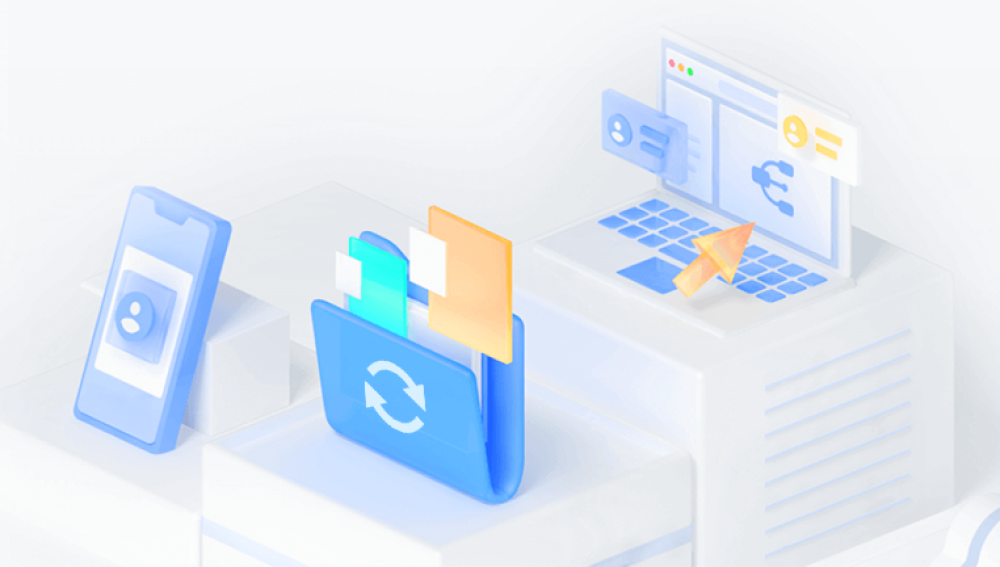Restoring deleted photos from an SD card can be a crucial task, especially when those photos hold sentimental or important value.
1. Stop Using the SD Card Immediately
When you realize that you've deleted photos from your SD card, the first and most important step is to stop using the card. Every time you write new data to the SD card, there's a risk that the deleted photos' data will be overwritten. This is because when you delete a file, the operating system usually just marks the space it occupied as available for new data, rather than actually erasing the data right away.
For example, if you continue to take new photos or save other files on the SD card, the device might store this new information in the sectors where the deleted photos were located, making it much more difficult or even impossible to recover the original photos.

2. Use Photo Recovery Software
Drecov Data Recovery is a remarkable software that comes to the rescue when you face data loss situations. Whether it's due to accidental deletion, hard drive failures, or system crashes, this tool offers a glimmer of hope.
One of its most notable features is its wide - ranging compatibility. It can work with various storage devices, including hard drives, SSDs, USB flash drives, and memory cards. This makes it an all - in - one solution for different types of data storage.
The software also has an intuitive interface, which is a huge plus for both novice and experienced users. Even if you're not tech - savvy, you can easily navigate through the recovery process. Drecov Data Recovery uses advanced algorithms to scan your storage devices thoroughly. It can quickly identify and retrieve lost files, be they documents, photos, videos, or music.
Moreover, it provides a preview function before the actual recovery. This allows you to check if the files you want to recover are in good condition. This not only saves time but also ensures that you're getting back exactly what you need.
3. Connect the SD Card to a Computer
To use photo recovery software, you need to connect the SD card to a computer. Most laptops and desktop computers have built - in SD card readers. If your computer doesn't have one, you can use an external SD card reader. These are relatively inexpensive and can be easily purchased online or from electronics stores.
When you insert the SD card into the reader, make sure it's properly inserted and recognized by the computer. You can usually check this in the "My Computer" (Windows) or "Finder" (Mac) window. The SD card should appear as a separate drive icon.
4. Check for Backup Copies
Before going through the complex process of using recovery software, it's a good idea to check if you have any backup copies of the deleted photos. There are several possible sources of backups:
Cloud Storage: If you have enabled automatic backup to cloud services such as Google Photos, iCloud, or Dropbox, there's a chance that the deleted photos are still available in the cloud. Log in to the respective cloud storage service account and search for the photos. For example, Google Photos allows you to store and access your photos across multiple devices. If you had the "Back up & sync" option enabled on your device with the SD card, the photos might have been automatically uploaded to your Google Photos library.
External Hard Drives or Other Storage Devices: You might have previously copied the photos to an external hard drive, a USB flash drive, or another storage medium. Check these devices to see if the photos are there.
5. Physical Damage and Professional Data Recovery Services
If the SD card is physically damaged, such as having a bent connector, water damage, or other hardware - related issues, recovery software might not be effective. In such cases, it's advisable to seek professional data recovery services.
These services have specialized equipment and clean rooms to handle damaged storage media. They can often repair the physical damage to the SD card and then attempt to recover the data. However, professional data recovery can be quite expensive and may not always guarantee a 100% recovery rate.
For example, if your SD card was dropped in water and stopped working, a professional data recovery service might first dry and clean the card in a controlled environment and then use advanced techniques to retrieve the data. The process can involve disassembling the card, replacing damaged components, and using data - extraction tools that are not available to the general public.
6. Understanding the Recovery Process and its Limitations
File Fragmentation: When you delete a photo, its data may become fragmented on the SD card. Recovery software tries to piece together these fragments to reconstruct the photo. However, if the fragmentation is too severe, the software might not be able to fully recover the photo or the recovered photo might be corrupted.
Overwriting: As mentioned earlier, new data written to the SD card after deletion can overwrite the deleted photo data. The more new data that has been written, the less likely it is that the photo can be recovered.
Formatting: If the SD card has been formatted, the chances of recovery depend on whether the formatting was a quick format or a full format. A quick format usually just erases the file system information, and the data may still be recoverable. A full format, on the other hand, overwrites the data more thoroughly and reduces the recovery prospects.