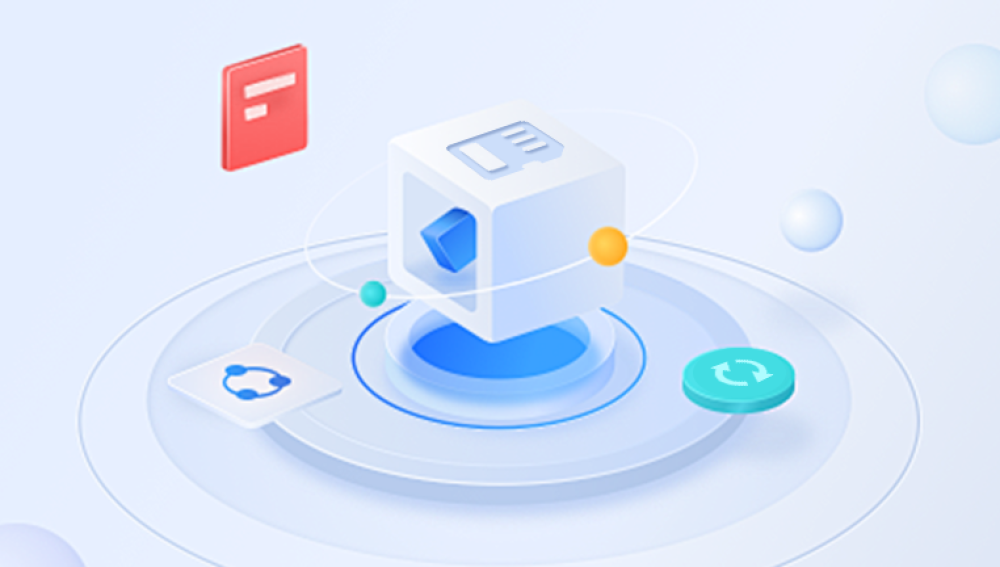Recovering deleted photos from an SD card can be a daunting task, but with the right tools and knowledge, it's often possible to retrieve them. When you delete photos from an SD card, the files are not immediately erased. Instead, the space they occupy is marked as free, which means that the data can be overwritten if new files are saved onto the card. This is why acting quickly is crucial to successful photo recovery.
1. SD Card File Deletion
SD cards are commonly used in digital cameras, smartphones, and other devices to store photos, videos, and other data. When you delete a photo from an SD card, it doesn't disappear immediately. The file system of the SD card marks the space occupied by the photo as "available" for new data to overwrite it.
However, until new data overwrites that space, the deleted files remain on the card, often in a recoverable state. This is why the chances of recovery are high, especially if you attempt to recover the deleted photos soon after deletion.
The file system on SD cards is typically formatted using FAT (File Allocation Table), FAT32. exFAT, or NTFS. Different file systems may impact how deleted files are handled, but the basic principles of data recovery remain the same.

2. The Impact of Overwriting on Data Recovery
When files are deleted from an SD card, the space they occupy is marked as free. However, the data doesn't disappear until it's overwritten by new files. The longer you wait to attempt recovery, the more likely new data will overwrite the deleted files, reducing the chances of successful recovery.
For example, if you continue to use the SD card and take more photos or videos, the newly captured data may overwrite the deleted files, making it much more difficult, if not impossible, to recover them.
3. Signs That Photos Are Recoverable
Before diving into the recovery process, it’s important to assess whether the deleted photos are actually recoverable. Here are some signs that recovery is possible:
No Formatting or Corruption: If the SD card was not formatted or corrupted before the photos were deleted, there’s a higher chance of successful recovery.
No New Data Overwritten: If the card has not been heavily used since the photos were deleted, there’s a better chance that the deleted files are still intact.
No Physical Damage: If the SD card has no physical damage, like water or impact damage, recovery chances are much higher.
If any of these conditions apply to your situation, it's likely that your deleted photos are recoverable.
4. Best Practices to Prevent Overwriting
If you accidentally delete photos from an SD card, here are a few steps to minimize the risk of overwriting the deleted files:
Stop Using the SD Card: As soon as you realize that you've deleted photos, stop using the SD card immediately. Do not take new pictures, videos, or save new files to the card.
Use a Card Reader: If you're planning to recover photos from an SD card, it's best to use a card reader to connect it to your computer instead of using the device that the SD card belongs to (such as a camera or phone). This reduces the chances of overwriting data.
Backup Files Regularly: To avoid data loss, make sure you back up important photos regularly. This can be done to an external hard drive or cloud storage.
5. How to Recover Deleted Photos from an SD Card
There are several methods to recover deleted photos from an SD card. The most effective methods involve using data recovery software, though there are also other options to consider depending on your situation.
Method 1: Using Photo Recovery Software
One of the most popular ways to recover deleted photos from an SD card is by using dedicated photo recovery software. These tools are designed to scan the SD card for deleted files and attempt to recover them.
Steps:
Choose the Right Software: Some of the most popular photo recovery tools include:
Drecov Data Recovery(Free and paid options)
Install the Software: Download and install the software on your computer. Make sure to install it on a different drive (not the SD card) to avoid overwriting the deleted files.
Connect the SD Card: Insert the SD card into a card reader and connect it to your computer. If your computer has an SD card slot, you can insert it directly.
Launch the Software: Open the photo recovery software. Most tools have an intuitive interface with clear instructions. Select the SD card from the list of available drives.
Scan the SD Card: Initiate a scan to look for deleted photos. The scanning process may take time, depending on the size of the card and the number of files stored on it.
Preview the Photos: After the scan, the software will display a list of recoverable files. You can usually preview the photos to ensure they are intact.
Recover the Photos: Select the photos you want to recover and save them to your computer. It's important to save the files to a different drive or storage medium to avoid overwriting any other data on the SD card.
Method 2: Using Backup Solutions
If you regularly back up your photos, this may be the simplest method for recovering deleted photos. Many cameras, smartphones, and SD card readers offer automatic backup solutions, either to a computer or a cloud storage service.
Check Your Backup: If you've set up automatic backups through services like Google Photos, iCloud, or an external hard drive, check to see if the deleted photos are included in the backup.
Restore from Backup: If you find the photos in your backup, you can easily restore them to your SD card or computer.
Method 3: Using Command Prompt (Advanced Users)
For those familiar with command-line tools, it’s possible to attempt file recovery using built-in utilities like Command Prompt in Windows. This method is more advanced and requires technical knowledge, but it may work in certain situations.
Open Command Prompt and type the following command:
bash
chkdsk X: /f
Replace X with the letter of your SD card drive.
If there are recoverable files, the system will attempt to recover them. However, this method is limited and often less effective than using dedicated recovery software.
6. Selecting the Right Data Recovery Tool
When choosing data recovery software, it's important to consider the features, reliability, and ease of use of the tool. Some key factors to consider are:
Compatibility with your operating system (Windows, macOS, etc.).
Preview Feature to allow you to view photos before recovery.
Scanning Options to deep scan for deleted files.
File Formats Supported (JPEG, PNG, RAW, etc.).
User Interface that is easy to navigate.
7. Troubleshooting Common Issues
SD Card Not Detected: If your SD card is not showing up on your computer, it may be due to a physical issue, corrupt file system, or connection problem. Try a different card reader or USB port, and check the SD card for visible damage.
Recovery Software Not Working: If the recovery tool is not finding deleted photos, it could be due to corruption, the SD card being formatted, or the photos being overwritten. Try using another tool or professional recovery services if needed.
8. Preventing Future Data Loss
To minimize the risk of losing important photos in the future:
Create Regular Backups: Use cloud storage or external drives for regular backups of your photos.
Use Data Recovery Software Preemptively: If you accidentally delete a file, use recovery software immediately to increase your chances of success.
Store Photos on Multiple Devices: For important images, use multiple storage devices to ensure redundancy.