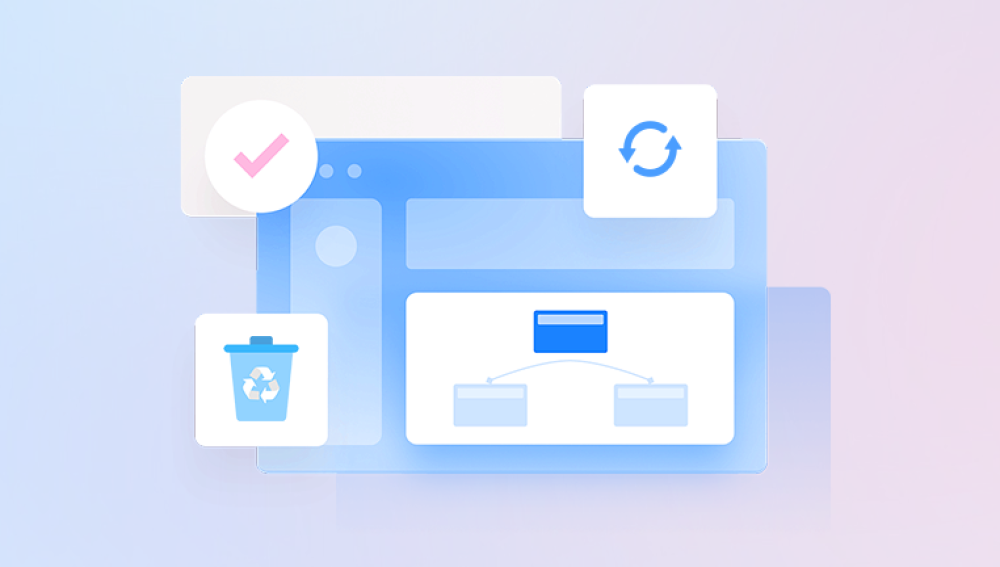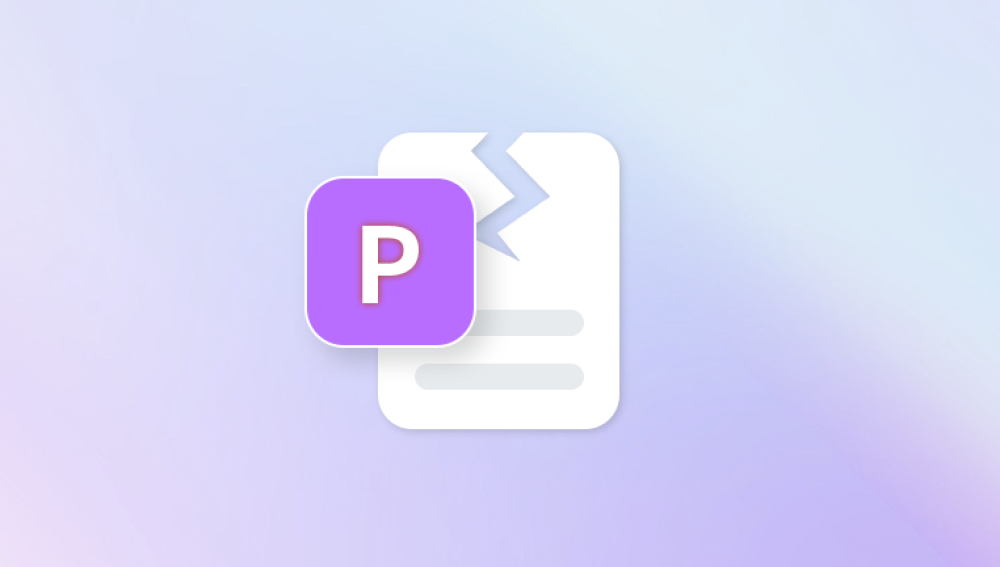When a PST file is damaged, you may suddenly lose access to your mailbox, encounter error messages when opening Outlook, or experience sluggish performance. For business users, this can lead to missed deadlines, lost client communication, and serious productivity setbacks. For personal users, it might mean losing precious personal emails and contact information.
Chapter 1: PST Files
Before diving into repair techniques, it’s crucial to understand what a PST file is and why it’s important.
Definition: PST stands for Personal Storage Table. It is a proprietary file format developed by Microsoft for storing Outlook data.
Purpose: Allows users to keep a local copy of their mailbox, especially for POP3 accounts, archived emails, or offline work.
File Location: Typically stored in the Documents → Outlook Files folder on Windows, but location can vary depending on Outlook version and configuration.

Chapter 2: Why PST Files Get Damaged
PST corruption can occur due to various reasons:
Large File Size
Older Outlook versions (2002 and earlier) had a 2 GB limit; newer versions allow up to 20 GB (Outlook 2003-2007) or 50 GB (Outlook 2010 and later), but performance issues can start well before these limits.
Improper Shutdown
If Outlook is closed abruptly (power outage, forced shutdown, system crash), the PST file may not save data properly.
Hard Drive Issues
Bad sectors or disk errors can corrupt data stored in PST files.
Virus or Malware
Malicious programs can damage Outlook data files.
Network Drive Access
Accessing a PST over a network can lead to corruption due to unstable connections.
Faulty Add-ins
Poorly coded Outlook add-ins can cause instability.
Chapter 3: Signs of a Damaged PST File
Recognizing early warning signs can help you take action before permanent data loss occurs:
Outlook takes unusually long to open or respond.
Emails disappear or show incomplete data.
Frequent error messages like:
“Cannot open your default e-mail folders.”
“Errors have been detected in the file…”
Outlook crashes randomly.
Calendar or contacts fail to load.
Chapter 4: Backing Up Before Repair
Before attempting any repair:
Locate the PST File:
In Outlook, go to File → Account Settings → Data Files.
Select the PST file and click Open File Location.
Create a Backup Copy:
Copy the PST file to a safe location (e.g., external drive or cloud storage).
This ensures you have an untouched version in case the repair process fails.
Chapter 5: Repair Method 1 — Using Microsoft’s Inbox Repair Tool (ScanPST.exe)
Microsoft provides a built-in utility for repairing PST files.
Step-by-Step Guide:
Close Outlook completely.
Locate ScanPST.exe:
Usually found in:
C:\Program Files (x86)\Microsoft Office\root\OfficeXX (XX depends on version)
Launch ScanPST.exe.
Browse and Select Your PST File.
Start Scan:
The tool will analyze the file and display detected errors.
Begin Repair:
Click Repair and wait for the process to complete.
Review Results:
After repair, open Outlook to check if issues are resolved.
Pros:
Free and built-in.
Works for minor to moderate corruption.
Cons:
Can fail with severely damaged or very large files.
May not recover all data.
Chapter 6: Repair Method 2 — Creating a New PST and Importing Data
If ScanPST fails, you can try creating a fresh PST and importing data.
Steps:
In Outlook, go to File → Account Settings → Data Files → Add.
Create a new PST file.
Set it as the default.
Use File → Open & Export → Import/Export to import data from the damaged PST.
Select “Import from another program or file” → Outlook Data File (.pst).
Choose Do not import duplicates to avoid messy results.
Chapter 7: Repair Method 3 — Using Third-Party Tools
Panda Repair
PST (Personal Storage Table) files are used by Microsoft Outlook to store emails, contacts, calendars, and other mailbox data. Over time, these files can become damaged due to factors like sudden system shutdowns, storage drive errors, large file sizes, or malware attacks. A damaged PST file may cause Outlook to crash, fail to open, or display missing messages. Panda Repair offers a reliable solution to restore these files and recover valuable email data.
Panda Repair uses advanced scanning and recovery algorithms to detect and fix structural corruption in PST files. It can repair damaged file headers, indexes, and message data, allowing Outlook to open the file normally again. The software is capable of restoring not only emails but also attachments, folders, and formatting, preserving the integrity of your mailbox.
The repair process is straightforward. Open Panda Repair, load the damaged PST file, and initiate the scan. The program thoroughly examines the file, identifies inconsistencies, and rebuilds the broken components. Once the repair is complete, you can save the restored PST file and re-import it into Outlook for immediate use.
Chapter 8: Manual Recovery from Backup or Archive
If you regularly back up your Outlook files or use AutoArchive, you may be able to restore from a previous version.
On Windows:
Right-click the PST file → Properties → Previous Versions.
Choose a version before corruption and restore it.
Chapter 9: Preventing PST File Damage
Keep PST file size manageable (under 10–15 GB for best performance).
Close Outlook properly.
Avoid storing PSTs on network drives.
Run regular backups.
Use antivirus software to prevent malware.
Check disk health regularly with tools like CHKDSK.
Chapter 10: Troubleshooting Persistent Issues
If repaired PST still has missing items, check the “Lost and Found” folder created by ScanPST.
If Outlook won’t open, start it in Safe Mode (outlook.exe /safe).
Try exporting the repaired file to another format (CSV, MSG) to salvage specific items.
A damaged PST file can disrupt your work or personal communications, but with the right steps, recovery is often possible. Microsoft’s ScanPST tool is a good first option, but in severe cases, specialized third-party recovery tools may be necessary. The key is to act quickly, back up before attempting repairs, and adopt preventive habits to protect your Outlook data in the future.