There’s a special kind of sinking feeling that comes when you double-click a video file you’ve been waiting to watch, only to be met with a black screen, an error message, or a frozen player. It might be footage from your child’s birthday party, a once-in-a-lifetime vacation, or a clip you shot for work — gone in the blink of an eye.
When this happens, people often panic and assume that “corrupt” equals “lost forever.” That’s not always true. In fact, many corrupted video files can be opened or repaired using free tools and methods — no premium software necessary, no expensive professional recovery bills.
Chapter 1 — Understanding Video File Corruption
Before attempting to fix a corrupt video, you need to know what “corrupt” actually means in digital terms. Video files are made up of structured data — frames, audio streams, metadata, codec information, and indexes. This data tells your media player how to read and display the content.
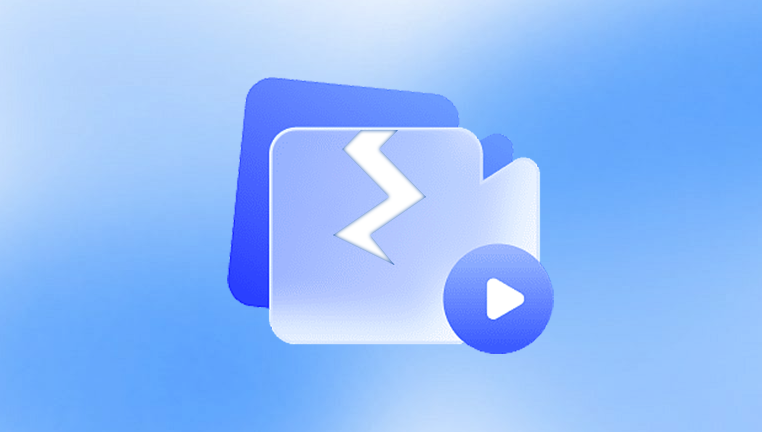
When corruption occurs, one or more parts of this structure become unreadable, missing, or scrambled. The damage might be:
Header corruption — The header is like a table of contents for your file. If it’s broken, your player won’t know how to start playing.
Missing frames or packets — A glitch in recording or transfer can drop important video chunks, leading to stuttering or freezing.
Codec mismatch or incomplete encoding — Sometimes a file is fine, but the codec information is missing or mismatched.
Index damage — The index tells a player where each frame or section is located. If it’s broken, playback may be impossible without repair.
It’s important to identify whether you’re facing full file damage or just partial corruption, because your recovery method will depend on it.
Chapter 2 — How Video Files Become Corrupt
Corruption can be triggered by many scenarios:
Interrupted Recording
Your camera battery dies mid-recording.
A smartphone app crashes before the video finishes saving.
Faulty File Transfer
Pulling out a USB stick while a video is copying.
Sudden power loss during transfer.
Storage Device Problems
Bad sectors on hard drives.
Worn-out SD cards.
Software Glitches
Bugs in editing software that save incomplete files.
Operating system errors.
Virus or Malware Attacks
Rare, but some malicious programs overwrite file data.
Knowing the cause can help you choose the right repair method — for instance, an interrupted recording often needs header rebuilding, while a faulty transfer might just require partial re-encoding.
Chapter 3 — First Steps Before Attempting Repair
Before you start trying free tools, follow these rules to avoid making the corruption worse:
Make a copy of the corrupt file and work only on the copy.
If the file is on an SD card or USB stick, stop using that device immediately.
Store the copy on a stable medium (like your computer’s hard drive).
If possible, note the original recording device and format (MP4. MOV, AVI, MKV). This can be critical in finding the right repair tool.
Chapter 4 — Free Tools and Methods to Open Corrupt Videos
We’ll go from simplest to most technical.
1. Try VLC Media Player First
VLC is a free, open-source media player that’s famous for playing files other programs give up on. It also has a built-in repair function for AVI files.
Steps:
Download and install VLC.
Open VLC and go to Media > Convert/Save.
Select your corrupt file.
If it’s AVI, go to Tools > Preferences > Input/Codecs.
Find “Damaged or incomplete AVI file” and set it to Always Fix.
For non-AVI formats, VLC sometimes plays them anyway, bypassing minor corruption.
2. Use FFmpeg to Re-encode the File
FFmpeg is a free command-line tool that can rebuild broken indexes and skip damaged frames.
Example command:
css
CopyEdit
ffmpeg -i corrupted.mp4 -c copy repaired.mp4
This copies streams without re-encoding, fixing minor structural errors.
If the damage is worse:
css
CopyEdit
ffmpeg -err_detect ignore_err -i corrupted.mp4 -c copy repaired.mp4
3. Try DivFix++ (for AVI Files)
DivFix++ is a free, lightweight tool to repair AVI index damage.
Download DivFix++.
Add your corrupt AVI.
Check “Cut Out Bad Parts.”
Click “Rebuild Index.”
4. HandBrake for Partial Recovery
HandBrake is free and can transcode videos, sometimes salvaging playable segments.
Install HandBrake.
Load the corrupt file.
Choose MP4 as output format.
Start encoding — you may lose damaged frames, but the file may open.
5. MP4box (GPAC)
For MP4 format, MP4box can rebuild the file’s structure.
Example command:
objectivec
CopyEdit
MP4Box -isma corrupted.mp4
6. Use Online Repair Tools
Some websites offer free online repairs for small files (under 200–500 MB). Examples include:
Restore.Media (free trial for small files).
Fix.Video (limited free tier).
These are slower, require uploading, and may have privacy concerns — use with caution.
Chapter 5 — When the Header is the Problem
If your file shows 0 KB size or won’t even load in VLC, the header might be missing. One trick is to copy the header from a known-good file recorded on the same device and overwrite the damaged one using a hex editor.
Steps:
Find a working video recorded with the same settings and camera.
Open both files in a hex editor like HxD (free).
Copy the header bytes from the good file and paste over the damaged file’s header.
Save as a new file.
This is more advanced, but can rescue videos from abrupt camera shutdowns.
Chapter 6 — Recovering Partially Overwritten or Deleted Videos
If corruption happened because of deletion or a storage glitch, use free recovery tools like:
PhotoRec — Recovers raw video data from drives.
Recuva — Free Windows tool for undeleting files.
Recovered videos might still be partially corrupt but can often be repaired with the earlier methods.
Chapter 7 — Advanced Open Source Repair Approaches
For persistent corruption, you can combine tools:
Recover raw file with PhotoRec.
Fix headers with a hex editor.
Re-encode with FFmpeg.
Or try Untrunc (Linux/Mac/Windows) — it uses a reference video from the same camera to rebuild damaged MP4/MOV files.
Chapter 8 — What to Do If All Free Methods Fail
Sometimes free tools can’t handle severe corruption (e.g., overwritten data or missing chunks). Before considering paid options:
Check if partial playback works in VLC — you might extract still frames.
Use FFmpeg to output audio separately, so at least the soundtrack is saved.
Example:
css
CopyEdit
ffmpeg -i corrupted.mp4 -vn audio.mp3
Chapter 9 — Preventing Video Corruption in the Future
While no method is foolproof, you can greatly reduce the risk:
Always safely eject SD cards and USB drives.
Keep camera batteries charged.
Avoid filling storage devices to 100%.
Use reliable memory cards from reputable brands.
Back up important videos immediately after recording.
Chapter 10 — Closing Thoughts
Corrupt videos can feel like lost memories, but with the right free tools and a methodical approach, many are recoverable — or at least partially playable. The key is to act carefully, work on copies, and try the simplest solutions first before diving into advanced repairs.




