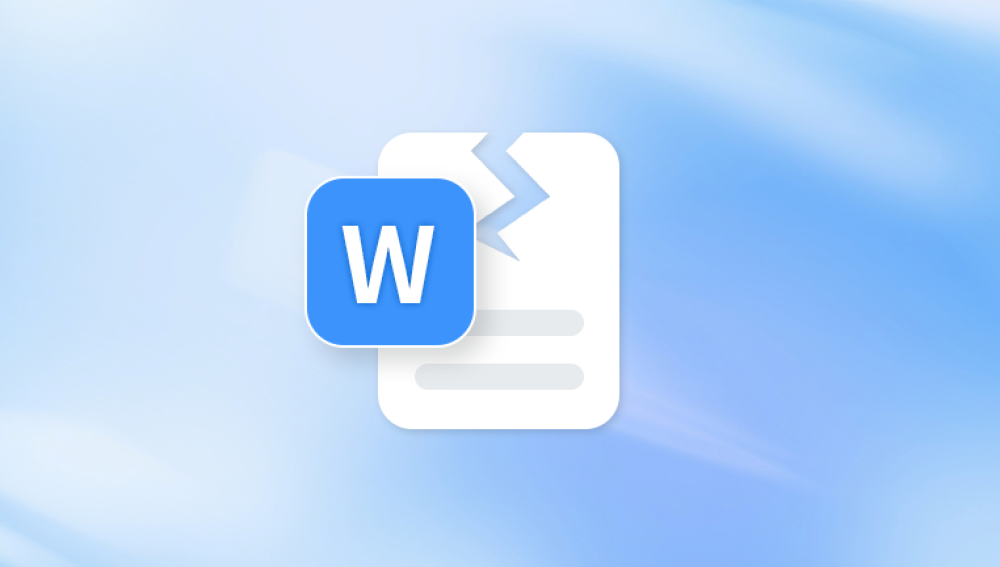From personal photos stored on smartphones to professional graphics archived on hard drives, digital images are central to how we capture, store, and share information. So what happens when an image file becomes corrupted?
Corrupt image files can be frustrating, alarming, and sometimes heartbreaking. You may click on a cherished photo only to receive a "file cannot be opened" message or see strange lines, missing colors, or pixelated fragments. Fortunately, in many cases, these images are not lost forever.
Chapter 1: What Is a Corrupt Image?
Definition
An image is considered "corrupt" when its data structure becomes incomplete or unreadable. This prevents it from being displayed properly in image viewers or editing tools.

Common Symptoms of Corrupt Images
The image won’t open (error messages appear)
Thumbnail shows, but image fails to load
Distorted visuals (lines, colors, partial display)
Missing EXIF or metadata information
File appears blank or grey
File size looks abnormal (too small or too large)
Chapter 2: Why Do Image Files Become Corrupted?
Understanding the causes of image corruption can help you avoid it in the future and choose the right repair method.
1. File Transfer Errors
Unplugging a USB or SD card during data transfer can interrupt the writing process, resulting in an incomplete or broken file.
2. Power Failures
Sudden shutdowns or power loss while saving images (especially large or RAW formats) can leave the file only partially written.
3. Storage Device Issues
Bad sectors on hard drives, failing SSDs, or damaged SD cards can corrupt any data stored in those regions.
4. Malware and Viruses
Malicious software may attack or alter image files, making them unreadable or embedding malicious code.
5. Software Crashes
If photo editing software crashes during an export or save process, the image might not be saved properly.
6. Unsupported or Incomplete Format Conversion
Converting an image file to another format without proper encoding can cause damage, especially when moving from RAW formats.
Chapter 3: Types of Corrupted Image Files
Corruption affects different parts of an image file:
Header Corruption: Prevents the image from being recognized by software.
Metadata Loss: Causes missing thumbnail previews or orientation issues.
Visual Data Damage: Results in pixelated, incomplete, or color-distorted images.
Container Errors: File appears with the correct extension but can’t be opened or processed.
Understanding where the corruption lies helps determine the best repair strategy.
Chapter 4: Free Methods to Repair Corrupt Images
Many corrupted image files can be fixed using free tools. Let’s look at different techniques based on the type of corruption.
1. Change File Extension
Sometimes a misnamed extension prevents files from opening.
Steps:
Right-click the file and choose Rename.
Change the extension from .jpeg to .jpg or .png or .bmp.
Try reopening the file.
This simple fix works only if the corruption is superficial and related to metadata or header confusion.
2. Open with a Different Viewer or Editor
Some software applications are more lenient with corrupted headers or formats.
Try these tools:
Microsoft Paint
IrfanView
GIMP (GNU Image Manipulation Program)
FastStone Image Viewer
Google Photos
Online editors like Photopea
3. Convert the Image to Another Format
Using an online or offline tool to convert the image can resolve internal formatting issues.
Recommended Tools:
Online: ConvertImage.net, ILoveIMG
Offline: XnConvert, Format Factory
Convert .jpg to .png or .bmp to trigger new encoding.
4. Use Free Online Image Repair Tools
Panda Repair
Panda Corrupt Image Repair is a simple yet powerful online tool designed to help users quickly recover and restore corrupted or damaged image files. Whether you're dealing with photos that won’t open, appear distorted, or show unexpected errors, Panda offers a fast and effective solution completely free and without requiring software installation.
What Makes Panda Corrupt Image Repair Special?
Free Online Tool: No downloads or subscriptions needed — just open your browser and start repairing.
Supports Common Formats: Compatible with JPEG, JPG, PNG, BMP, and GIF files.
AI-Driven Repair Engine: Uses intelligent algorithms to identify and fix common image corruption issues such as header errors, missing pixel data, or unreadable color channels.
Safe and Secure: All uploaded images are encrypted during transmission and deleted from the server after repair, ensuring your privacy.
How to Use Panda Corrupt Image Repair
Go to the Panda Repair Website: Access the tool through any modern browser.
Upload Your Image: Select your corrupted photo file from your device.
Wait for Processing: The system scans and repairs the image automatically.
Preview and Download: Review the restored image and download it to your device.
5. Extract the Embedded Thumbnail
JPEG files often store low-resolution previews in the EXIF metadata.
Tools to Try:
JPEGsnoop
ExifTool
JPEG-Repair Toolkit
Extracting the thumbnail gives at least a basic version of the image, useful for identification or replacement.
Chapter 5: Desktop Software for Advanced Repair
For moderate to severe image corruption, you may need dedicated repair software. Many offer free trials or limited free repairs.
1. Stellar Repair for Photo
Features:
Repairs corrupt or damaged JPEGs, JPGs, RAW formats
Batch repair
Previews before saving
Free Use: Allows scan and preview. Full recovery requires upgrade.
2. Wondershare Repairit
Key Benefits:
Supports JPEG, JPG, CR2. NEF, ARW, and other camera formats
Intuitive interface
AI-powered repair for heavily corrupted images
Free Version: Previews only
3. EaseUS Fixo
Details:
Combines image, video, and document repair
Repairs corrupted images with drag-and-drop simplicity
Available for Windows and Mac
4. Hetman File Repair
Great for:
Damaged image headers
Rebuilding corrupted data clusters
Free version offers analysis and limited output.
Chapter 6: Repairing RAW Image Files
RAW files from DSLRs or mirrorless cameras (e.g., .CR2. .NEF, .ARW) are larger and more prone to corruption.
What to Do:
Try converting to DNG using Adobe DNG Converter
Open with RawTherapee or darktable to inspect corruption
Use Stellar Repair or Repairit, which support RAW formats
For Canon files, use Canon’s Digital Photo Professional (DPP); for Nikon, try ViewNX.
Chapter 8: Repairing Images on Mobile Devices
Corruption can occur on smartphones due to app crashes, transfer issues, or SD card problems.
On Android:
Use apps like DiskDigger or Photo Recovery App
Transfer the image to a PC for advanced repair
On iOS:
Use recovery via iCloud Photos or iTunes
Try iOS repair tools like iMyFone D-Back
For more in-depth recovery, export the image to a computer and use desktop repair tools.