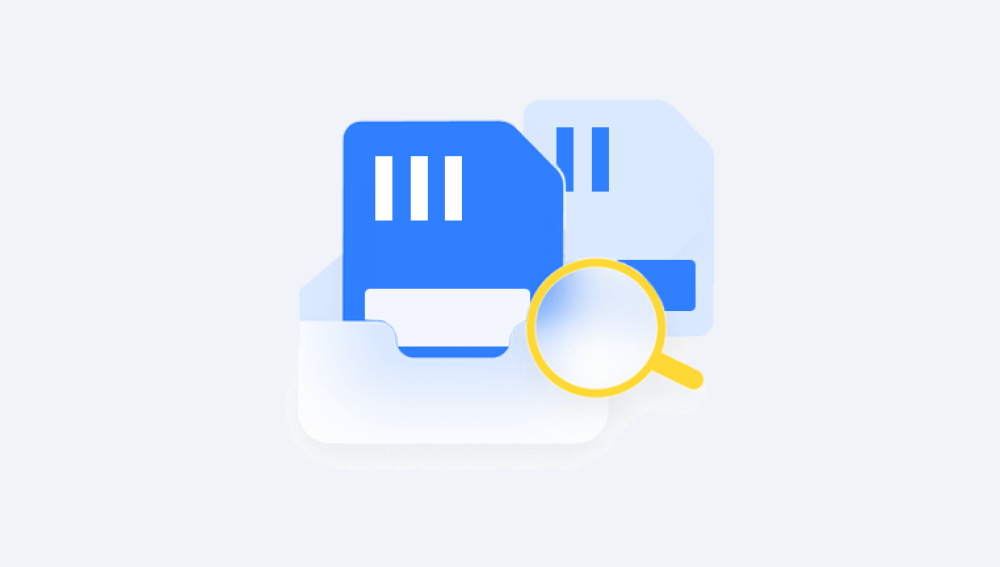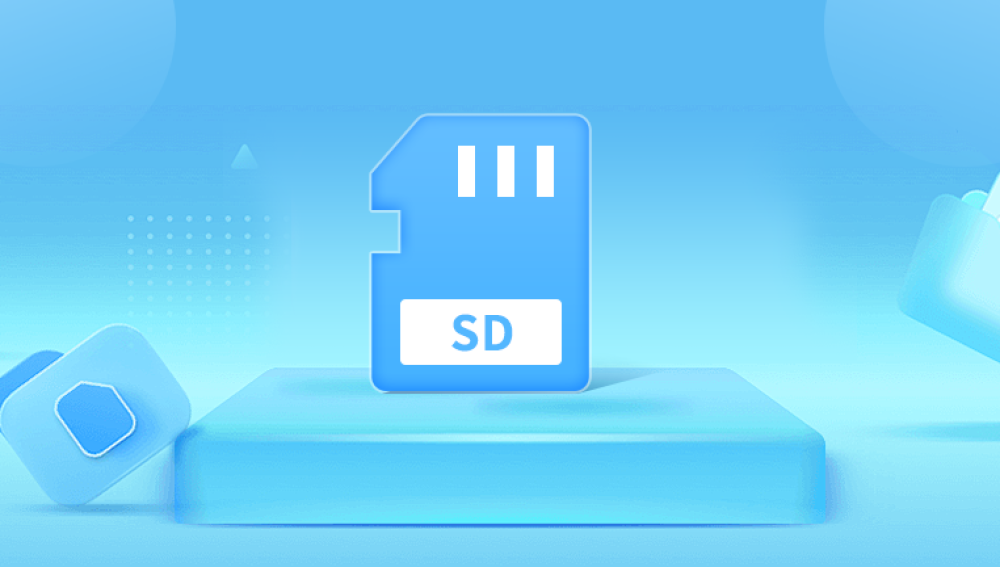SD cards are widely used for storing photos, videos, music, documents, and other data on devices like cameras, smartphones, tablets, and more. However, data loss on SD cards is common due to accidental deletion, formatting, corruption, or physical damage.
Before recovery, it’s important to understand the reasons files disappear from an SD card:
Accidental Deletion: Users mistakenly delete files or format the card.
File System Corruption: Improper removal, power failures, virus attacks, or file system errors make the card unreadable or files inaccessible.
Formatting: The card is formatted intentionally or by device prompts, wiping the file system.
Physical Damage: Exposure to moisture, bending, extreme temperatures, or wear and tear damages the card.
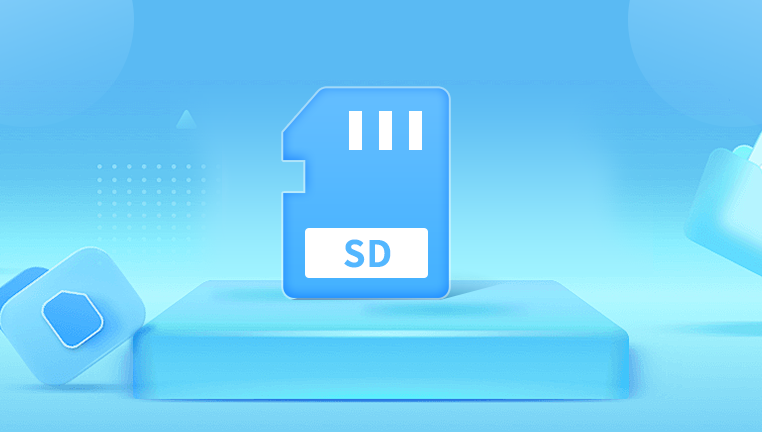
Unsupported File System or Device Errors: Files become inaccessible because of incompatibility or device malfunction.
Interrupted Transfers: Removing the card during file copying causes data loss or corruption.
Understanding the cause helps you choose the best recovery method.
Step 1: Stop Using the SD Card Immediately
The most important first step is to stop using the SD card immediately after noticing file loss. Continuing to save new files or using the card risks overwriting the deleted data, making recovery impossible.
Remove the card from the device and avoid taking new photos, recording videos, or transferring files until recovery is complete.
Step 2: Check Device and Computer Access
First, check if the files are truly missing or just hidden:
Connect the SD card to your computer using a card reader.
Check if files appear in File Explorer (Windows) or Finder (Mac).
Enable show hidden files:
Windows: Folder Options > View tab > Show hidden files, folders, and drives.
Mac: Press Cmd + Shift + . to toggle hidden files.
If files are still missing, proceed with recovery.
Step 3: Use Built-in Recovery or Backup Features
If you have backup or device recovery features enabled, check there first:
Android phones often have a "Recently Deleted" or Trash folder in Gallery or Files app.
Some cameras have built-in recovery or undelete functions.
If your SD card syncs with cloud services (Google Photos, OneDrive, iCloud), check those for backups.
Windows File History or macOS Time Machine backups might have copies.
Step 4: Use SD Card Recovery Software
Drecov Data Recovery
Drecov Data Recovery is designed to scan your SD card deeply to find traces of lost or deleted files. It works with all types of SD cards including microSD, SDHC, and SDXC and supports various file formats, making it a versatile tool for personal and professional use.
To start recovering your files, first insert the SD card into your computer using a card reader. Open Drecov Data Recovery and select your SD card from the list of available drives. You can choose between a quick scan to find recently deleted files or a deep scan for more comprehensive recovery, especially useful if the card has been formatted or corrupted.
After the scan finishes, Panda allows you to preview recoverable files so you can decide exactly what you want to restore. Simply select the files and save them to a safe location on your computer not back to the SD card to avoid overwriting any data.
For the best results, stop using the SD card immediately after data loss and start the recovery process as soon as possible. With its intuitive interface and powerful scanning technology, Drecov Data Recovery provides an effective solution to bring your lost SD card files back safely and easily.
Step 5: Recover Files from a Formatted SD Card
If your card was formatted, recovery is still often possible, especially if it was a quick format:
Use recovery software with deep scan features.
Avoid formatting the card again; do not write any new data.
Deep scans locate file headers and reconstruct files without the file system.
Some software also recovers files from partially corrupted file systems.
Step 6: Recover Files from a Corrupted or RAW SD Card
Sometimes the card becomes corrupted and shows as RAW or asks you to format it before use.
Avoid formatting immediately.
Use software like Disk Drill, EaseUS, or PhotoRec which supports RAW file recovery.
Perform a deep scan.
After recovery, reformat the card to restore normal use.
Step 7: Handle Physical Damage Carefully
If the card is physically damaged (cracked, bent, water damaged), software recovery tools won’t work:
Do not attempt to open or fix the card yourself.
Avoid drying or heating with extreme methods.
Contact professional data recovery services specializing in memory cards.
These labs use cleanroom environments and chip-off recovery techniques.
Step 8: Prevent Future Data Loss
To protect your data moving forward:
Always eject your SD card properly before removing it.
Avoid removing the card during file transfers.
Use high-quality SD cards from reputable brands.
Regularly backup important files to cloud or external drives.
Avoid using the same card on multiple devices without formatting.
Keep your devices’ firmware and antivirus software up to date.
Additional Tips and FAQs
Can I recover files after overwriting?
Once new data overwrites the sectors containing deleted files, recovery becomes very difficult or impossible. Always stop using the card immediately after data loss.
How long does recovery take?
It depends on the size of the SD card and the recovery method. Deep scans of large cards may take several hours.
Is recovery software safe to use?
Yes, reputable recovery software only reads from the card and does not write or modify data during scanning.
Recovering lost files from an SD card is usually possible if you act quickly and carefully. By stopping use immediately, using reliable recovery software, and avoiding formatting or overwriting, you can restore photos, videos, and documents effectively. For physically damaged cards or complex cases, professional services offer the best chance to get your data back.