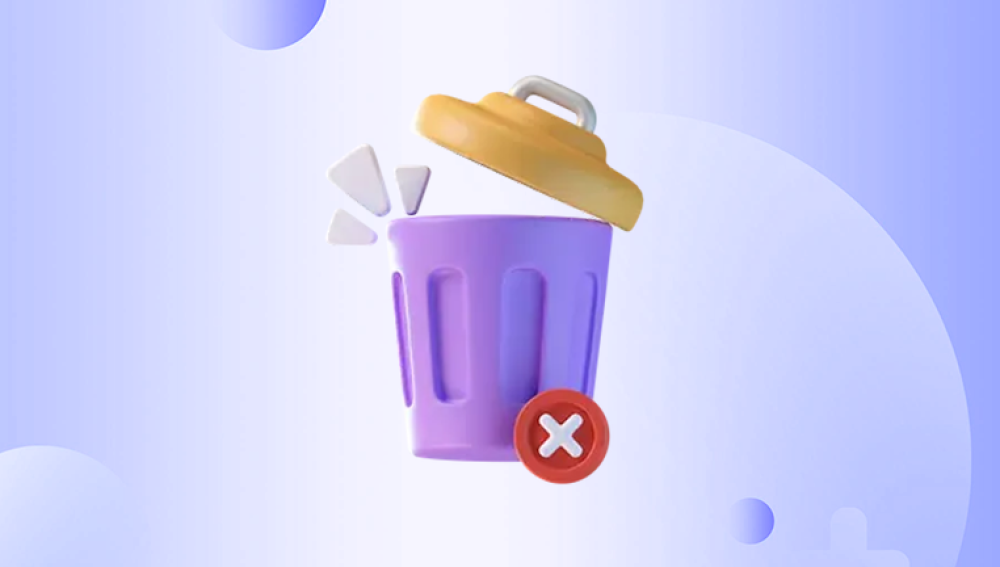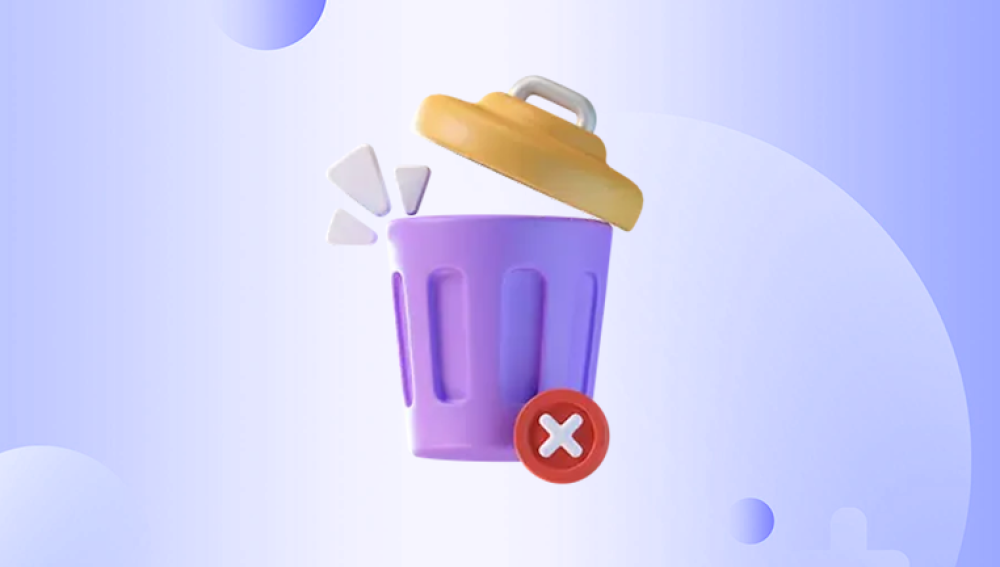We've all done it: deleted a file, emptied the Recycle Bin, and then almost immediately realized it was a mistake. Whether it's an important document, a treasured photo, or a critical project, the sudden realization that your file is gone can cause panic. But here's the good news: in many cases, files deleted from the Recycle Bin can still be recovered. The process may take a little effort and the right tools, but it's entirely possible.
When you delete a file in Windows, it typically goes to the Recycle Bin a temporary holding space. You can easily restore files from there with just a few clicks. But when the Recycle Bin is emptied, those files appear to be gone. However, this doesn’t mean the data has been physically erased from your hard drive.
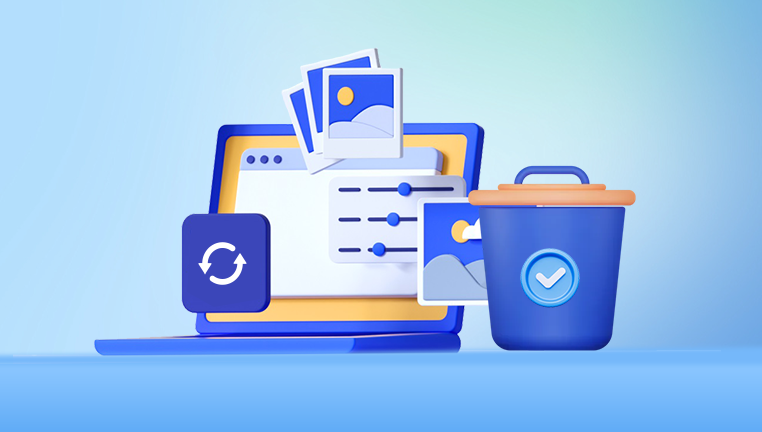
Here’s what actually happens:
The file's directory entry is deleted, so Windows no longer displays it.
The space it occupied is marked as "available".
The file's data remains on disk until overwritten by new data.
This behavior means that, as long as the space hasn't been reused, there's a strong chance of recovering deleted files—even after they’re removed from the Recycle Bin.
Common Reasons Files Are Deleted from the Recycle Bin
Understanding how files are removed helps in choosing the best recovery strategy.
Manually Emptying the Recycle Bin
– You clicked “Empty Recycle Bin” without realizing an important file was there.
Using Shift + Delete
– This bypasses the Recycle Bin entirely and permanently deletes the file.
Automatic Deletion
– Windows may auto-delete older items in the Recycle Bin if disk space is low.
File Larger Than Recycle Bin Capacity
– Large files may be deleted permanently rather than sent to the Recycle Bin.
System Optimization Software
– Tools like CCleaner can automatically empty the Recycle Bin or clear temporary files.
Can You Retrieve Files Deleted from the Recycle Bin?
Yes, you can—if you act quickly. The file data is still present on the disk until it's overwritten by new data. Using recovery software, you can scan the drive for traces of deleted files and restore them.
The key factors that determine success are:
Time elapsed since deletion
Amount of new data written
Health of the storage device
Whether secure deletion tools were used
Let’s explore the methods and tools you can use to recover those files.
Method 1: Use File History to Restore Deleted Files
If you’ve enabled File History, Windows automatically backs up versions of your files.
Steps:
Go to the folder where the file originally existed.
Right-click on the folder > Restore previous versions.
Choose a previous version from the list.
Click Restore.
File History must be set up beforehand. It won’t work retroactively.
Method 2: Restore from OneDrive or Other Cloud Services
If your files were synced with OneDrive, Dropbox, or Google Drive, they might still be recoverable from your cloud storage—even after being deleted locally.
Steps for OneDrive:
Go to onedrive.live.com.
Sign in to your Microsoft account.
Check the Recycle Bin in OneDrive.
Select the deleted files and click Restore.
Method 3: Use Windows File Recovery Tool (Free, Command Line)
Windows File Recovery is a command-line tool provided by Microsoft for Windows 10 and 11.
Steps:
Download from the Microsoft Store.
Launch Command Prompt as Administrator.
Run the tool using this syntax:
bash
CopyEdit
winfr C: D: /extensive /n \Users\YourName\Documents\filename.docx
C: is the source drive (where the file was deleted).
D: is the recovery destination.
This tool supports NTFS, FAT, exFAT, and ReFS file systems.
Note: It’s best suited for users comfortable with command-line tools.
Method 4: Use Third-Party File Recovery Software
Third-party tools offer a graphical interface and advanced scanning algorithms, making recovery much easier.
Drecov Data Recovery
Best For: Deep scan and high success rate on Windows.
Features:
Quick and deep scan modes.
Preview files before recovery.
Recovers files from emptied Recycle Bin, formatted drives, and crashed systems.
How to Use:
Download and install Drecov Data Recovery (on a different drive).
Launch the app and select the drive to scan.
Run a deep scan to locate deleted files.
Preview and select files to restore.
Save recovered files to a different drive.
Pros:
Easy to use
Works on internal and external storage
Supports over 1.000 file formats
Method 5: Use Shadow Copies (Restore Previous Versions)
Even if File History isn’t enabled, Windows might have a shadow copy saved.
Steps:
Navigate to the folder where the file used to be.
Right-click > Restore previous versions.
Select a snapshot from before the deletion.
Click Open or Restore.
Note: This method works best for documents stored in system folders like Desktop or Documents.
Method 6: Check Temporary and Cache Folders
Some programs save temporary files that can be recovered.
Steps:
Press Windows + R and type %temp% to access the Temp folder.
Browse for relevant files (e.g., ~WRL for Word, .tmp, or unsaved Excel files).
Copy and save any intact versions.
Method 7: Check Backup Drives or External Storage
If you regularly back up files to external hard drives or cloud services, you might find an earlier copy there.
Check:
Backup software (e.g., Acronis, Macrium, Windows Backup)
External drives or USBs
Network-attached storage (NAS)
Special Scenarios and Solutions
1. Recover Files Deleted from an External Drive’s Recycle Bin
External drives often have their own hidden $RECYCLE.BIN folder. If files were deleted and not securely wiped, recovery tools like Drecov Data Recovery or PhotoRec can help retrieve them.
2. SSDs and TRIM Function
SSDs with TRIM enabled immediately erase deleted data, making recovery much harder. In this case:
Stop using the drive immediately.
Attempt recovery with software.
If data is mission-critical, contact a professional recovery service.
3. Files Deleted Due to Malware
Malware may hide or delete files. Try these steps:
Run an antivirus scan.
Use recovery tools to restore missing files.
Check for suspicious hidden folders.
Best Practices for Successful Recovery
To maximize your chances of file recovery:
Stop writing data to the drive where deletion occurred.
Use a secondary drive for installing recovery tools.
Avoid running disk cleanup or system optimization tools.
Recover files immediately—the longer you wait, the more likely they’ll be overwritten.
When Should You Contact a Data Recovery Service?
If:
The hard drive is physically damaged.
The system doesn’t detect the drive.
Files are encrypted or corrupted.
Software tools don’t recover the files.
Then it’s time to consider professional help. Services like DriveSavers, Ontrack, and Secure Data Recovery can recover data in cleanroom environments.
How to Prevent Accidental File Deletion
While recovery is often possible, prevention is far better.
1. Enable File History
Set up regular backups to an external drive via:
Settings > Update & Security > Backup
2. Use Cloud Storage
Sync important folders to OneDrive, Dropbox, or Google Drive.
3. Create System Images
Periodically create full system images to restore lost files or configurations.
4. Be Careful with Shift + Delete
Avoid using permanent deletion unless you’re 100% sure.
5. Review Recycle Bin Regularly
Before emptying, take a moment to check for valuable files.
6. Set a Larger Recycle Bin Size
Increase the size limit to retain more files longer.